
How to Fix iPhone’s No Video Option? Due to its superior video-shooting capabilities, the iPhone is a favorite tool among many video producers. However, there are occasions when you try to record a video and the camera app doesn’t have the video option.
The most common cause of this issue is a software bug on your device. Also hidden if you are on call is the video option. Fortunately, you may resolve the problem by using straightforward techniques like rebooting the device or cutting off the conversation.

How to Resolve the iPhone’s No Video Option?
Force closing the app is the first thing you should do. The app won’t continue to operate in the background if you do this. If the app is stuck or acting improperly, it typically fixes the problem of iPhone video Additionally, you can try any of the additional techniques listed below.
Read More: iPhone SE 2020 Hacks: All Features You Must Know
Force Your iPhone to Restart
If you discover that your camera’s app doesn’t have a video option, a bug may be to blame. However, you can resolve it by forcing a device reset. This is one of the simple but effective methods for fixing small software bugs.
1. The Volume Up and Volume Down buttons should be pressed. Once the screen turns off, continue to push the Side button.
2. You must continue pressing the side button after the screen turns off until you see the Apple logo.

Finalize ongoing call
If you are on a voice or video call with someone, the video option will vanish. This occurs as a result of Apple’s privacy settings. Once the current call has been terminated, you can then access the video capability. Therefore, if you wish to use the call, you have no choice except to end it.
Alternately, QuickTake
You can change the camera mode if the video mode is still not shown on your device even though you are not currently on a call. You can effortlessly switch from photo to video mode on your iPhone. However, iOS 13/iPhone XS or later versions are required for this capability to function.
1. Get the camera app open.
2. Click on Photo. When you press the shutter button for a long time, the video recording will begin.
3. Now that the video is locked, you can swipe to the right to keep recording without having to press the shutter. After that, press the red button to end the recording.
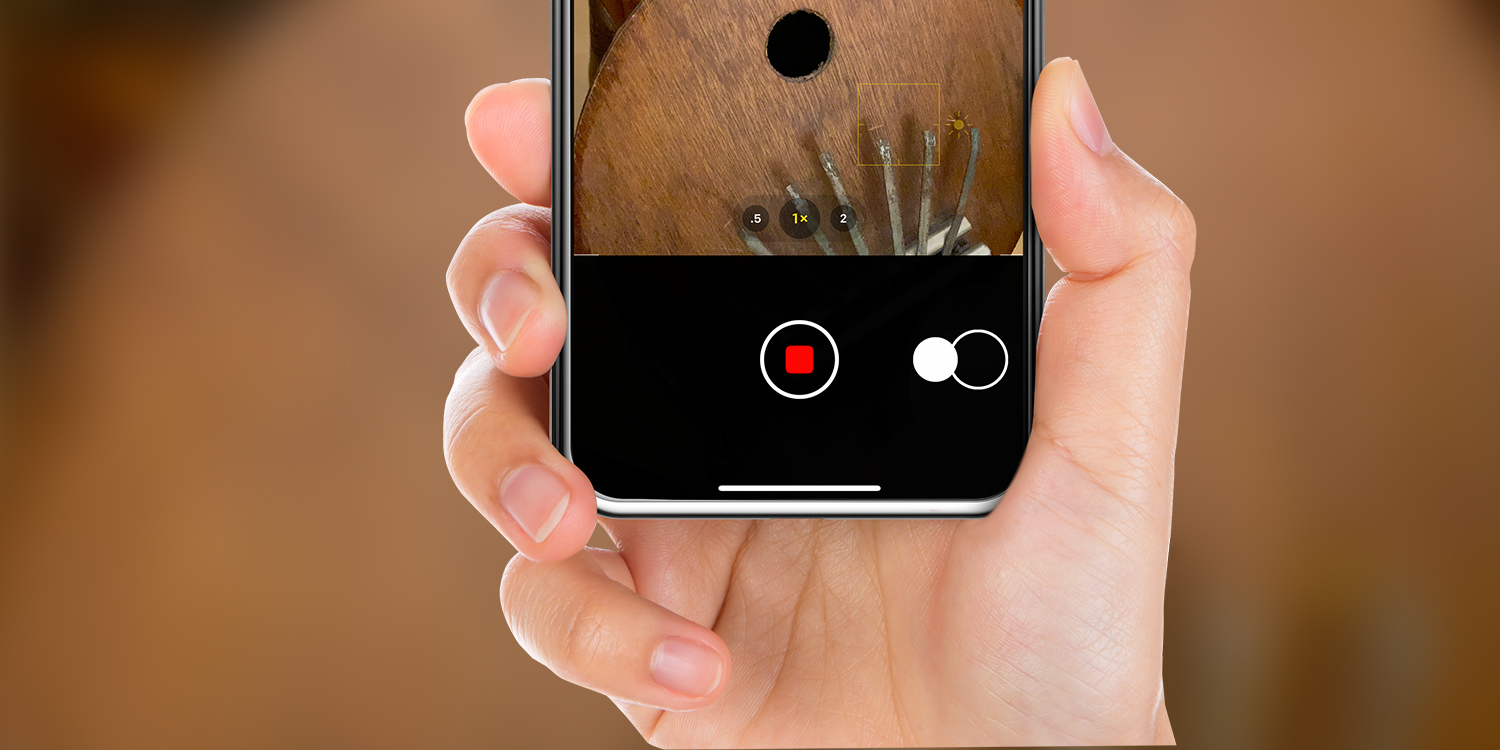
Refresh your iPhone
Your device’s internal issues can occasionally cause this problem as well. Installing the most recent software update would therefore be the best course of action. Typically, if a defect or issue arises with an Apple product, a new update is released. As a result, you should upgrade your device immediately if the new update is available.
1. Activate the Settings.
2. Visit General.
3. Hit the Software Update button.
4. Select Install After Download. Put in the passphrase. After installation, your iPhone will restart.
Read More: How to save internet data on your iPhone?
Reset every setting/Force Your iPhone to Restart
This is yet another way for repairing small software bugs. In addition, resetting all settings on your device may help if you have altered its settings and now the video option is absent. So give this approach a try and see if it can benefit you.
1. Activate the Settings.
2. Visit General.
3. Tap Transfer or Reset iPhone after scrolling down.
4. Click Reset.
5. Make the choice Reset All Settings. The passcode must then be entered.
Reset-All-Settings
6. To confirm the action, tap on Reset All Settings.
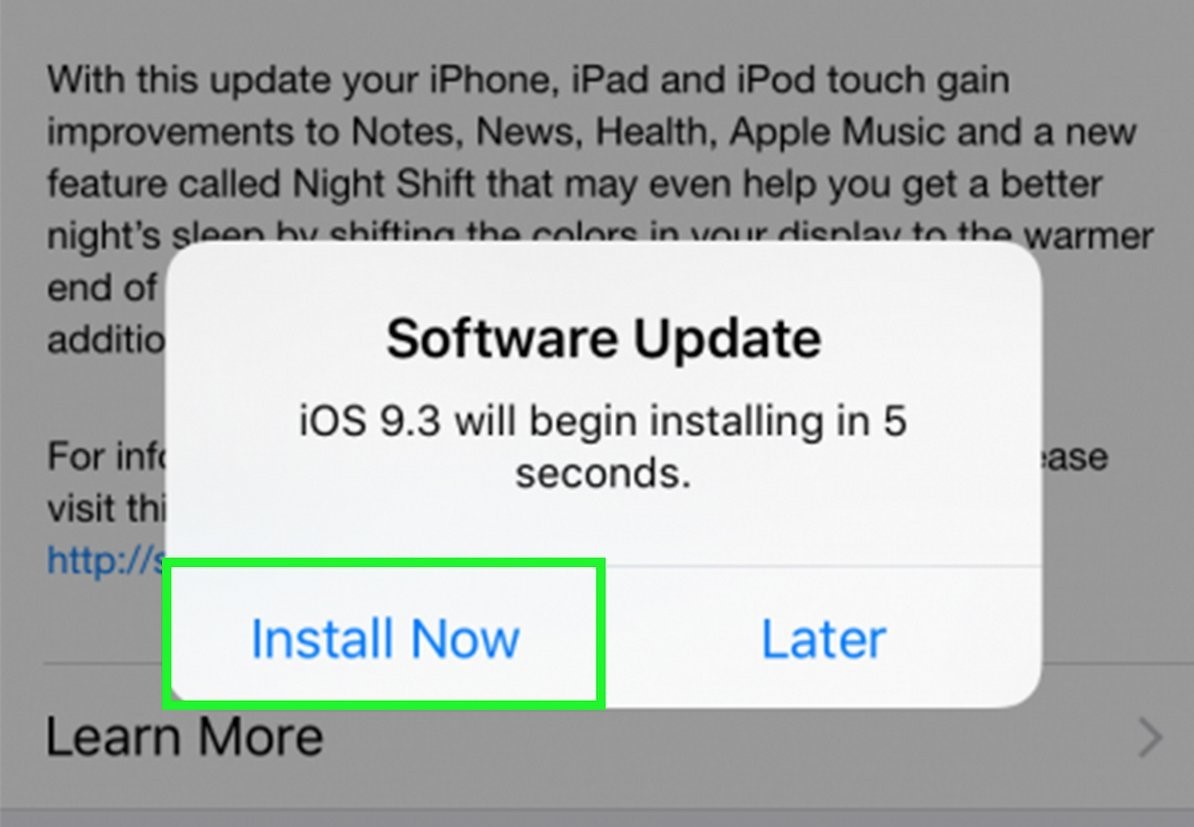
Use different camera applications
As an alternative, you might try using third-party camera applications to record video. You can find a wide variety of apps in your app store. MoviePro- Video Recorder, ProMovie Recorder, etc. are a few examples of well-known video camera programmed. However, as these are premium apps, you might have to make a payment in order to download them.
The Apple Support website
You might need to contact Apple support if your camera’s video option is still not visible. Apple tech support will identify your issue and work with you to fix it.
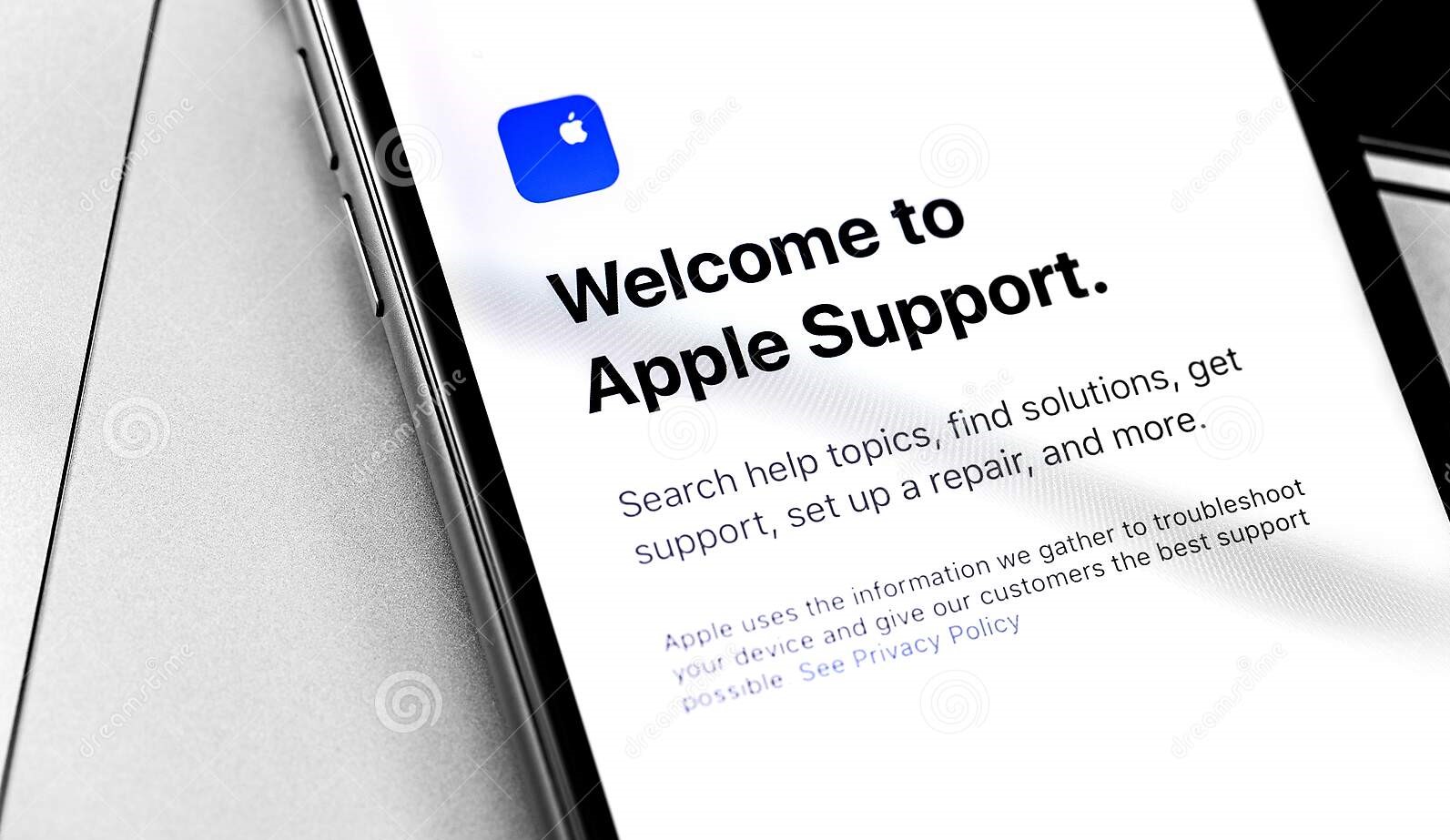








One Comment