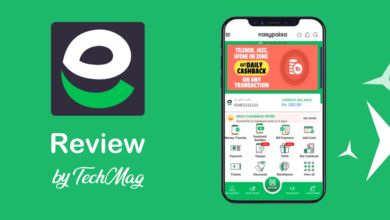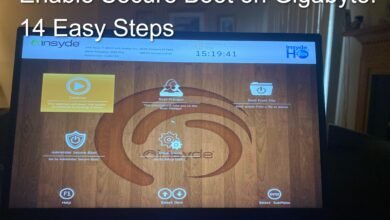Disney Plus Language Switching Instructions

Disney Plus Language Switching, Is the language you want to watch your Disney Plus video not playing? You might occasionally want to view programs with subtitles in their native language. There are numerous language options in the audio and subtitles section on Disney Plus.
Disney Plus offers two options for changing the language of the videos. Either the playback audio or the app language can be changed. Let’s examine them using the detailed steps listed below.
Read More: How to Edit Videos on the Cloud Using Artificial Intelligence
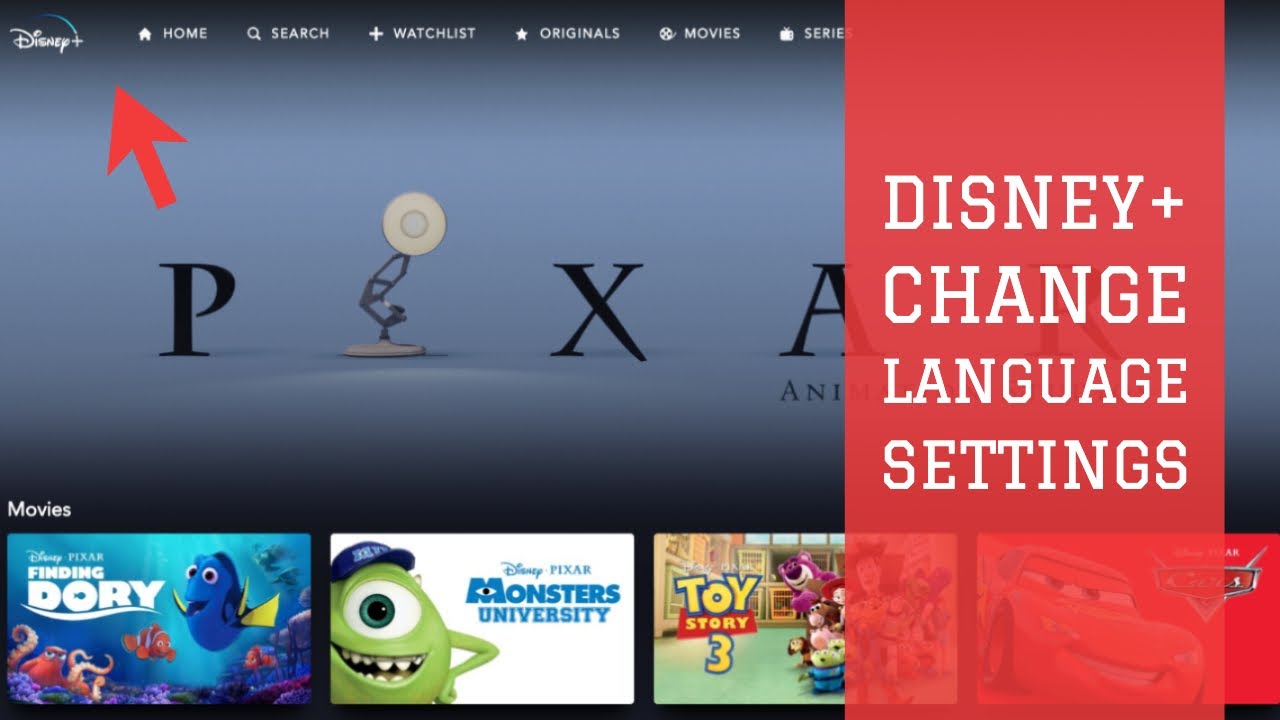
Disney Plus Language Switching, How to Change the Language of a Video or Subtitles on Disney Plus?
First, the playback settings allow you to adjust the caption and audio. Only one particular show will have its language altered as a result. You should also be aware that depending on the nation or location, different languages and subtitles may be accessible for different episodes and movies.
Before playing any shows, you can also select the language of the show’s content.
Disney Plus Language Switching, On Web.
- Open the Disney Plus website in a web browser.
- Register with your account.
- Start the Show you want to change the language for now.
- To view the playback menu, slightly move your cursor over the video screen.
- Click on the symbol for audio and subtitles in the upper right corner.
- You can now see the lists of languages to switch to under the Audio. Select the language of your choice.
- You can select your caption language under subtitles as well.
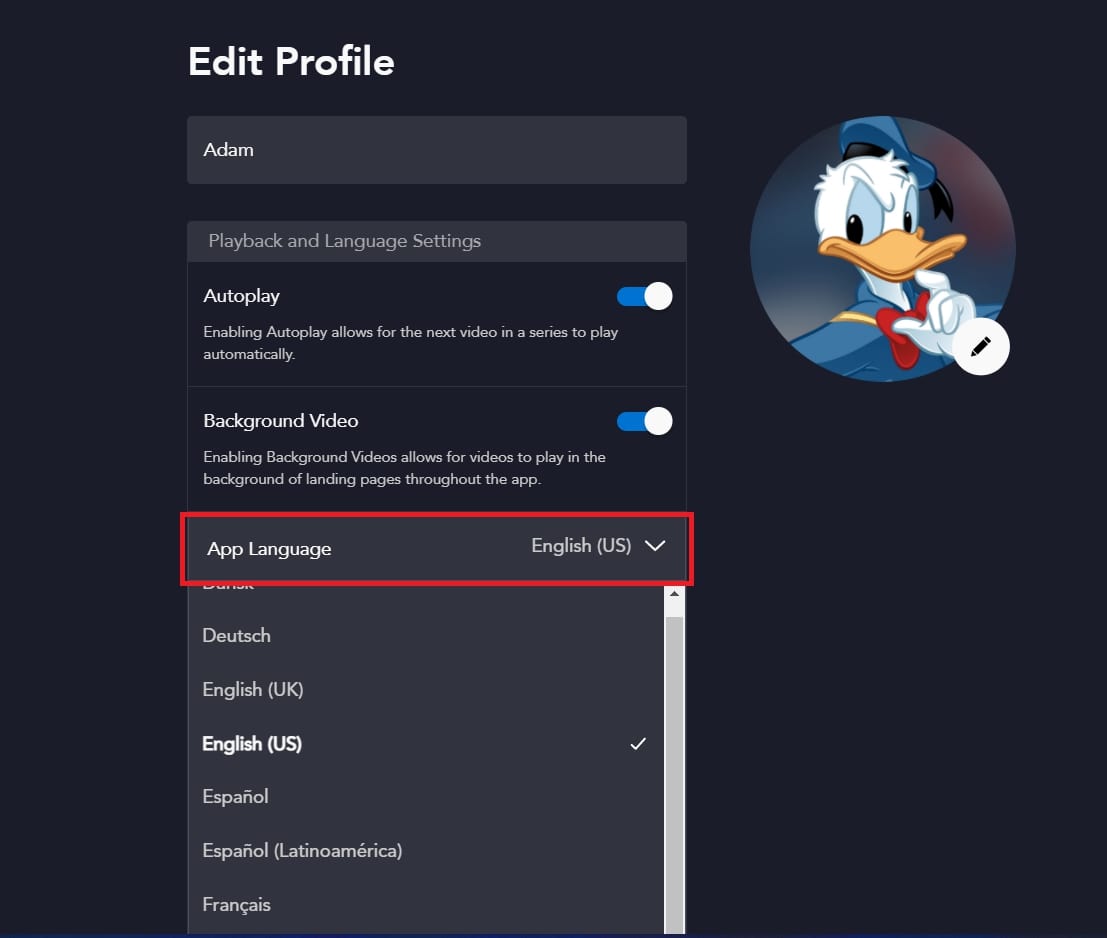
On Mobile App
- Launch Disney Plus on a mobile app.
- Register with your account.
- If the playback menu is hidden, play a show or movie and tap the screen.
- Select the Audio & Subtitles menu in the bottom center.
- Lists of available languages will display under Audio. Select the language by tapping it.
- Go to the Subtitle menu if you also want to change the subtitle. Choose the language of the subtitles.
- To return to playback, simply exit the Audio & Subtitles menu.
How to Change Disney Plus App Language?
Setting a new app language for each profile is another method to modify the language on Disney Plus. The system menu on Disney Plus will alter as a result of this configuration.
You should be aware that the video you are attempting to stream will automatically switch to English if the language does not match that of your app. The video will also play in the available language if English is not an option.
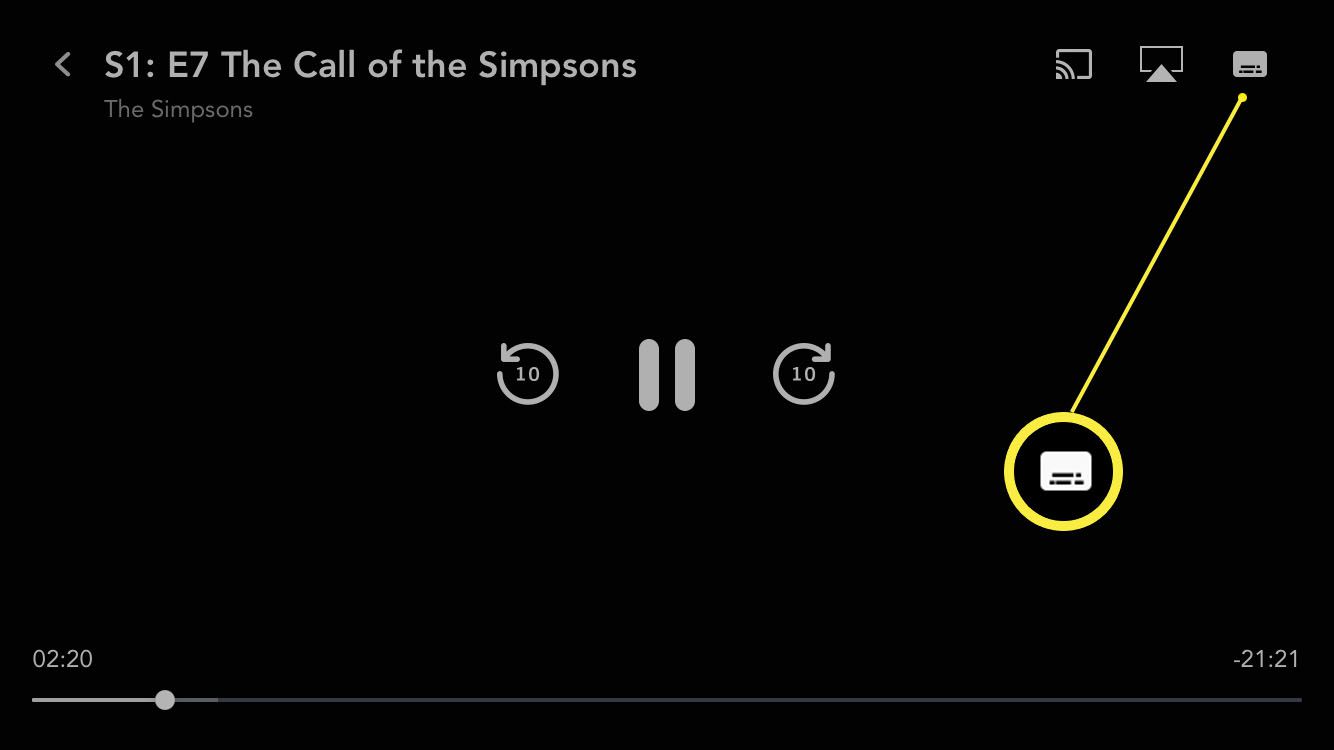
On Web.
- Launch of the Disney Plus website
- Go to the symbol for your profile.
- Selecting Edit Profiles
- Mark your profile, then select the Edit icon.
- Click on the App Language menu after scrolling to find it.
- You can select your preferred language from the list of available languages.
- Select Done.
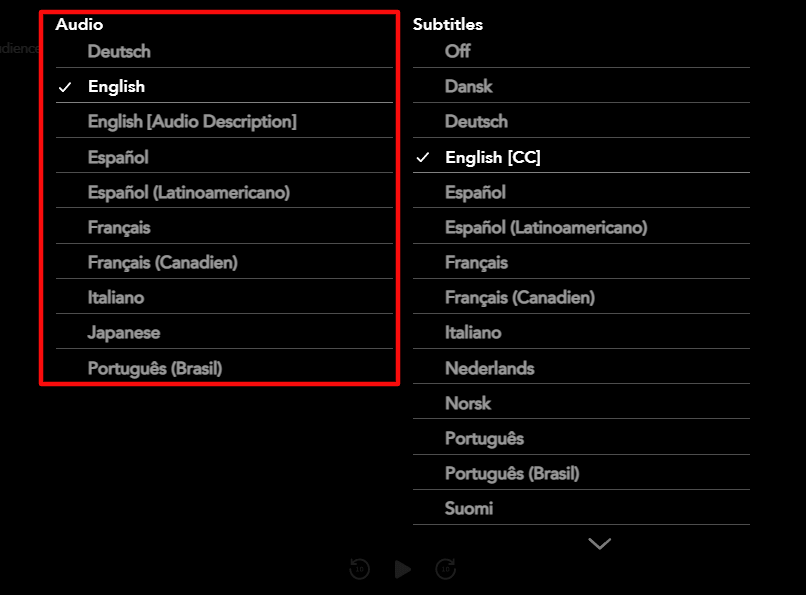
Disney Plus Language Switching, On Mobile.
- Open the Disney Plus app on your phone.
- To your account and log in.
- Go to the Profile icon in the lower-right corner.
- On Edit Profiles, click.
- Tap the Edit icon next to the Profile that you wish to change the language for.
- Tap on App Language under Playback and Language Settings.
- Select your preferred language from the list.