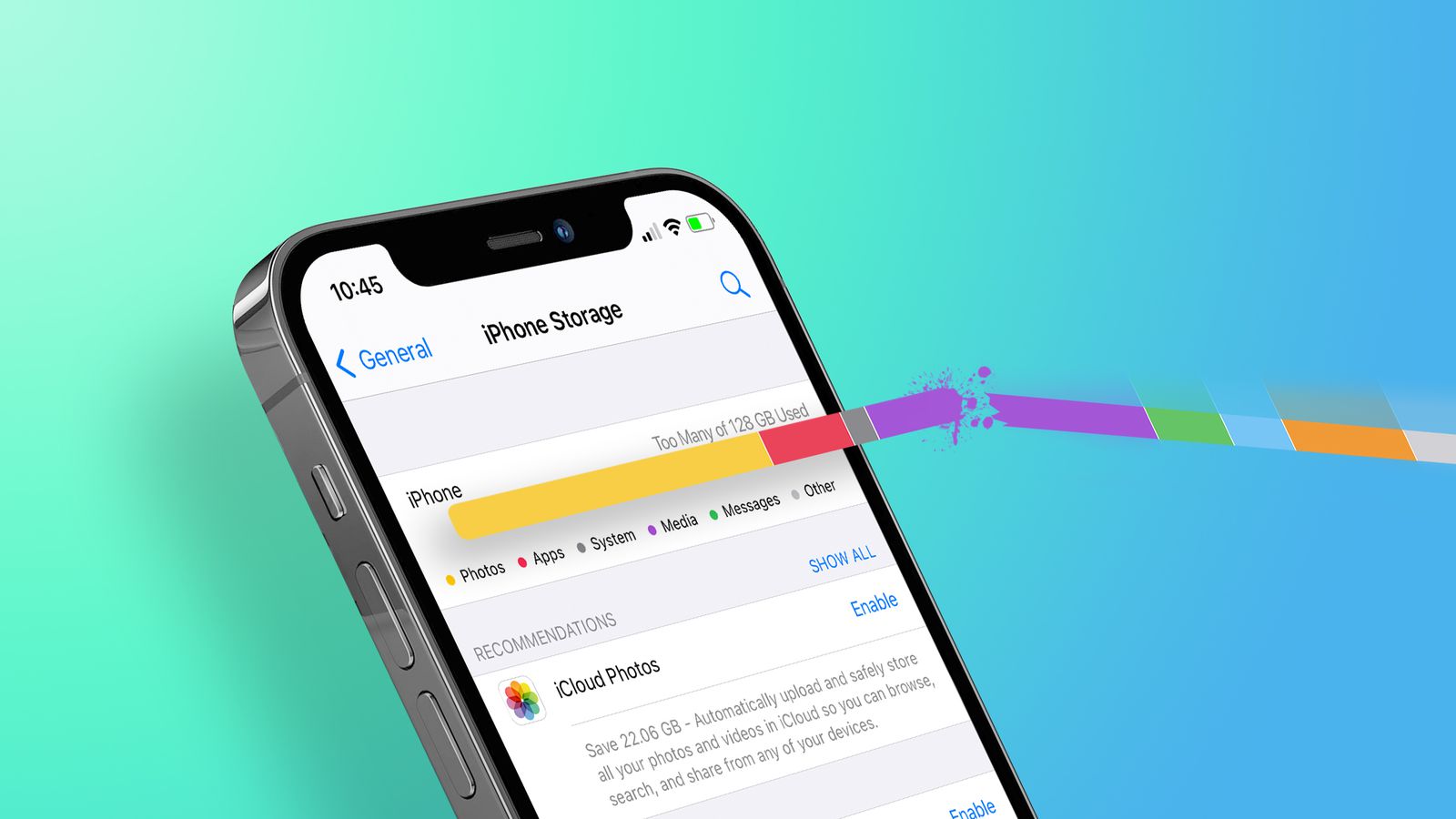Storage For My iPhone, Regarding storage, Apple follows its own procedures. When purchasing an iPhone, you can choose between various storage options. There is no way to later buy more storage because that is Device Storage.
But iCloud storage gives you more freedom. You can only use 5GB of storage under the basic free plan. Various iCloud+ options offer greater storage capacity.
Apple’s premium cloud storage subscription is called iCloud+. You must pay monthly fees for the storage unit of your choice. All of your Apple devices will automatically sync any updates or files in your iCloud.
Read More: What Does the iPhone’s Orange Dot or Green Mean?
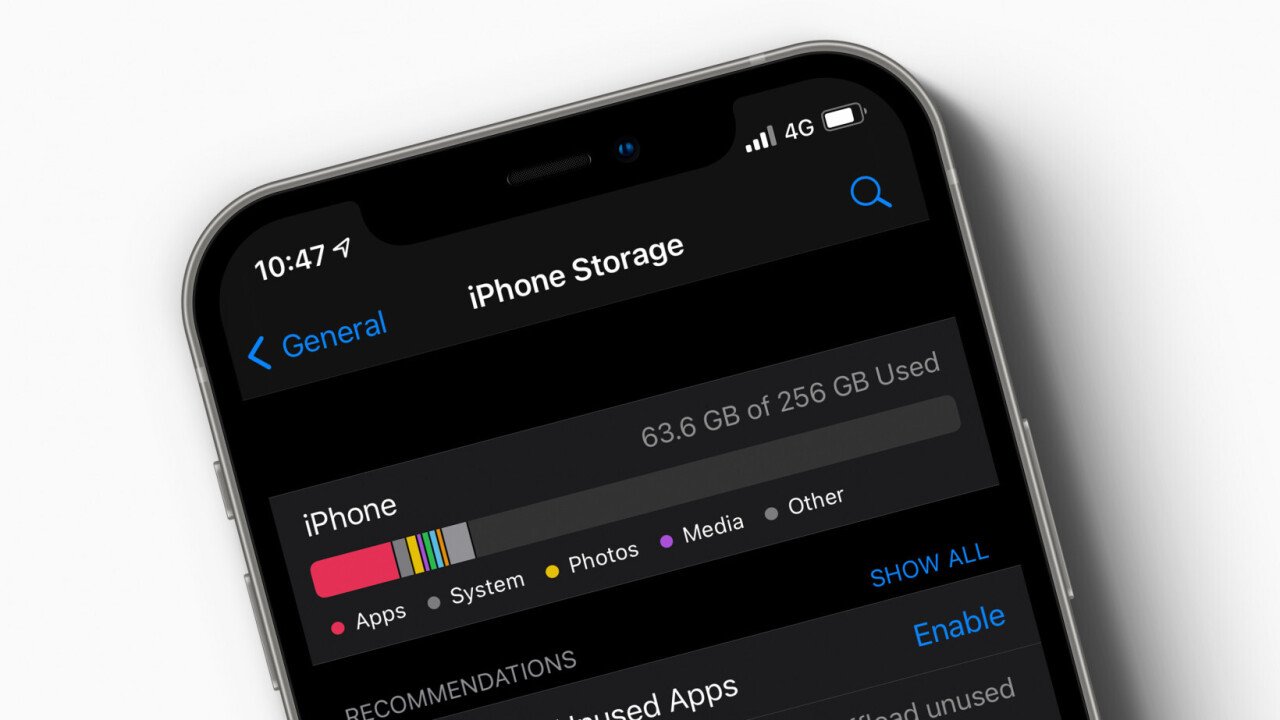
Explore the Contents
Storage For My iPhone, How can I purchase storage on an iPhone?
There are different prices for iCloud+ plans that range in size from 50GB to 2TB. The plans have prices of $0.99 for 50GB, $2.99 for 200GB, and $9.99 for 2TB storage each month. Thank goodness, the iPhone allows you to easily add more storage.
- Enter Settings and select the name of your Apple profile.
- Click iCloud.
- Upgrade to iCloud+ can be found by scrolling to the bottom. You might need to go to Manage Account Storage > Change Storage Plan if you’re using an older version of iOS.
- Choose any plan by tapping on it. Select Upgrade to iCloud+ after that.
- To proceed with the payment method and confirmation on iPhone, a Face ID verification is necessary.
- On all types of plans, you also receive extra special features in addition to the storage spaces. There are just very tiny variations in the supplementary features depending on the sizes. Here is a list of the additional features included in your iCloud plan.
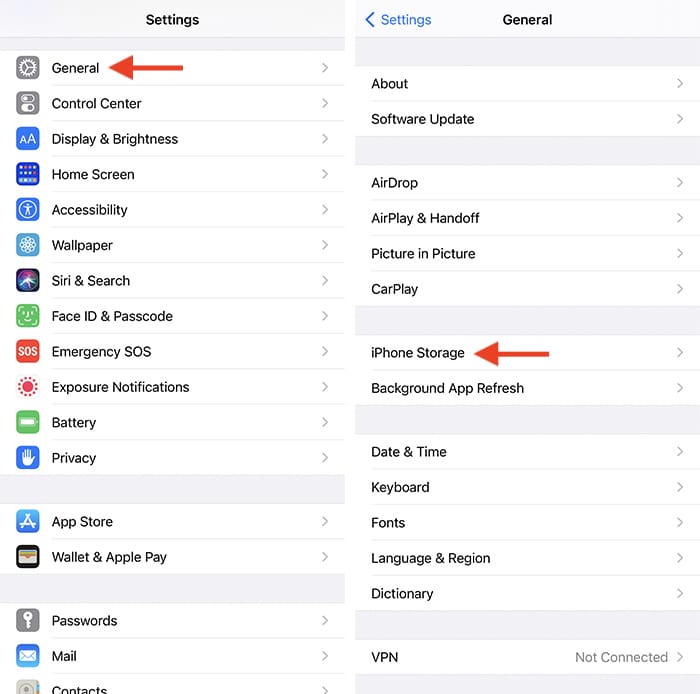
Storage For My iPhone, You can share the storage capacity with up to 5 family members after purchasing any iCloud subscription. Start by granting your family access by doing the following:
To share iCloud+ access, you must already have Family Sharing configured.
- Select Family from the open Settings menu. Choose Subscriptions after that. Click Family Sharing by tapping on your name if you are using iOS 15 or earlier.
- Click iCloud+.
To continue sharing your current plan, adhere to the on-screen directions.
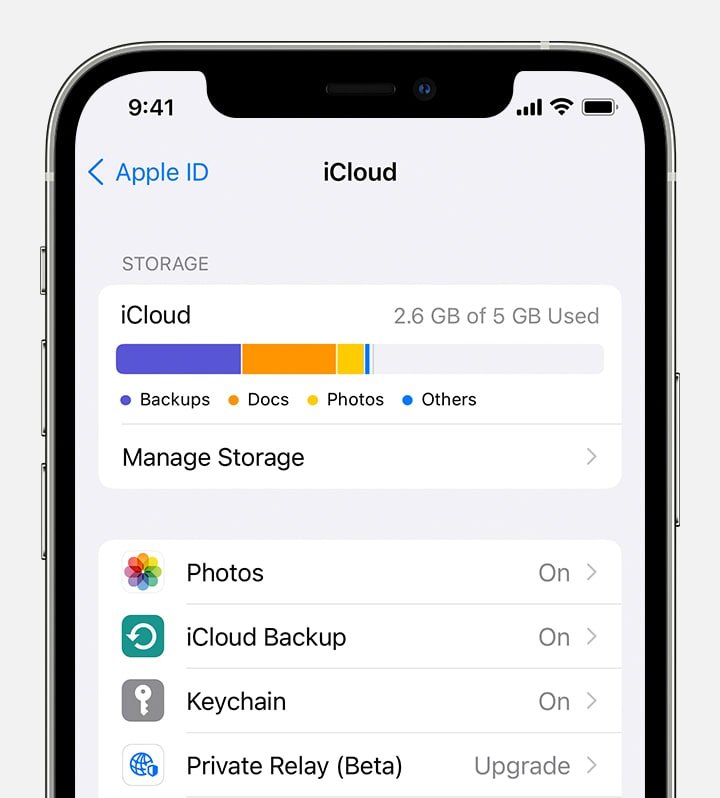
Storage For My iPhone, Reducing or cancelling the iCloud+ plan
Here’s how to modify it if you chose another plan by mistake or want to cancel your current one.
- Tap on your name after going to Settings.
- Choose iCloud.
- Alternatively, select Manage Account Storage from the menu.
- Then select Change Storage Plan.
- Select “Downgrade Options” to change your plan’s level. To continue, enter your Apple ID credentials. Choose a different plan next.
- The regular 5GB plan must be chosen, followed by the Done button, to cancel your current subscription.
If you unexpectedly cancel your iCloud plan with a lot of data in it, you have 30 days to move or backup your data. Apple completely deletes all of your iCloud data after the 30-day period.