How to remove MacKeeper from your macOS?

Do you regret downloading MacKeeper? Tired of constantly receiving notifications from the software? In this tutorial, find out, step by step, how to permanently remove this utility from your Mac.
Related: How to Work on a Laptop in Direct Sunlight?
Remove the MacKeeper icon from your menu bar
Have you installed MacKeeper but no longer need it? You can then delete it by first deleting its icon from your menu bar (Dock).
However, note that if it is an older version, it is not enough to right-click on it to display its Exit option. In addition, it also does not respond to the Force Quit command (option+command+esc).
So, to erase MacKeeper, follow the 4 steps below:
- Launch MacKeeper from your Applications folder.
- Click on the MacKeeper menu then on Preferences.
- Click on General.
- Clear the Show MacKeeper icon check box.
Related: How to install apps on Macbook?
Uninstall MacKeeper
Now that you’ve got rid of the MacKeeper icon, you can uninstall its app.
- Go to the Applications folder.
- Move the MacKeeper icon to the Trash.
- Finally, a window appears, confirm your wish to uninstall it by clicking on OK.
Remove all traces of MacKeeper
Although you deleted MacKeeper, some files may still remain on your Mac. We recommend that you get rid of it, so that you have more storage space. For it:
- Simultaneously press the keys Shift+Command+H.
- In the folder with your name, find the MacKeeper Backups file and move it to the Trash.
There are also other locations in which your folders might be housed. To take a look, here’s the procedure:
- Go to Finder
- On the menu bar, click Go, then click Go to Folder .
- In the search bar, copy / paste the following locations and delete what you find there:
- ~ / Library / Application Support / MacKeeper Helper.
- ~ / Library / Caches / com.mackeeper.MacKeeper
- ~ / Library / Caches / com.mackeeper.MacKeeper.Helper
- ~ / Library / LaunchAgents / com.mackeeper.MacKeeper.Helper.plist
- ~ / Library / Application Support / MacKeeper Helper
Related: How to download YouTube videos on Mac?
The MacKeeper poll
After uninstalling MacKeeper, Safari may automatically open a window redirecting you to a survey. This one is optional, so you can ignore it if you want.
Remove MacKeeper pop-ups in Safari
Are you infected with MacKeeper promotional pop-ups while using Safari? Find out how to fix the problem in 3 points:
- Exit Safari by holding down Command+Option+Esc.
- Relaunch Safari while pressing the Shift key.
- Go to Preferences → Extensions and delete anything you don’t need.
Remove MacKeeper pop-ups in Chrome
If you also see MacKeeper ads appearing on Google Chrome, then go to Window → Extensions. A list of the various installed extensions appears, if you are in doubt about them then uninstall them.






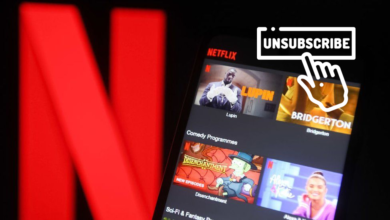

2 Comments