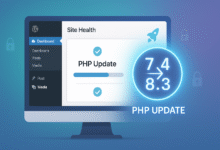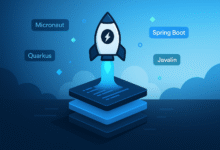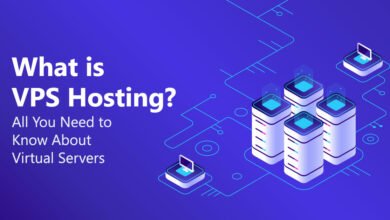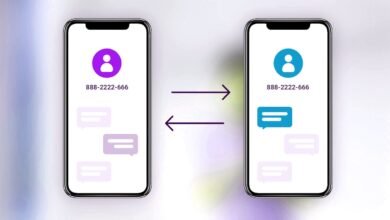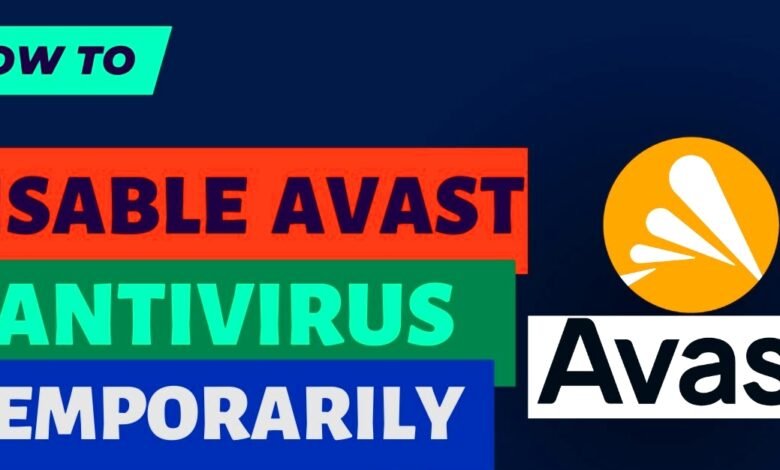
In today’s digital world, antivirus software like Avast plays a crucial role in protecting your devices from malware, viruses, and other cyber threats. However, there are times when you might need to temporarily disable Avast Antivirus to perform specific tasks, such as installing software, troubleshooting conflicts, or running applications that Avast might flag as suspicious. Knowing how to temporarily disable Avast Antivirus safely ensures you can complete these tasks without compromising your system’s security. In this comprehensive, step-by-step guide, we’ll walk you through the process of temporarily disabling Avast Antivirus, explain why you might need to do so, and offer tips to ensure your device remains protected.
Why You Might Need to Temporarily Disable Avast Antivirus
There are several legitimate reasons to temporarily disable Avast Antivirus. Understanding these scenarios can help you make informed decisions about when and why to turn off Avast’s protection. Here are some common situations:
-
Software Installation Conflicts: Some software installations may be interrupted by Avast’s real-time scanning or firewall, especially if the program is not recognized by Avast’s database. Temporarily disabling Avast allows the installation to proceed smoothly.
-
Troubleshooting System Issues: If you’re experiencing performance issues or software conflicts, disabling Avast temporarily can help determine if the antivirus is causing the problem.
-
Running Specific Applications: Certain applications, such as older programs or specialized software, may trigger false positives in Avast, causing it to block or quarantine them. Temporarily disabling Avast can resolve this issue.
-
Testing or Development Purposes: Developers or IT professionals may need to disable antivirus software to test applications or network configurations without interference.
While temporarily disabling Avast Antivirus can be useful, it’s essential to proceed cautiously, as turning off your antivirus leaves your device vulnerable to threats. Always re-enable Avast as soon as your task is complete to maintain protection.
Precautions Before Temporarily Disabling Avast Antivirus
Before you proceed with disabling Avast, take these precautions to minimize security risks:
-
Ensure a Safe Environment: Only disable Avast if you’re confident that your system is not exposed to malicious files, websites, or networks. Avoid browsing the internet or opening untrusted files while Avast is disabled.
-
Disconnect from the Internet: If possible, disconnect your device from the internet to reduce the risk of malware infection during the time Avast is turned off.
-
Plan to Re-Enable Promptly: Set a reminder to re-enable Avast as soon as you’ve completed the task that required disabling it.
-
Back Up Important Data: If you’re installing new software or making system changes, back up critical files to avoid data loss in case something goes wrong.
By following these precautions, you can safely temporarily disable Avast Antivirus without compromising your device’s security.
Step-by-Step Guide to Temporarily Disable Avast Antivirus
Here’s a detailed, step-by-step guide on how to temporarily disable Avast Antivirus on Windows and Mac devices. The process is straightforward, but it varies slightly depending on your operating system and Avast version.
Step 1: Locate the Avast Icon in the System Tray (Windows) or Menu Bar (Mac)
To begin, you need to access the Avast user interface. On a Windows PC, look for the Avast icon in the system tray, located in the bottom-right corner of your screen, near the clock. The icon typically resembles an orange circle with a lowercase “a.”
On a Mac, the Avast icon is usually found in the menu bar at the top-right corner of the screen. If you don’t see the icon, ensure Avast is running by opening the application from your Applications folder or Launchpad.
If the icon is not visible, you may need to open the Avast application manually:
-
On Windows, search for “Avast Antivirus” in the Start menu and launch it.
-
On Mac, open Avast from the Applications folder or search for it using Spotlight.
Step 2: Open the Avast User Interface
Once you’ve located the Avast icon, right-click it (on Windows) or click it (on Mac) to open the context menu. From the menu, select “Avast shields control” on Windows or “Open Avast Security“ on Mac to access the main Avast interface. This step is critical for accessing the settings needed to temporarily disable Avast Antivirus.
Step 3: Access the Shields Control Settings
In the Avast user interface, navigate to the “Protection” tab or section. Here, you’ll find options related to Avast’s core shields, which include:
-
File Shield: Scans files on your device for threats.
-
Web Shield: Protects against malicious websites and downloads.
-
Mail Shield: Monitors email attachments for malware.
-
Behavior Shield: Detects suspicious behavior in programs.
To temporarily disable Avast Antivirus, you’ll need to turn off these shields. Click on “Core Shields” or “Shields Control” to view the available options.
Step 4: Choose the Duration to Disable Avast
Avast allows you to disable its shields for a specific period to ensure you don’t forget to re-enable protection. After selecting “Shields Control”, you’ll see options such as:
-
Disable for 10 minutes
-
Disable for 1 hour
-
Disable until computer restart
-
Disable permanently (not recommended unless you’re uninstalling Avast)
For most tasks, choosing “Disable for 10 minutes” or “Disable for 1 hour” is sufficient. Select the shortest duration necessary to complete your task to minimize the time your device is unprotected.
Step 5: Confirm the Disable Action
After selecting a duration, Avast will prompt you to confirm your decision. This is a security feature to prevent accidental disabling. Click “OK” or “Confirm” to proceed. You may need administrative privileges on your device to complete this step, especially on Windows.
Once confirmed, Avast’s shields will be disabled, and you’ll see a notification indicating that protection is turned off. The system tray or menu bar icon may also change to reflect this status (e.g., a red or gray icon).
Step 6: Perform Your Task
With Avast temporarily disabled, you can now proceed with the task that required turning off the antivirus, such as installing software or troubleshooting. Be mindful of the time, especially if you selected a short disable duration, as Avast will automatically re-enable its shields when the time expires.
Step 7: Re-Enable Avast Antivirus
Once your task is complete, it’s crucial to re-enable Avast to restore full protection. If you chose a timed disable option (e.g., 10 minutes or 1 hour), Avast will automatically reactivate its shields when the time is up. However, if you selected “Disable until computer restart” or “Disable permanently”, you’ll need to manually re-enable Avast by following these steps:
-
Right-click the Avast icon in the system tray (Windows) or menu bar (Mac).
-
Select “Avast shields control” or “Open Avast Security.”
-
Choose “Enable all shields” or “Turn on” to reactivate protection.
You’ll receive a confirmation that Avast is back online, and the icon should return to its normal state.
Alternative Method: Temporarily Disable Specific Avast Shields
In some cases, you may not need to disable all of Avast’s shields. Instead, you can turn off specific shields to allow certain actions while keeping other protections active. Here’s how to do it:
-
Open the Avast user interface as described in Step 2.
-
Go to the “Protection” tab and select “Core Shields.”
-
Toggle off the specific shield you want to disable (e.g., File Shield, Web Shield).
-
Perform your task, then toggle the shield back on manually.
This method is safer than disabling all shields, as it allows you to maintain some level of protection while addressing specific conflicts.
Temporarily Disabling Avast Firewall (Optional)
If your task involves network-related activities, such as configuring a server or testing connectivity, you may need to disable the Avast Firewall instead of the core shields. Here’s how:
-
Open the Avast user interface.
-
Navigate to “Protection” > “Firewall.”
-
Toggle the firewall to the “Off” position.
-
Complete your task, then turn the firewall back on.
Note that disabling the firewall can expose your device to network-based threats, so use this option cautiously and only when necessary.
Common Issues and Troubleshooting
While temporarily disabling Avast Antivirus is usually straightforward, you may encounter issues. Here are some common problems and their solutions:
-
Avast Won’t Disable: If you can’t disable Avast, ensure you have administrative privileges. On Windows, right-click the Avast icon and select “Run as administrator” before attempting to disable it.
-
Shields Re-Enable Automatically: If you selected a timed disable option, Avast will reactivate after the specified period. If this happens too soon, choose a longer duration or disable until restart.
-
Software Still Blocked: If the software or action is still blocked after disabling Avast, check if another security program (e.g., Windows Defender) is interfering. Temporarily disable other security software as needed.
-
Avast Not Responding: If the Avast interface freezes or doesn’t respond, restart the application or your device and try again.
If issues persist, consult Avast’s official support resources or community forums for assistance.
Best Practices for Using Avast Antivirus Safely
To maximize the benefits of Avast while minimizing the need to disable it, follow these best practices:
-
Keep Avast Updated: Ensure you’re running the latest version of Avast to benefit from updated threat definitions and improved compatibility with software.
-
Use Exclusions: Instead of disabling Avast entirely, add trusted files, folders, or websites to Avast’s exclusion list to prevent false positives.
-
Enable Silent Mode: For gamers or users running full-screen applications, enable Avast’s Silent Mode to minimize interruptions without disabling protection.
-
Regularly Scan Your Device: Perform regular scans to ensure your system is clean, especially after disabling Avast temporarily.
Conclusion
Temporarily disabling Avast Antivirus can be a practical solution for specific tasks like software installation, troubleshooting, or running specialized applications. By following the step-by-step guide outlined above, you can safely turn off Avast’s shields or firewall for a short period and re-enable them promptly to maintain security. Always take precautions, such as disconnecting from the internet and backing up data, to minimize risks while Avast is disabled.