Recover Deleted Files, Data loss is a common occurrence in our daily lives. There are many reasons why files can be deleted, from accidental deletion to system crashes or viruses. When files are deleted, many people think that they are lost forever, but this is not always the case. In this article, we will explore nine proven ways to recover deleted files in Windows.
Before we dive into the recovery methods, it’s important to understand how Windows handles deleted files. When you delete a file, it’s not immediately removed from your computer’s hard drive. Instead, Windows marks the space occupied by the file as “available” for new data to be written. This means that the deleted file is still recoverable until it’s overwritten by new data.
Read More: How To Force Delete a File? 10 Simple Ways
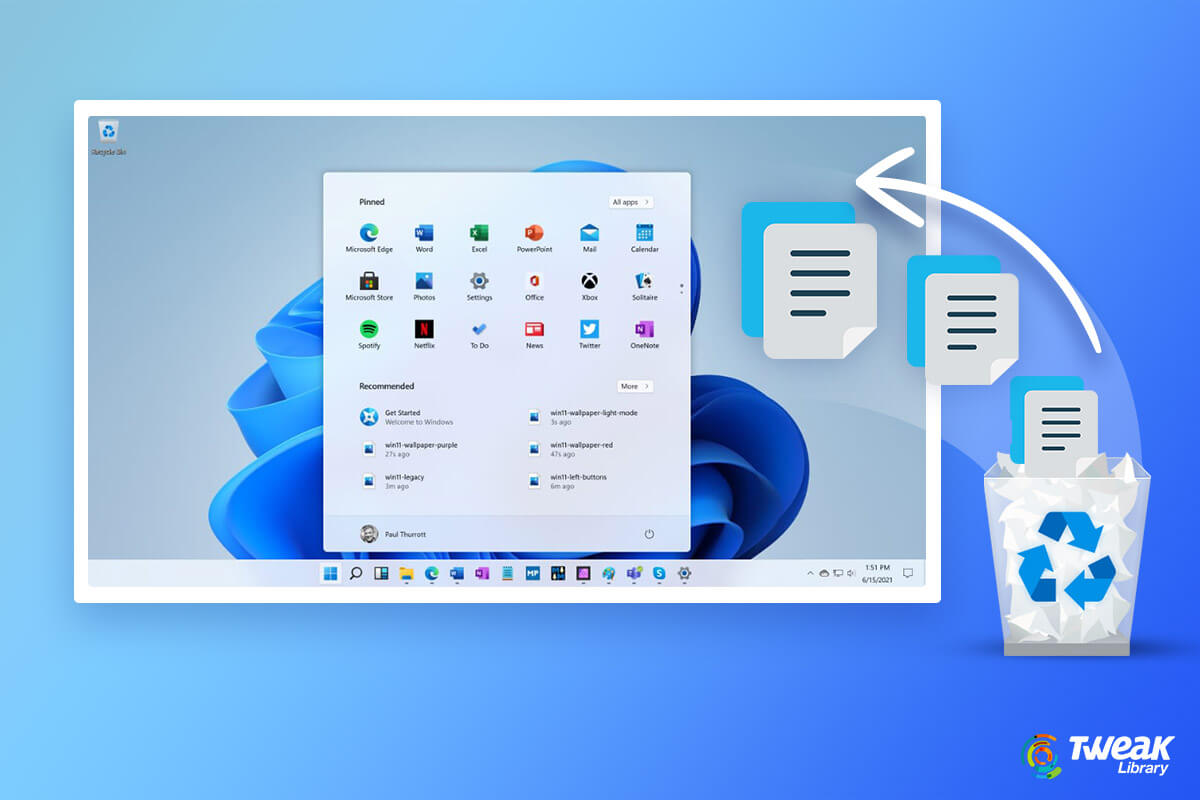
Explore the Contents
1. Check the Recycle Bin
Recover Deleted Files, The first and easiest way to recover deleted files in Windows is to check the Recycle Bin. When files are deleted, they are moved to the Recycle Bin, and they can be restored from there. To do this, double-click on the Recycle Bin icon on your desktop, locate the file you want to restore, right-click on it, and select “Restore.”
2. Use File History
If you have enabled File History on your Windows PC, you can use it to recover deleted files. File History is a built-in feature in Windows that automatically backs up your files. To use it, open the File History window, select the folder that contained the deleted file, and click on the “Restore” button.
3. Restore from a Previous Version
Recover Deleted Files, Windows creates restore points automatically, and you can use them to recover deleted files. To do this, right-click on the folder that contained the deleted file, select “Properties,” and click on the “Previous Versions” tab. Select the version of the file you want to restore and click on “Restore.”

4. Use a Data Recovery Software
Data recovery software can recover deleted files that are not in the Recycle Bin or backups. There are many data recovery software available online, such as EaseUS Data Recovery Wizard, Recuva, and MiniTool Power Data Recovery. Install the software, scan your PC, and recover the deleted files.
5. Check Your Cloud Storage
Recover Deleted Files, If you use cloud storage services like Google Drive, OneDrive, or Dropbox, you can check them to see if your deleted files are still available. Most cloud storage services keep deleted files in the trash folder for a certain period before permanently deleting them.
6. Check Your Email Attachments
If you have sent the file as an attachment via email, you can check your email to see if the file is still there. Open the email that contained the attachment and download the file again.
7. Use Command Prompt
Recover Deleted Files, If you are comfortable with the command line, you can use the Command Prompt to recover deleted files. Open the Command Prompt window, type “chkdsk /f” and press enter. This will scan your PC for errors and recover deleted files.
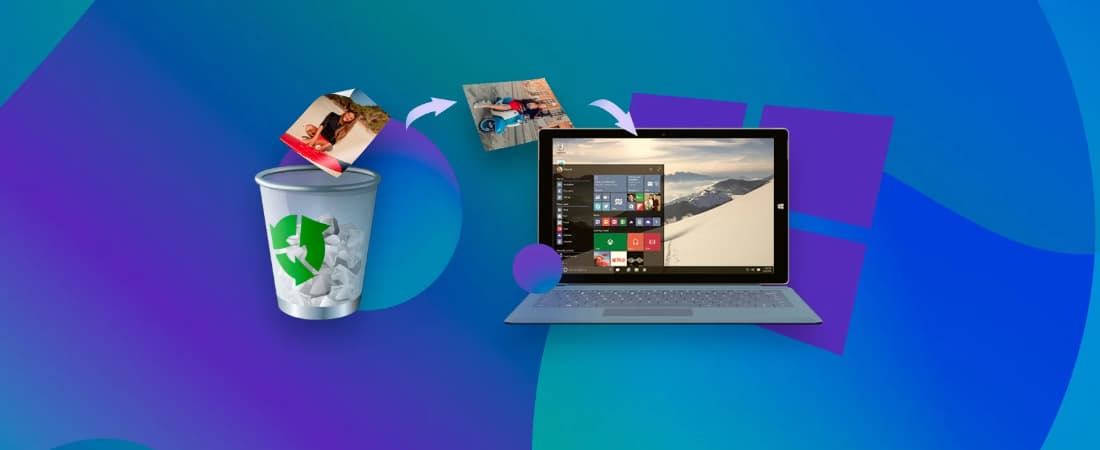
8. Use Shadow Explorer
Shadow Explorer is a free tool that can recover deleted files from Windows Shadow Volume Copies. It works by accessing the Shadow Copies created by Windows and extracting the files you want to recover.
Read More: Gmail Won’t Attach Files? Here are 5 ways to Fix it.
9. Contact a Professional
Recover Deleted Files, If none of the above methods works for you, it is time to contact a professional data recovery service. These services specialize in recovering lost or deleted files and have the expertise and tools to recover your files.
In conclusion, data loss is a common occurrence in our daily lives, but it doesn’t have to be permanent. In this article, we have explored nine proven ways to recover deleted files in Windows. Always remember to backup your important files regularly to avoid losing them in the first place.

FAQs
Can I recover permanently deleted files in Windows?
Yes, you can recover permanently deleted files in Windows using data recovery software, Command Prompt, or by contacting a professional data recovery service.
Can I recover deleted files from a formatted hard drive?
Yes, you can recover deleted files from a formatted hard drive using data recovery software.
Can I recover deleted files from a crashed hard drive?
Yes, you can recover deleted files from a crashed hard drive by contacting a professional data recovery service. They have the necessary tools and expertise to recover files from damaged hardware.
How can I prevent data loss in the future?
You can prevent data loss by regularly backing up your important files to an external hard drive or cloud storage service. It’s also essential to keep your antivirus software up to date and avoid clicking on suspicious links or downloading unknown files.
In conclusion, recovering deleted files in Windows is possible with the right tools and knowledge. Always remember to backup your important files regularly to avoid data loss in the future. If all else fails, don’t hesitate to contact a professional data recovery service for assistance.



