
Now, some Android Phone users can directly use their Windows 10 PC to access Android mobile apps through an update of the Your Phone app, which Microsoft released to the public last week.
The upgrade, first announced during the Samsung Unpacks event on August 5th, allows you to quickly, easily access your favorite Android mobile applications in the Taskbar or Start menu. The applications are opened in separate windows and can be used in the way you would on your phone.
Read more: How to Fix Low PUBG Sound Volume Issue on Windows 10
The ability to access telephone apps with a mouse, pen, or touchscreen on a larger desktop or laptop screen could help with multitasking when many people still working from home due to the coronavirus pandemic. Although this feature usually rolls out, it is only available for Samsung Galaxy phones at this point. Find the full list of supported phones on Microsoft’s support site.
What’s required to run Android apps on your Windows 10 PC?
Other than a Samsung Galaxy smartphone, you will need a PC running the Windows 10 October 2019 Update or later. Check what version you are running on your PC by going to Settings > Updates & Security > Check for update.
Read more: Top 10 Online Learning Apps for Students
The latest version of the Your Phone app and Link to Windows are also necessary. With the Link to Windows integration on your phone, you must run Android 9.0 or higher.
Finally, for your function to work, your phone and computer need to be on the same Wi-Fi network.
How to run Android apps on your Windows 10 PC
Once you have everything you need and your mobile phone and computer are connected, the window on the desktop of your phone app should appear. To open Android applications on your desktop:
- On the left of the menu, click the shortcut apps. On your mobile phone, you will see a list of all the apps.
- Click on the app on the list and in a separate window, it will open on your PC.
Note, not all apps are mouse or keyboard functional but many will.
Read more: Top 4 must-have apps for android in 2020
And here are a few more tips for interacting with your mobile apps on your desktop with your mouse and keyboard, according to Microsoft:
- A single click will behave the same as any single touch/tap interaction.
- Right-click anywhere on your phone screen to navigate to the previous page.
- Click and hold will behave the same as a tap/hold interaction.
- Click and hold and drag to select content.
- Mouse scroll to move between pages vertically or horizontally.
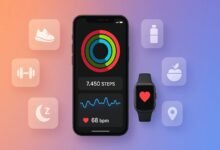





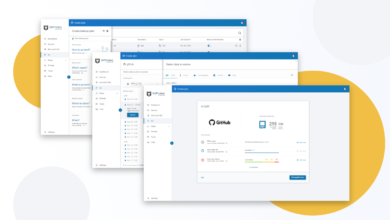

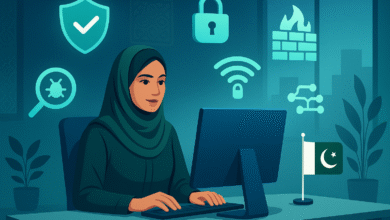



3 Comments