
Microsoft Excel is a powerful spreadsheet program that offers a wide range of features and functionalities. It is widely used for data analysis, financial calculations, and project management, making it an essential tool for individuals and businesses alike. While Microsoft Excel is a paid software, there are legitimate methods available to download it for free. In this article, we will guide you through the process of downloading Microsoft Excel without spending a dime.
Microsoft Excel is a part of the Microsoft Office suite and is widely recognized as one of the most versatile and powerful spreadsheet applications available. It allows users to organize data, perform complex calculations, create charts and graphs, and automate tasks using formulas and macros. While the paid version of Excel offers additional features, the free version still provides a substantial set of functionalities that cater to the needs of most users.
Read more: Download Free Full Version Microsoft Office 2019
Understanding Microsoft Excel

Microsoft Excel provides a grid-like workspace known as a spreadsheet, where data is organized into rows and columns. Each intersection of a row and a column is called a cell, which can hold text, numbers, dates, and formulas. Excel also offers various formatting options, conditional formatting, data validation, and extensive formula libraries to perform calculations and data analysis.
System Requirements
Before downloading Microsoft Excel, it’s important to ensure that your system meets the minimum requirements. Generally, Microsoft Excel is compatible with Windows and macOS operating systems. The system requirements may vary depending on the version of Excel and the operating system you are using. It’s recommended to check the official Microsoft website for the most up-to-date system requirements.
Downloading Microsoft Excel for Free
To download Microsoft Excel for free, you can utilize the trial version offered by Microsoft. The trial version allows you to use Excel’s full functionality for a limited period, usually 30 days. Follow these steps to download the trial version:
- Visit the official Microsoft website.
- Navigate to the Office products section.
- Look for the Excel product page.
- Click on the “Try for free” or “Free trial” button.
- Follow the on-screen instructions to download the installer file.
Installing Microsoft Excel
Once you have downloaded the installer file, you can proceed with the installation process. Follow these steps to install Microsoft Excel:
- Locate the downloaded installer file.
- Double-click on the file to initiate the installation.
- Follow the on-screen instructions provided by the installation wizard.
- Choose the desired installation options, such as the installation location and additional components.
- Wait for the installation process to complete.
Activating Microsoft Excel
After the installation, you will need to activate Microsoft Excel to use it beyond the trial period. If you have purchased a product key, follow these steps to activate Excel:
- Open Microsoft Excel.
- Click on the “Activate” or “Sign in” button.
- Enter your Microsoft account credentials or product key.
- Follow the prompts to activate Excel.
If you don’t have a product key, you can still access limited functionality by choosing the “Use Excel for free” option. This allows you to use Excel with certain limitations, such as online-only usage and limited access to advanced features.
Getting Started with Microsoft Excel
Once you have installed and activated Microsoft Excel, it’s time to explore its features and get started with creating spreadsheets. Microsoft Excel provides a user-friendly interface with intuitive tools and menus. You can start by creating a new workbook, entering data into cells, and utilizing various features such as formulas, charts, and formatting options. It’s recommended to explore online tutorials and guides to learn more about Excel’s capabilities and improve your proficiency.
Excel Online vs. Desktop Version
In addition to the desktop version of Microsoft Excel, there is also an online version available known as Excel Online. Excel Online is a web-based application that allows users to access, view, and edit Excel files directly in a web browser. It provides a simplified version of Excel with basic functionality and collaboration features. While Excel Online is free to use, it requires an internet connection and may not offer all the advanced features available in the desktop version.
Microsoft Excel Alternatives
If you are looking for alternatives to Microsoft Excel, there are several free spreadsheet programs available. Some popular options include Google Sheets, Apache OpenOffice Calc, and LibreOffice Calc. These programs offer similar functionalities to Excel and can be a suitable choice for individuals and businesses on a budget.
Read more: Xbox Game Pass Decreases Game Sales Says Microsoft
Conclusion
In conclusion, downloading Microsoft Excel for free is possible by utilizing the trial version offered by Microsoft. This allows users to enjoy the full functionality of Excel for a limited period, typically 30 days. By visiting the official Microsoft website and following the instructions, users can download the trial version and install it on their computers.
Once installed, users can activate Microsoft Excel using a product key or choose the “Use Excel for free” option for limited functionality. It’s important to note that the trial version will eventually expire, and to continue using Excel beyond that, a product key or subscription to Microsoft 365 is required.
Microsoft Excel provides a comprehensive range of features and tools for organizing data, performing calculations, creating charts, and much more. Users can explore online tutorials and guides to enhance their proficiency and make the most out of this powerful spreadsheet program.
FAQs
Is it legal to download Microsoft Excel for free?
Yes, Microsoft offers a trial version of Excel that allows users to download and use it for free for a limited period.
Can I continue using Excel after the trial period ends?
You will need to purchase a product key or subscribe to Microsoft 365 to continue using Excel beyond the trial period.
Are there any limitations in the trial version of Excel?
The trial version provides full functionality, but it is time-limited and will expire after the specified period.
Can I install Excel on multiple devices using a single license?
Depending on the license type, you may be able to install Excel on multiple devices. Check the licensing terms for more information.
Can I share Excel files with others who don’t have Excel installed?
Yes, you can save Excel files in formats such as CSV or PDF, which can be opened and viewed by users without Excel.


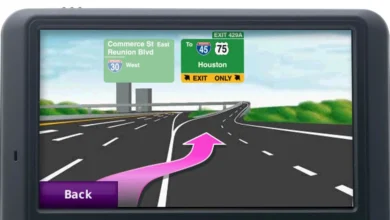





One Comment