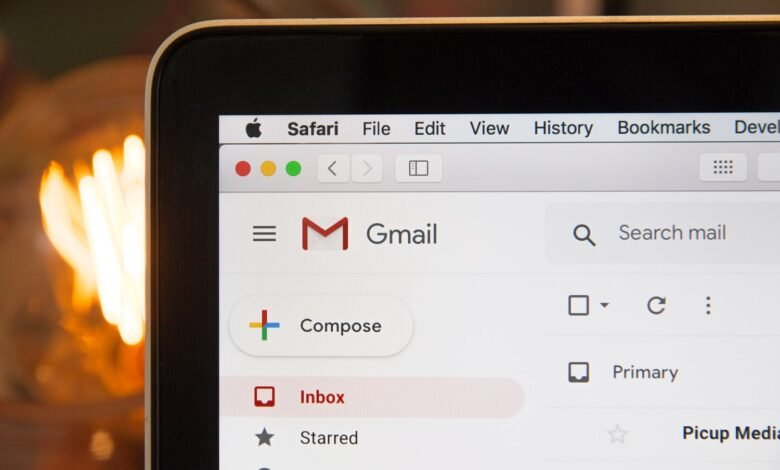
Google has changed its policy and now the users will only benefit from 15 GB of storage, divided between Gmail, Drive, and Photos services. Once you’ve reached your free storage capacity, you may end up having to pay to expand it, or worse, lose your data. So, if your account is flooded with thousands of emails, we advise you to empty it before it is deleted by Google itself.
To prevent this from happening, we show you how to delete a large number of emails all at once.
Delete your old emails
To delete your emails on Gmail, you must be signed in to your account from your Chrome browser, on Mac, Windows, Android, or iPad. It is also possible to do this from a smartphone, but the process is more complex.
First, check the storage capacity of your e-mail. You’ll find this information at the bottom of your Gmail page.
Google saves your primary emails in your Important tab. To remove spam, the best is to go through the integrated section tabs, already filtered into several categories: Social Networks, Promotions, Notifications, and Forums.
Then to get started:
- Click Promotions
- Check the small box above your email list.
This process will allow you to select all emails from the first page of the tab.
To delete all of your emails, click the Select (number) conversations message in Promotions, then click the small trash can icon.
All the content of your Promotion folder will then be deleted … or almost. In reality, Gmail simply moves it to the Trash. To get rid of it completely:
- Scroll down your options, then click More to bring up Recycle Bin.
- At the top of your emails, tap Empty trash.
After that, you can reproduce the same steps in other Gmail tabs.
Note that, by default, Google gives you 30 days before removing your deleted emails. You take advantage of a lapse of time to recover an accidentally deleted email, for example.
Related: How to Use Google Maps on an Apple Watch
Filter your emails in Gmail
You may not have known it, but the Gmail search bar has a function other than finding your emails. It also allows you to use filters to eliminate your unnecessary emails.
To do this:
- In the search field, click the down arrow.
- Add one of the proposed filter criteria.
- Click Create Filter.
- Choose the action to take, then click Create Filter again
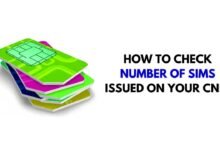
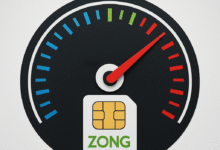










2 Comments