How to Delete or Deactivate Your Instagram Account

Tired of Instagram? For one reason or another, do you want to delete or suspend an already existing account? In this tutorial, we will explain step by step how to make your profile disappear. A very simple maneuver that takes no more than five minutes shows in hand!
Instagram is the social network par excellence. Affecting all generations, it allows you to post photos and videos to its subscribers. With more than a billion users in 2021, it is the preferred playground for influencers and celebrities to communicate. Each user has their interests that they follow diligently. However, it may happen that you simply want to delete your account in order to say goodbye to the social network.
Related: 10 best Instagram tools to improve your marketing strategy
There are two ways to disappear from Instagram. You can deactivate your account, which produces the same effects as deletion, but in a temporary and reversible manner. If you choose to permanently delete your account, please note that it will no longer be possible to go back.
Here is the procedure to follow easily from a PC:
- Open your web browser and launch the Instagram page
- Enter your login details
- Click on the profile icon located at the top right of the window then on Settings
- Select Temporarily deactivate my account
- Then enter your password to validate your choice
And from a smartphone:
- Go to the Instragram.com website.
- Now click on your profile picture, then on the cogwheel at the top left.
- Go to the Edit profile tab.
- Tap on the button Temporarily deactivate an account.
- Choose one of the available justifications.
- Enter your password to confirm the operation and click on Temporarily deactivate the account.
Related: 5 Best Tools to Download Instagram Photos
How ro Permanently Delete an Instagram Account
To permanently delete your account on both smartphones and PCs, follow these steps:
- Open the page dedicated to deleting an account on Instagram
- Enter your username and password
- A list offers you to give the reasons for your departure
- Enter your password one last time
- Click on the red button titled “Permanently delete my account”
Once this last click is done, your Instagram account will be permanently deleted. If you want to be part of this community again later, you will need to create a brand new account. So say goodbye to all your photos and videos.
How to Reactivate Your Instagram Account
If you preferred to opt for a temporary deactivation of your account, know that you can easily regain access to your Instagram profile. To do this, nothing simpler. All you have to do is log in again with your username and password. Be careful, however, if you have validated the final closure of your account, know that you have a maximum period of 30 days to retract and recover your account.
Once this period has elapsed, your photos and data will be permanently deleted from Instagram’s servers, and therefore lost forever. You know everything now! So, are you really planning to quit Instagram or do you prefer to give social media another chance? Tell us in the comments.






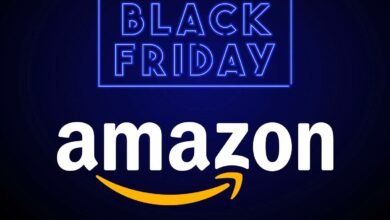





One Comment