
When you turn on your laptop for the first time, it shouldn’t be hot to the touch and should be ready to go. Perform some intensive tasks, or play graphically demanding games, and that can quickly change to the point that keeping the device in your lap is no longer possible due to the heat radiating from its shell. Making sure a laptop stays at a reasonable temperature means you can avoid damaging internal components. So here are some easy ways to fix the laptop overheating problem.
Related: 7 Ways to Fix your Mac overheating issue
Why is my laptop Overheating?
The heat in a laptop computer is most often generated by the processor and other components which heat up as they are used.
So, if you are surfing Facebook, the heat should be minimal, but if you are playing 3D games on Windows 10 while transcoding video in the background, the PC is working a lot harder and heating up in no time.
Manufacturers counter this recurring problem by placing fans inside, which spin when the laptop reaches certain temperature levels, creating an airflow that cools the components. This is why laptops also get louder as they heat up.
Related: How to install apps on Macbook?
Cleaning fans and ventilation openings
Fans are essential in keeping your laptop cooler. It is therefore important to check them regularly to see if they are not clogged with dust and dirt.
Unfortunately, on many laptops, fans are located deep inside your computer where you can’t reach them.
If you can and they are very dusty then a little cleaning, with a dust collector, can fix the problem in a few minutes.
The dedusting bombs in the air are also a good way to remove dirt embedded in your fans.
The other areas to keep clean is the vents and vents, which allow hot air to escape. They are usually found on the sides or bottom of the laptop PC.
Give them the same attention as the fans and you will hopefully see an improvement in the temperature of your machine.
Related: How to Work on a Laptop in Direct Sunlight?
Keep your laptop ventilated
If you like to use your laptop on the couch, in bed, or anywhere other than a desk, it can sometimes cause heat to build up, since blankets, cushions and the like can block the vents.
It is, therefore, preferable to bring a mat or laptop cooling plate. These mainly support that you place on your knees, which thanks to their fans keep your device cool.
Our other advice would also be to avoid working with your PC outside, in the event of high temperatures.
Can software cause a Laptop Overheating?
Sometimes your laptop can be too busy with software, demanding more of your processor, RAM, and hard drives.
The fastest way to find out what’s going on is to use the task manager. To open it, simultaneously press the Ctrl + Alt + Del keys.
You will see a list of all running programs, along with the number of resources allocated to each program.
If an app seems to be hogging more resources than it should, then if you can quit or relaunch it. To see how the CPU itself behaves, select the Performance tab and click CPU.
Sometimes it’s Windows that’s the problem, so try to identify exactly which process or program is using too much CPU, and search for it online to find a specific guide on how to fix it.
Control the fan speed of your laptop
Your last alternative is to modify the parameters of the fan of your PC by going either through the BIOS (Fan target, Fan speed …) or by third-party software like SpeedFan.
Either method can often allow you to set certain thresholds, your PC will automatically start the cooling process earlier, in order to avoid a concentration of heat and to better control its discharge.






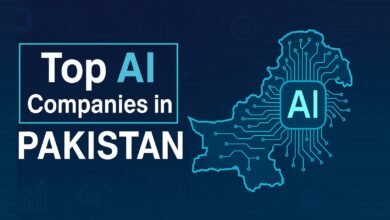




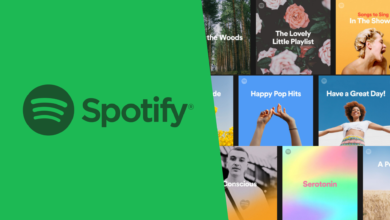
2 Comments