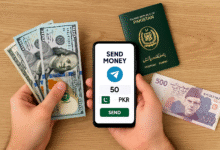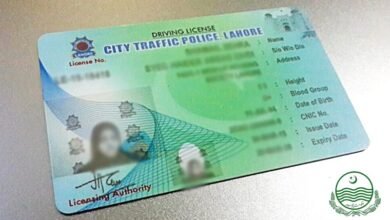Learn how to efficiently clean Windows viruses from your system. Safeguard your device with expert tips to remove and prevent infections. Clean Windows Virus effectively. Where technology seamlessly integrates into every facet of our lives, the threat of computer viruses looms ever-present. As we navigate the intricate web of interconnected devices and online activities, the risk of encountering malicious software that can compromise our data, disrupt our systems, and compromise our privacy is a stark reality.
This article serves as a guiding beacon, illuminating the path to effectively combat one of the most concerning adversaries in this realm: the Windows virus. Through a comprehensive exploration of steps, strategies, and precautions, we embark on a journey to understand how to clean Windows viruses.
Clean Windows Virus
The intricate dance between technology and security underscores the pressing need for vigilance in the digital age. Whether you’re a casual user, a business professional, or a technophile, the potential repercussions of virus infection are far-reaching. Sluggish performance, erratic behavior, and the unsettling invasion of our digital spaces are telltale signs that a virus may have infiltrated our systems. This article’s mission is clear: to equip you with the knowledge and tools to recognize these red flags and prepare for decisive action.
Understanding Computer Viruses
Computer viruses are malicious software programs designed to replicate themselves and spread from one computer to another. They can corrupt, delete, or steal data, disrupt system functionality, and render a computer inoperable.
Read More: The Best Antivirus Software in 2023
Signs of a Virus Infection
Detecting a virus infection on your computer is crucial for timely intervention and protection of your data and system. Here are common signs that may indicate your computer is infected with a virus:
Sluggish Performance: If your computer suddenly becomes slow, lags, or takes an unusually long time to execute tasks, it could be a sign of a virus. Viruses often consume system resources, leading to reduced performance.
Frequent Crashes: If your computer crashes or freezes frequently, even when running simple tasks, it might be due to a virus interfering with the operating system’s stability.
Unusual Pop-ups: An influx of unexpected pop-up ads, especially those outside web browsers, is a red flag. These pop-ups might contain malicious content or attempt to deceive you.
Unresponsive Programs: If your programs are becoming unresponsive or crashing frequently, it could indicate the presence of a virus disrupting their normal functioning.
Unauthorized Access: If you notice unauthorized changes to your files, folders, or settings, a virus has compromised your system’s security.
Changed Browser Settings: Viruses can alter your browser’s homepage, search engine, or default settings without your consent. If you find your browser behaving differently, investigate the cause.
Strange Email Activity: If your contacts report receiving suspicious emails from your address or notice unfamiliar sent items in your email account, it might be due to a virus using your email to spread itself.
Increased Network Activity: A sudden surge in network activity, even when you’re not using the internet, could indicate that a virus is sending or receiving data without your knowledge.
Preparation for Virus Removal
Before attempting virus removal, back up your important data to prevent loss. Ensure you have a reliable antivirus program or access to Windows Defender, the built-in security software.
Using Windows Defender for Basic Cleaning
Windows Defender offers basic virus scanning and removal capabilities. Update its virus definitions and perform a full scan. Quarantine or delete any detected threats.
Employing Third-Party Antivirus Software
Consider using reputable third-party antivirus software for more advanced protection. Install the software, update it, and run a full system scan. Follow the software’s instructions to remove or quarantine threats.
Entering Safe Mode for Thorough Cleaning
Access Safe Mode to prevent viruses from loading during startup. This allows for more effective cleaning. Restart your computer and press the designated key to enter Safe Mode.
Manual Virus Removal Steps
Identifying Malicious Processes
Open the Task Manager to identify suspicious processes. Research online to confirm if they’re associated with viruses. End any suspicious processes.
Disabling Startup Items
Some viruses start with your computer. Disable unfamiliar startup items using the System Configuration utility. This prevents viruses from running on startup.
Cleaning the Windows Registry
Editing the Windows Registry should be done cautiously. Delete only entries associated with viruses, and back up the registry before making any changes.
Scanning and Removing Malicious Files
Use your antivirus software to scan specific directories for malicious files. Delete or quarantine any threats detected.
Restoring System and Software Updates
After virus removal, update your operating system and software to patch vulnerabilities. Viruses often exploit outdated software.
Preventing Future Infections
Practice safe browsing by avoiding suspicious websites and refraining from downloading attachments or software from unknown sources. Keep your antivirus software up to date and enable real-time scanning.
Cleaning Virus-Infected External Devices
Viruses can spread via external devices. Scan any connected devices for infections before accessing their content.
Data Recovery After Virus Removal
If data loss occurred due to the virus, consider using data recovery software to retrieve lost files. Restore from backups whenever possible.
Seeking Professional Help
Clean Windows Virus. If the virus proves persistent or particularly destructive, seek professional help from computer repair experts.
Alternative Operating Systems
Clean Windows Virus, If you frequently encounter virus issues, consider switching to alternative operating systems like Linux, known for its enhanced security.
Read More: 15 Best Free Antivirus for PC in 2021
Conclusion: Clean Windows Virus
In conclusion, dealing with a virus infection on your Windows computer requires a proactive and systematic approach. The potential risks posed by viruses, including data loss, compromised security, and reduced system performance, emphasize the importance of prompt action.
By recognizing the signs of a virus infection, such as sluggish performance, frequent crashes, and unusual pop-ups, you can take the necessary steps to address the issue. Preparing for virus removal by backing up your data and ensuring you have reliable antivirus software is a crucial initial step.
Moreover, staying vigilant against future infections by practicing safe browsing habits and keeping your software up to date is equally important. Virus-infected external devices can also introduce threats, so scanning them before accessing their content is a smart precaution.
Consider seeking professional help in cases of persistent or complex infections. And for those consistently facing virus issues, considering alternative operating systems like Linux can provide an added layer of security.
In this digital age, maintaining the health and security of your computer is paramount. By following the steps outlined in this guide and staying informed about the evolving landscape of computer threats, you can ensure the longevity and performance of your Windows system.
FAQs: Clean Windows Virus
Can antivirus software completely prevent virus infections?
While antivirus software significantly reduces the risk, it’s not foolproof. Safe browsing and cautious downloads are still essential.
Are all virus removal steps safe for beginners?
Some advanced steps, like editing the Windows Registry, require caution. If you need more clarification, seek professional assistance.
Can I recover all data lost due to a virus?
Data recovery success depends on factors like the virus’s impact and your backup practices.
What should I do if my antivirus flags a legitimate file as a virus?
Research the file and its source to determine if it’s a false positive. Some antivirus software allows you to allow such files.
Is reinstalling Windows necessary after a severe virus infection?
In extreme cases, reinstalling Windows might be the best option to ensure the complete removal of a stubborn virus.