
Block Websites on Firefox, As we spend more and more time online, it becomes increasingly important to manage our online activities. One way to do this is by blocking certain websites that may be distracting, inappropriate, or even harmful. Firefox is one of the most popular web browsers in the world, and fortunately, it offers several ways to block websites.
Do you find yourself getting distracted by social media, online shopping, or other time-wasting websites when you should be working or studying? Luckily, there are several ways to block websites on Firefox to help increase your productivity and focus. In this article, we will explore 14 effective ways to block websites on Firefox, ranging from built-in features to third-party extensions.
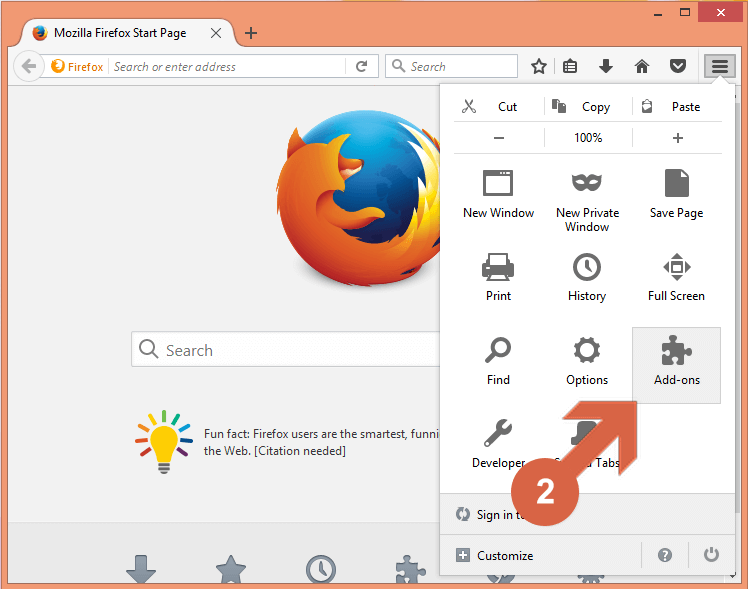
How to Block Websites on Firefox: 14 Best Ways.
1. Introduction
Block Websites on Firefox, With the vast amount of information available online, it can be easy to get sidetracked by distracting websites. Whether you need to focus on work or studying, blocking websites on Firefox can help you stay on task and increase productivity. In this article, we will explore the 14 best ways to block websites on Firefox.
Read More: Downgrade Firefox Safely: 5 Best Step.
2. Use the Block Site Extension
One of the most popular Firefox extensions for blocking websites is Block Site. This extension allows you to easily block any website you choose. Once you have installed the extension, simply navigate to the website you want to block, click the Block Site icon in the Firefox toolbar, and select “Block this site.” You can also set a redirect URL to send you to a more productive website when you try to access a blocked site.
3. Enable Parental Controls
Block Websites on Firefox, If you want to block websites on Firefox for your child or another user, you can enable parental controls. This feature allows you to set restrictions on the websites that can be accessed, including blocking specific websites or entire categories of websites. To enable parental controls, go to the Firefox options menu, select “Privacy & Security,” and scroll down to “Parental Controls.”
4. Use the Leech Block Extension
Leech Block is another popular Firefox extension for blocking websites. This extension allows you to set up to six sets of rules for blocking websites, including blocking sites during specific times of day or after a certain amount of time has been spent on them. You can also set a password to prevent yourself from changing the rules.
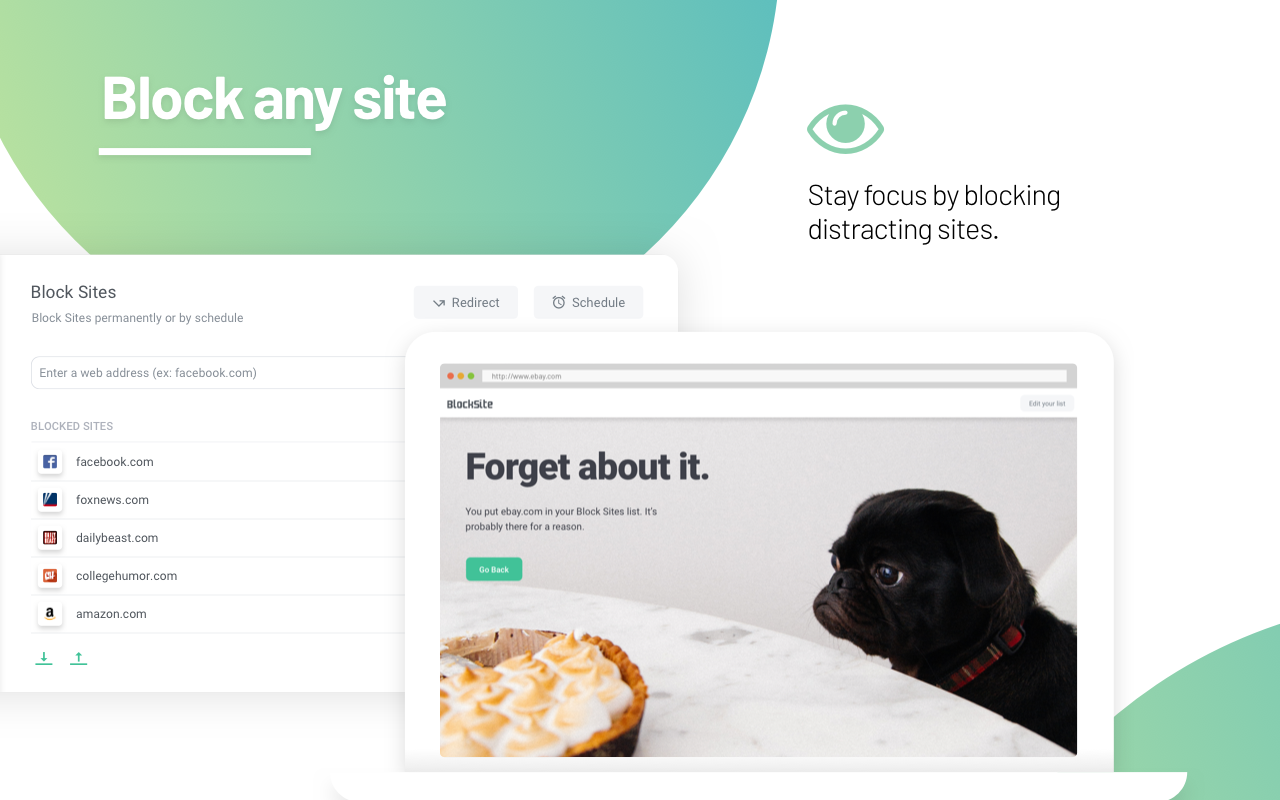
5. Block Websites with the Stay Focused Extension
Block Websites on Firefox, Stay Focused is a popular extension for Google Chrome, but it also has a Firefox version. This extension allows you to set a daily time limit for specific websites. Once you have exceeded the time limit, the extension will block the website for the rest of the day.
6. Use the Fox Filter Extension
Fox Filter is an extension that allows you to block websites based on keywords or categories. You can also set time restrictions for when certain categories can be accessed. This extension is especially useful for parents or educators who want to restrict access to inappropriate content.
7. Use the Strict Workflow Extension
Block Websites on Firefox, Strict Workflow is a productivity extension that blocks distracting websites for a set amount of time, followed by a short break to allow for productivity. This extension uses the Pomodoro technique, where you work for 25 minutes and then take a 5-minute break. During the work period, distracting websites are blocked, helping you stay focused on your tasks.
8. Block Websites with the Nanny for Firefox Extension
Nanny for Firefox is an extension that allows you to block websites based on keywords, domain names, or specific URLs. You can also set time restrictions for when certain websites can be accessed. This extension is particularly useful for parents or teachers who want to restrict access to certain websites for children.
9. Use the Mindful Browsing Extension
Block Websites on Firefox, Mindful Browsing is an extension that helps you stay focused on your work by providing a reminder of your goals whenever you try to access a distracting website. This extension also allows you to block websites for a set amount of time.
10. Use the Personal Blocklist Extension
Personal Blocklist is an extension that allows you to block websites from appearing in your search results. This is particularly useful if you find yourself frequently clicking on distracting websites that appear in your search results.
11. Block Websites with the Site Block Extension
Block Websites on Firefox, Site Block is an extension that allows you to block websites based on keywords or domain names. This extension also allows you to set a redirect URL for blocked sites.
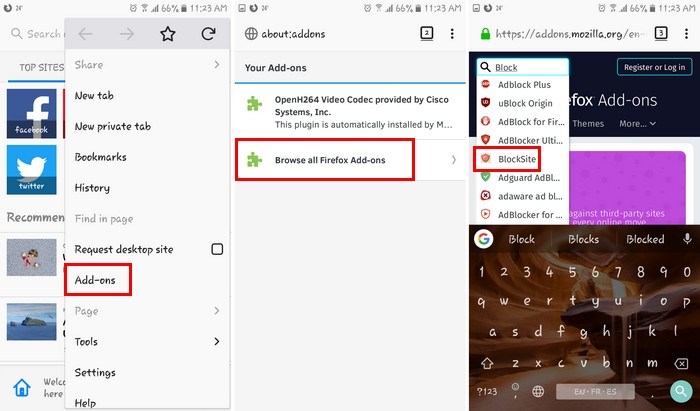
12. Use the Temporary Containers Extension
Temporary Containers is an extension that allows you to create temporary browser tabs for specific websites. This extension is useful if you want to access a website for a short period of time without it appearing in your browsing history.
13. Block Websites with the u Block Origin Extension
Block Websites on Firefox, u Block Origin is an extension that blocks ads and trackers, but it can also be used to block websites. This extension allows you to create custom filters to block specific websites or domains.
14. Use the Ad Blocker Ultimate Extension
Ad Blocker Ultimate is another extension that blocks ads and trackers, but it can also be used to block websites. This extension allows you to block specific websites or domains.
Block Websites on Firefox, Conclusion
Blocking websites on Firefox can be a great way to increase productivity and focus. With so many options available, there is sure to be a method that works for you. Whether you prefer to use a built-in feature or a third-party extension, blocking distracting websites can help you stay on task and achieve your goals.
Read More: The best way to restart Firefox without closing any tabs
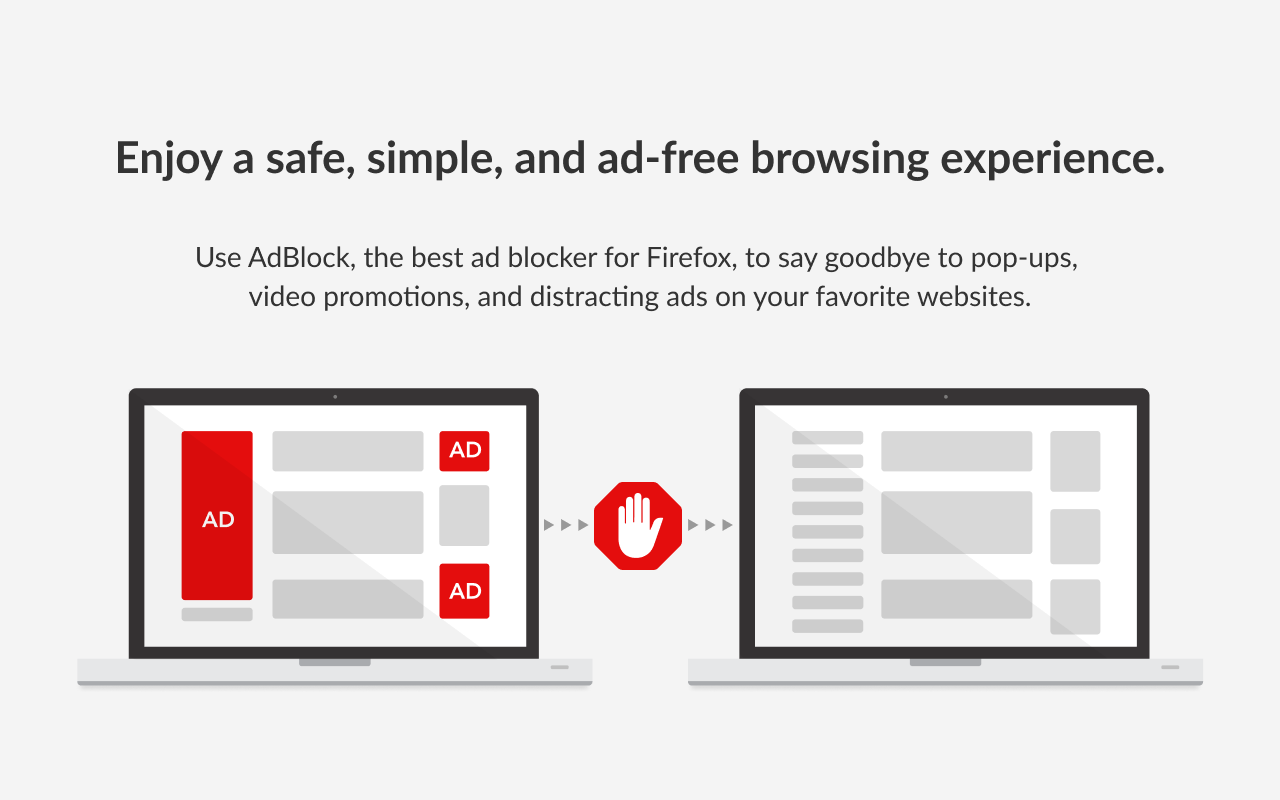
FAQs
- How can I block websites on Firefox without extensions?
- You can use the parental controls feature built into Firefox to block websites.
- Can I set a time limit for how long I can access certain websites?
- Yes, several extensions allow you to set time limits for specific websites.
- How do I unblock a website on Firefox?
- You can usually unblock a website by going into the settings of the extension or feature you used to block it and removing it from the list of blocked sites.
- Will these methods also block websites on other browsers?
- No, these methods are specific to Firefox.
- Can I block websites on Firefox on my mobile device?
- Yes, several of the extensions mentioned in this article have mobile versions available.








3 Comments