
TV as Computer Monitor, The HDMI, VGA, or DP connectors on your computer can be used to connect it to the monitor. Therefore, you may easily utilize your TV as a computer display provided it has one of these connectors.
But a few things will determine whether it’s a good choice for you. For instance, if you want to view movies and stream information from your PC, replacing your monitor with a TV is typically suggested. But if your TV doesn’t have a higher refresh rate and response time, it can be difficult to play games and work on graphics.
TV as Computer Monitor, Factors to Take Into Account Before Using a TV as a Computer Monitor.
You need to think about a few things before deciding whether or not to utilize a TV as a computer monitor. Let’s quickly go over a few of the key elements.
Read More: How to Make a TV Stop Buzzing or Static

TV portability.
Monitors are far more portable than TVs in terms of portability. The computer monitors may be readily adjusted for your viewing angle and distance. But it’s challenging to move the TV because of its size and dimensions. To simply reposition your TV, you can utilize VESA mounting adapters, though.
Similarly, you must sit apart from the TVs because of their larger screens. You risk developing eye strain if you sit too close to the TV.
Consequently, you can utilize TVs as monitors if you do not regularly need to modify the monitor position.
TV as Computer Monitor, Issues with Pixel Density.
The number of pixels per inch (PPI) on the display panel is referred to as pixel density. Since TVs have a lower PPI than monitors, when seen from a distance, the images on the TV screen appear blurry and fuzzy.
Take this as an example. 1920 x 1080 pixels make up a full HD monitor. The same holds true for a full HD TV. Let the TV be 43″ and the monitor be 24″. As a result, monitors have a greater PPI than TVs when the number of pixels are divided by the size of the display panel.
The quality of the image will substantially decline with a decrease in pixels per inch. Therefore, if you enjoy graphically demanding chores, a TV with a PPI value of more than 90 is suggested.

Issues with Resolution Mismatch.
There is a potential that the resolution set in the PC does not match the resolution of the TV when you see the contents of your PC on a TV. In these situations, the visuals don’t look as sharp as they do on a monitor.
It typically occurs when your computer uses a built-in GPU. Therefore, it would be best to purchase a dedicated graphics card for your PC. After that, you ought to be able to adjust a computer to match a television.
TV as Computer Monitor, Color Accuracy.
The colors you see on the TV screen and monitor can differ greatly because TVs seek to deliver a theatrical experience rather than editing and gaming. Compared to TVs, the computer monitor’s color accuracy is far more accurate.
As a result, TVs are preferable to monitors if all you do is watch movies and browse the Internet. However, we do not advise utilizing TVs for graphic processing jobs like editing photos and videos.
Delays in Input.
The second crucial element to take into account is input delay if you intend to use your TV to play games or perform image processing chores. In general, a 15 ms input lag is ideal for gaming. Unfortunately, the TVs have a greater input lag. The orders you give the TV while playing can lag as a result, which will ultimately ruin your gaming experience.
Televisions do have a specific gaming mode to address this problem. To minimize input latency, turn on the gaming mode. However, you can disable some graphic post-processing features like motion blur and noise reduction if your TV lacks a game mode. It will aid in minimizing input lag.

TV as Computer Monitor, TV Refresh Rate.
The rate at which the display panel recreates an image on the screen is known as the refresh rate. The typical refresh rate for TVs is 60Hz, which means that your TV’s images are updated 60 times per second. In contrast, standard displays have a higher refresh rate between 90 and 144 Hz.
You feel the display to be more responsive and fluid the higher the refresh rate. Additionally, it lessens motion blur. Additionally, a faster refresh rate lessens eye fatigue. However, because TVs have a low refresh rate value, working on them for an extended period of time can be challenging.
How Can a TV Be Used as a Computer Monitor?
Let’s look at how to do it now that you’ve decided whether or not to use the TV as a computer display.
TV as Computer Monitor, As was already indicated, you can connect your computer system to the TV using either VGA, HDMI, or DP cables. Check the ports on your TV and computer first, then choose a cable based on those measurements. Then, just attach the cable’s two ends to the corresponding ports on your TV and computer.
The TV’s source needs to be changed after that. Let’s examine how to modify the source of the input on a Samsung 4 Series TV.
- On your Samsung TV remote, find and push the Source button.
- If you are connecting the monitor with HDMI cables, select HDMI.
- Your PC screen will now start appearing on the TV.
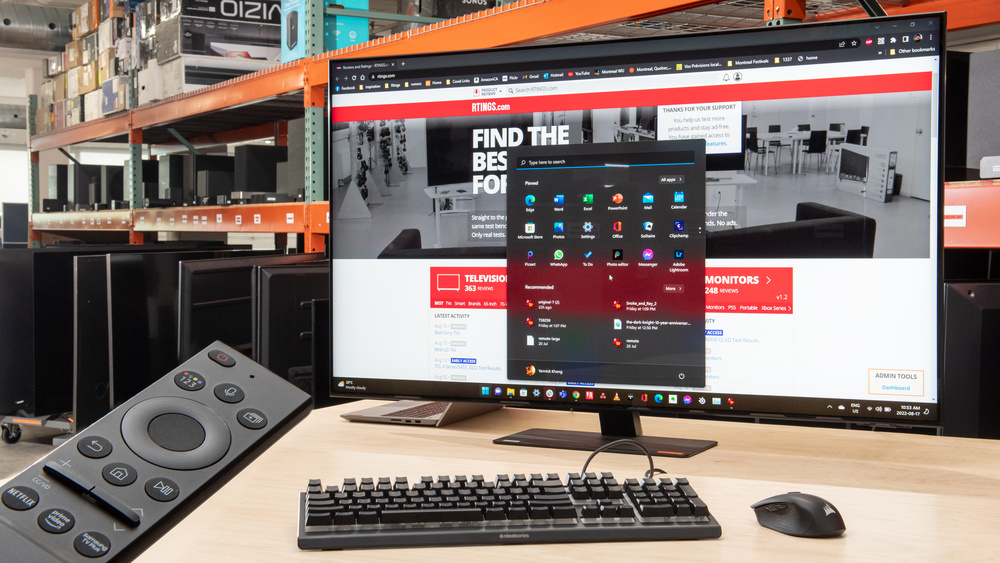

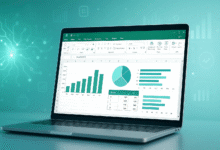






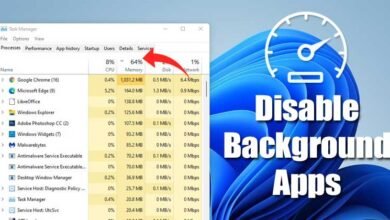

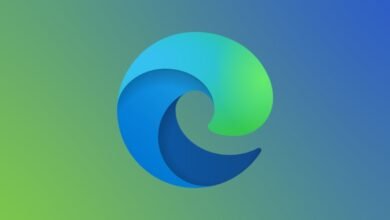

9 Comments