Why is My Printer Printing Pink? 6 Easy Ways to Fix It

My Printer Printing Pink, Have you ever encountered the frustrating issue of your printer producing pink-colored prints instead of the expected colors? It can be quite baffling and inconvenient, especially when you need high-quality prints for important documents or photographs. This article aims to shed light on the possible causes behind this problem and provide you with effective troubleshooting methods to fix it. So, let’s dive into the world of pink printing and discover six ways to resolve the issue.
Before we delve into the solutions, it’s essential to understand why your printer might be printing in pink. There could be several factors contributing to this problem, including:
Read More: 4 Easy Ways to Turn Off Sleep Mode on Brother Printer
Possible Causes
- Low ink levels: When your printer’s ink cartridges are running low on ink, it can result in distorted colors, including a dominant pink hue.
- Clogged or dirty print heads: Accumulated dust or dried ink on the print heads can interfere with the proper ink flow, leading to color inaccuracies.
- Incorrect printer settings: Misconfigured printer settings, such as color profiles or saturation levels, can cause the printer to produce pink prints.

Printer Settings
My Printer Printing Pink, To begin troubleshooting, it’s crucial to check your printer’s settings. Verify if the color profile, saturation levels, and other relevant settings are correctly configured. If not, adjust them accordingly to achieve the desired print quality.
Troubleshooting Steps
- Check Ink Levels
My Printer Printing Pink, Start by checking the ink levels of your printer. Most printers provide an ink level indicator either on the printer display or through the printer software on your computer. If any of the ink cartridges are low or empty, replace them with new ones to ensure accurate color reproduction.
- Clean Print Heads
If your ink cartridges are not the issue, it’s time to clean the print heads. Refer to your printer’s user manual or manufacturer’s website for specific instructions on how to clean the print heads. The process usually involves using the printer’s built-in cleaning utility or running a cleaning cycle.
- Calibrate Colors
My Printer Printing Pink, Calibrating the colors on your printer can help ensure accurate color representation. Printers often have built-in color calibration tools or software that guides you through the process. Follow the instructions provided to calibrate the colors and eliminate any color inaccuracies, including the pink tint.
- Update Printer Drivers
Outdated or incompatible printer drivers can sometimes cause printing issues. Visit the printer manufacturer’s website and check for any available driver updates for your printer model. Download and install the latest drivers to ensure optimal printer performance.
- Check Next, double-check your printer settings.
My Printer Printing Pink, Ensure that the color profile selected matches the type of document or image you’re printing. Adjust the saturation levels if necessary, keeping in mind that overly saturated colors can result in an exaggerated pink tint.

Advanced Troubleshooting Methods
My Printer Printing Pink, If the previous steps haven’t resolved the pink printing issue, you can try the following advanced troubleshooting methods:
-
Replace Ink Cartridges
My Printer Printing Pink, If the ink cartridges are old or nearing their expiration date, it’s possible that the ink quality has deteriorated, leading to color inconsistencies. Consider replacing the ink cartridges with fresh ones from the manufacturer or a reputable supplier. Make sure to install them correctly according to the printer’s instructions.
-
Check Color Profiles
My Printer Printing Pink, Sometimes, incorrect or incompatible color profiles can cause color distortions. Ensure that you’re using the appropriate color profile for the type of document or image you’re printing. If necessary, consult the printer’s manual or the manufacturer’s website for guidance on selecting and managing color profiles.
Prevention and Maintenance
My Printer Printing Pink, Preventing the pink printing problem from recurring is just as important as troubleshooting it. Here are some preventive measures and maintenance tips:
- Keep your printer clean: Regularly clean the exterior of your printer using a soft, lint-free cloth. Additionally, follow the manufacturer’s instructions for cleaning the interior components to prevent dust and debris from affecting print quality.
- Use high-quality paper: The type and quality of paper you use can influence print results. Opt for high-quality, recommended paper for your printer model to ensure accurate color reproduction.
- Store ink cartridges properly: If you have spare ink cartridges, store them in a cool, dry place away from direct sunlight. This helps maintain their quality and prevents issues with color accuracy.

My Printer Printing Pink, Conclusion
My Printer Printing Pink, Experiencing a printer that produces pink prints can be frustrating, but with the right troubleshooting steps, you can address the issue effectively. By checking ink levels, cleaning print heads, calibrating colors, updating printer drivers, and verifying printer settings, you can resolve the problem in most cases. If the issue persists, consider advanced troubleshooting methods like replacing ink cartridges and checking color profiles. Remember to practice preventive maintenance to minimize the chances of encountering pink printing problems in the future.
Read More: Fix Canon Printer Error 5200? 5 Proven Ways
FAQs
- Why is my printer still printing pink after cleaning the print heads?
Sometimes, stubborn clogs or accumulated ink residue may require multiple cleaning cycles to completely clear. Ensure you follow the cleaning instructions carefully, and if the issue persists, consider seeking professional assistance.
- Can using third-party ink cartridges cause pink printing issues?
Yes, using low-quality or incompatible third-party ink cartridges can lead to color inaccuracies, including pink prints. It’s recommended to use genuine ink cartridges from the printer manufacturer for optimal results.
- How often should I calibrate the colors on my printer?
Calibration frequency depends on your specific printer model and usage. As a general guideline, calibrating colors every few months or when you notice significant color discrepancies can help maintain accurate print quality.
- Will updating my printer drivers fix the pink printing problem?
Outdated or incompatible printer drivers can sometimes contribute to printing issues. Updating your printer drivers to the latest version can help resolve compatibility problems and improve print quality.
- Can a faulty USB cable affect print color quality?
Yes, a faulty or damaged USB cable can cause data transmission errors, leading to print quality issues, including color inaccuracies. Try using a different USB cable to rule out any cable-related problems.







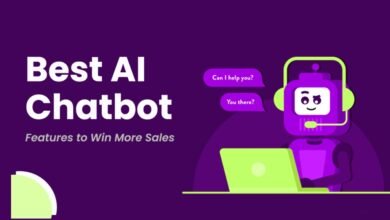




2 Comments