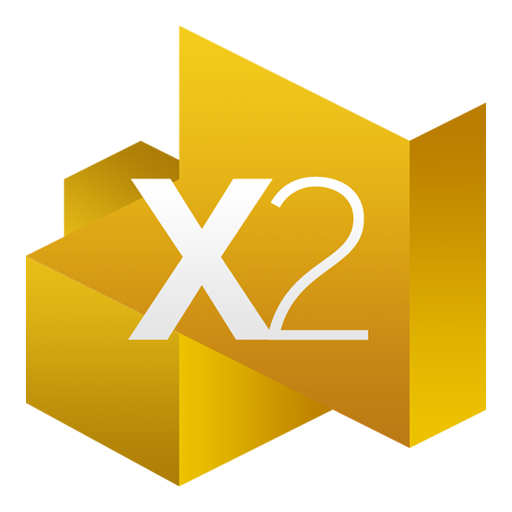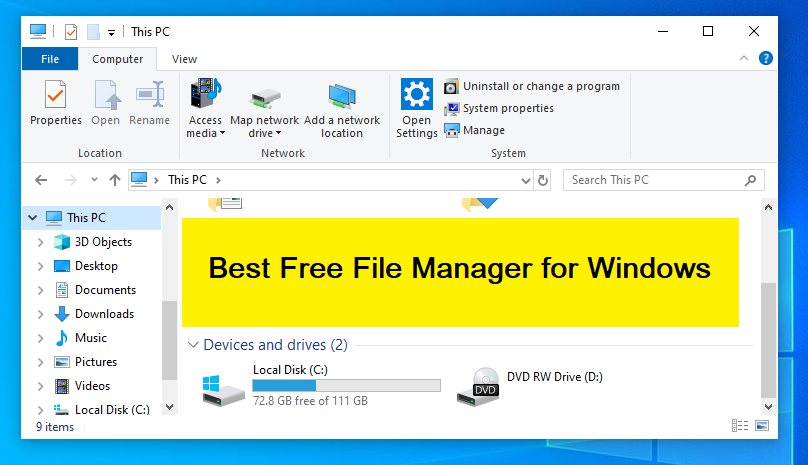Windows systems come with a built-in file manager called File Explorer. Although it provides simple file and folder activities, its restricted features prompt you to search for more suitable options.
The after-market File managers differ from the built-in File Explorer in that they provide capabilities like compression, encryption, a big file transfer limit, and tabbed browsing. With those third-party file managers, you may also take advantage of seamless color filtering, bulk renaming, and bookmarking experiences.
They may serve as a significant improvement over the default File Explorer. As a result, if you are having trouble deciding which file manager to install, this article will help you.
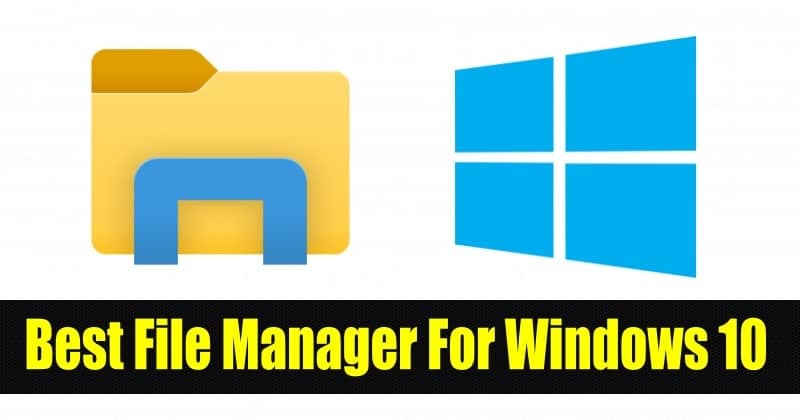
Explore the Contents
Best Windows File Managers
On the Internet, there are several file manager . Both free and paid versions of the applications are available. You have a limited time to utilize the free version before deciding whether to buy the paid version.
Here is a ranking of the top 7 Windows file managers. You’ll have enough knowledge once you’ve read through them all to select one.
Read More: How to Fix Windows 10/11 Black Screen with Cursor
Directory Opus
Best File Managers in Windows: Directory Opus is the top programmed in our ranking of the best file managers. The application’s multi-window view and slick, contemporary interface make it simple to browse through files and folders. Additionally, you may view the folders in tab format, much like a computer browser, which makes it simple to switch between directories.
Due to the application’s use of multithreading, loading times for files and directories are short. It is also now able to rename numerous files at once in a batch.
It contains a built-in feature that makes it simple to locate and remove duplicate files. In addition, it supports the File Transfer Protocol and permits script execution (FTP). You don’t need to install an additional compression tool because it also includes a built-in file compression tool.

Total Commander
Best File Managers in Windows: The Total Commander is the following one. It allows you to browse the folders in tabbed and multi-pane windows, just like the Directory Opus does. It is simple to navigate between files and directories thanks to the standard style. In addition, the application is accessible in a variety of languages, allowing you to select the language of your choice. Contrary to Directory Opus, you can find it challenging to customize its interface.
When copying or moving files inside your computer, you can set a file transfer limit. However, it is also possible to pause and resume file transfer. It makes multitasking simple.
The programmer may be used with any version of Windows, regardless of whether it has a 64-bit or 32-bit architecture, and it is easily available and reasonably priced. Not to mention, there are paid and unpaid versions available. The features and functions provided may vary slightly depending on whether you use the free or premium edition. The application’s paid edition typically costs $30 after a 30-day free trial.

Q-Dir
Best File Managers in Windows: Q-Dir, which stands for Quad Explorer, allows you to open Quad (four) windows simultaneously. If you want a simple and cost-free file manager for your computer, Q-Dir can largely replace File Explorer. You may drag and drop files without bothering to copy and paste because Q-Dir allows you to open four windows simultaneously.
It also comes with an integrated magnifier glass to make navigating the four windows at once easier if necessary. However, unlike Directory Opus, you cannot remap keyboard shortcuts. Similarly, using Q-Dir to transfer a huge file can be challenging.
You can even bookmark your favorite files and folders, in addition. Additionally, it has a color filter for files and folders. Additionally, the side pane features a branching tree of folders that makes it simple to navigate.
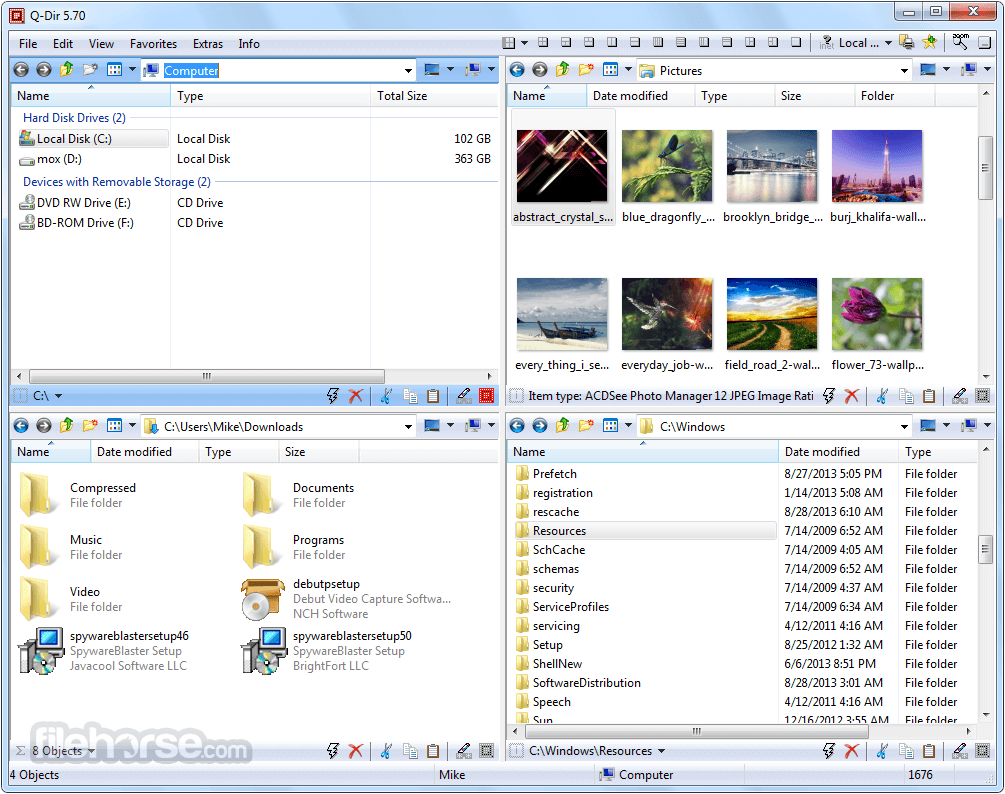
XYplorer
Best File Managers in Windows: Another lightweight file manager for Windows machines is XYplorer, which includes a powerful backup and restore feature. In order to find your files quickly, it also features tabbed browsing capabilities with high-speed searching and sorting. With this application, you can bring back a window that was previously opened, just like in a browser.
Its mobility sets it apart from other file managers as a distinctive quality. It is not required to be installed on each computer you use often. It can be kept on a flash drive and used right away on any computer. While doing so, it assigns various colors to various file types, which makes file classification simple.
Additionally, the application makes it easy for you to tag and remark on certain files and folders. It also enables file archiving and unarchiving, as well as thumbnail previews of photographs and movies, just like the applications we’ve already talked about. It does not, however, support FTP, in contrast to the programmed previously covered.
The application is available for a variety of Windows versions. There is a free version of the application, but you can also buy a paid version for about $40.
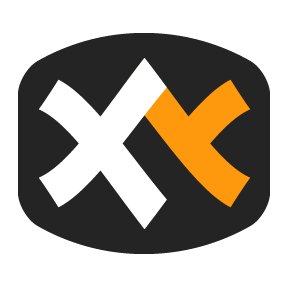
Explorer++
If you’re looking for a portable, open-source file manager, Explorer++ might be an excellent choice. The application’s UI is more reminiscent of Windows’ default File Explorer, making it simple to use. Additionally, OneDrive’s integration within the programmed distinguishes it from competing online file managers.
You can also bookmark your favorite files and directories, much like in the Q-Dir. In addition, the programmed is useful for changing the properties of files and dividing and combining them. Not to mention, it has all the features discussed in earlier applications, like sorting and filtering.
Even though it doesn’t have as many sophisticated features as other file managers, it still ranks among the best file managers out there. No matter if your Windows architecture is 32-bit or 64-bit, you can easily download and install the application.
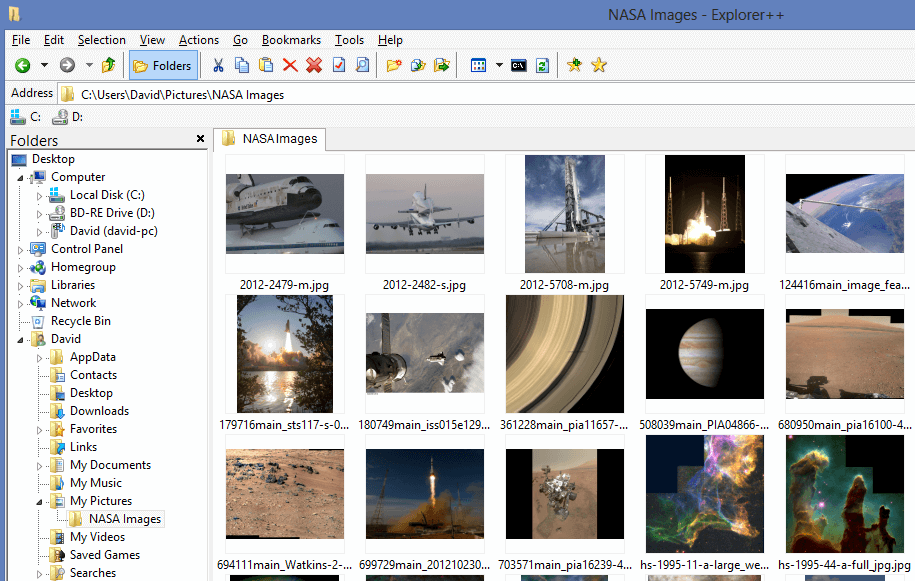
Altap Salamander
Best File Managers in Windows: Altap Salamander distinguishes itself from other file manager Windows because to its integrated networking capability. Numerous protocols, including FTP, SCP, FTPS, and SFTP, are supported. It has simplified the process of sharing files online. You can share files without using other programmed if you use this file manager.
In comparison to other file managers, the application supports a greater range of archive files. Additionally, it includes a built-in password manager that enables you to use cutting-edge encryption to secure important files and folders.
The programmed has both free and paid versions and is compatible with every Windows architecture and version. The paid version of the application is priced at around $27.

Xplorer²
Best File Managers in Windows: Xplorer2 is the additional file manager on the list. Like Total Commander, the application is accessible in other languages. Additionally, the application supports functions like bulk renaming, duplicate file detectors, and color filtering.
To assist you in using the application, the package also includes numerous demo videos. The application’s search performance is also quite fast. When selecting several files and unintentionally clicking somewhere else, it does not deselect the selected files.
In terms of compatibility, Windows XP, Vista, and the majority of the most recent Windows versions are all supported by the application. When it comes to the price, it is roughly $30 after the 21-day free trial period. But don’t worry—you can use the same license on many machines.