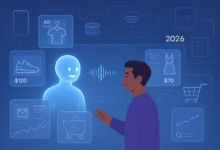5 Free AI Tools to Analyze PDFs in 2024

Some third-party AI tools can analyse PDFs, but others may not give you accurate results. Instead, why not use the popular AI tools to analyse PDFs? These tools let you upload PDFs for free and are easy to use.
List of Free AI Tools to Analyze PDFs
1. ChatGpt
In May 2024, OpenAI introduced some cutting edge features to the free version. For example, ChatGPT now lets you share documents. That’s right, you no longer have to pay extra to read through your long papers. You can now look at, combine, reshape, or get information from uploaded documents thanks to its powerful data analysis model.
Just use your OpenAI, Google, or Microsoft account to log in to ChatGPT. Once you’re logged in, click the paperclip icon next to the text box to upload your PDF file from your computer. You can also connect to Google Drive or Microsoft OneDrive and bring in the PDF file that way.
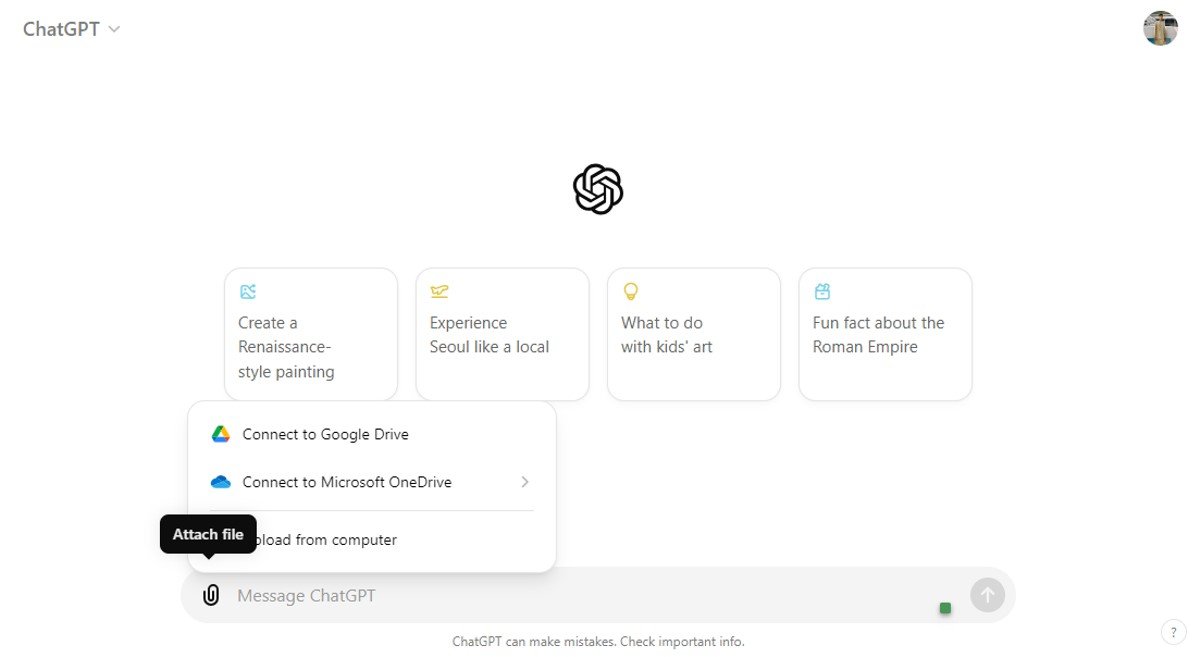
You can ask ChatGPT to summarise the document, answer questions, or do more complicated jobs like pulling out action items and formatting them into an email once the document is uploaded. It’s pretty much impossible to “chat” with your PDF because all the information and knowledge that was in it is now in ChatGPT, at least for this talk.
You can send 10 files at once, and each PDF file must be less than 512 KB. And with the GPT-4o type, free users can only send a certain number of messages. Once you get there, you can use the GPT-4o small model to keep talking with ChatGPT.
Read More: 16 Best Chat GPT-4 Tools for Content Writers (Free; Paid)
2. Claude
Claude, an AI assistant developed by Anthropic, is particularly excellent at analysing PDF documents. Although it may not be as widely used as ChatGPT, Claude is particularly adept at parsing and analysing text. It can be employed to summarise sections, extract essential points, and verify consistency across various sections of a document. In certain respects, it is more appropriate than ChatGPT for document analysis that is more straightforward.
In order to utilise Claude for PDF analysis, it is necessary to register for an Anthropic account and verify your email and phone number. Upon gaining access, you may initiate a new conversation and directly upload your PDF file by selecting the paper icon.
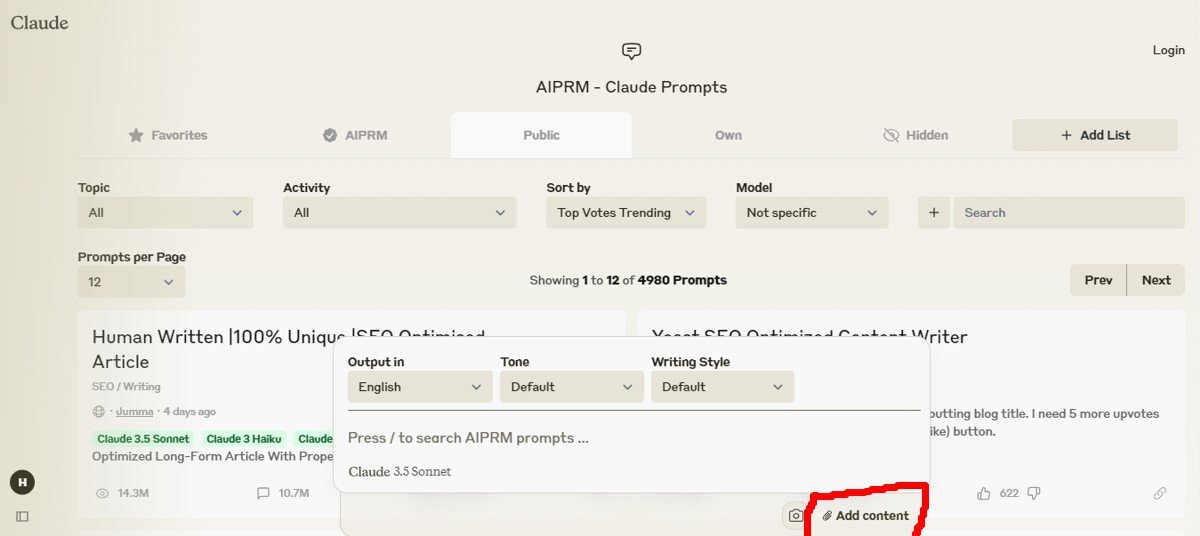
There are certain restrictions associated with the free version of Claude. It is incapable of handling PDFs that exceed 30MB in size or more than five documents simultaneously.
Additionally, the quantity of text that Claude can comprehend is influenced by token limits. Therefore, the text that Claude can handle may still be restricted, even if your file is within the size limits. It is advisable to divide extensive documents into smaller portions in order to adhere to these constraints.
Furthermore, Claude’s primary objective is to extract text from documents; consequently, it is incapable of interpreting images, charts, or graphs. Claude will not offer insights based on visual elements in your PDF.
Related: The Top 10 Stunning AI Tools You Can Utilize
3. Perplexity AI
Perplexity AI, which was introduced in 2022, is a conversational search engine that is intended to provide you with concise and accurate responses by utilising a variety of sophisticated language models, including GPT-4o, Llama, and Claude. It is a superior research instrument because it prioritises the provision of dependable information that is supported by citations, in contrast to conventional chatbots.
Additionally, Perplexity AI offers the ability to analyse PDFs that have been uploaded. Nevertheless, it is intended to read text-based files. Consequently, it will be unable to process the content if the PDF contains images or is scanned without selectable digital text. Therefore, prior to uploading, verify that your document is in the appropriate format.
To upload a PDF, click on the “Attach” icon in the search bar. Each PDF file must not exceed 25MB in size. You are permitted to submit a maximum of three PDFs per day.
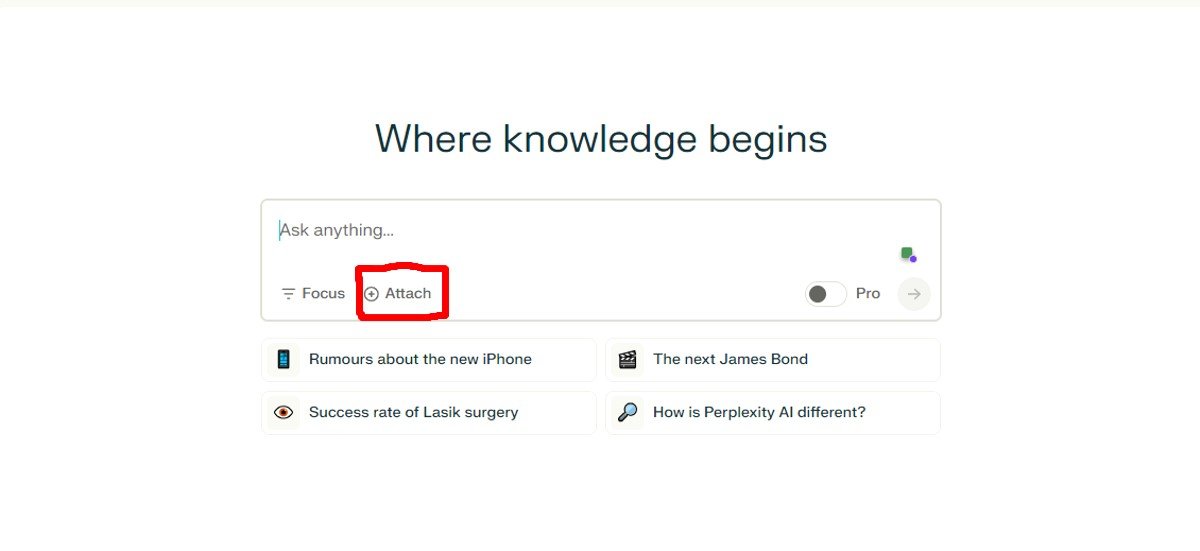
After you have uploaded your document, you have the ability to summarise key points, proofread, elucidate complex topics, and investigate related areas of interest. Additionally, you have the option to pose follow-up enquiries, as Perplexity retains the context, thereby facilitating the conversation’s continuity and fluidity.
It is advisable to divide your document into multiple smaller documents if it exceeds 80–100 pages in order to achieve optimal results with Perplexity.
4. Microsoft Copilot
Comparing to other tools, Microsoft Copilot’s free version does not provide a direct option for uploading PDF documents. To conduct an analysis of a PDF, it is necessary to initially view it in Microsoft Edge.
Upon opening the document, Microsoft Copilot can be accessed by choosing the Copilot icon and either entering prompts such as “Summarise This Document” or selecting from the default suggestions to generate a concise summary.

Microsoft Copilot is capable of processing queries that are between 18,000 and 20,000 words in length. Nevertheless, in order for the tool to produce meaningful summaries, the PDF must contain a minimum of 300 words of text. Your document analysis may be adversely affected if the Copilot is unable to offer precise insights in the absence of this minimum.
If you are already using Word, Excel, or PowerPoint and have a Microsoft 365 subscription, you can simply integrate Copilot into your workflow to analyse your files directly within these familiar platforms.
5. HuggingChat
HuggingChat, an open-source chatbot, utilises a large language model (LLM) to interpret and respond to your questions. The HuggingChat PDF upload feature enables the direct submission of PDFs and the subsequent analysis of their content using various models.
To initiate the process, visit the official HuggingChat website and establish an account. Subsequently, access your account and select the “Upload File” option to upload the PDF file.
To guarantee that your PDF produces results, it is crucial to maintain its size below 1MB; otherwise, it may not function properly. Additionally, by accessing the HuggingChat model settings, you have the option to modify your default LLM to one of the available models, including the Llama 70B, Llama 3.1 405B, or Mistral 7B.
TakeAway
These are a few of the free tools that can assist you in the summary, analysis, or generation of new content from your PDF documents. You have the option to evaluate these instruments and determine which one is most suitable for your needs.
However, it is important to remember that no AI chatbot can be entirely relied upon to analyse documents, as they, like any other AI tool, are susceptible to making errors.