10 Best Ways to Optimize Your Computers 2023

Do you know the 10 Best Ways to Optimize Your Computers 2023? With the rapid advancement of technology, computers have become an essential part of our daily lives. However, as we continue to use our computers, we may start to experience a decline in performance. This can be due to various factors such as outdated hardware or software, virus and malware attacks, and inadequate maintenance. Optimizing your computer can significantly improve its performance and speed. This article will discuss the best ways to optimize your computer in 2023.
Introduction:
In today’s world, where everything is digital, our computers have become an essential part of our lives. It’s no secret that technology is continuously evolving, and so is the software that runs on our computers. Therefore, keeping our computers up-to-date is important to ensure they run smoothly and efficiently. In this article, we will discuss the importance of keeping your computer updated and provide some tips on how to do it.
Read More: My Computer Suddenly Slow: 11 Ways to Fix It
Keep Your Computer Updated
Software updates may seem like a nuisance, but they are essential for keeping your computer running smoothly and securely. Updating your operating system, drivers, and other software can fix bugs, improve performance, and patch security vulnerabilities.
To keep your computer updated, enable automatic updates in your system settings. Most operating systems and software programs will automatically download and install updates when they become available.
It’s also important to regularly check for updates manually, especially for critical software such as your web browser and antivirus program. Some updates may require a restart of your computer, so be sure to save any important work before initiating an update.
Remove Unnecessary Software and Programs
Over time, your computer can become cluttered with unnecessary software and programs that take up valuable storage space and slow down performance. Removing these programs can free up space and resources, allowing your computer to run more efficiently.
To remove programs, go to your computer’s Control Panel and select “Uninstall a Program” or “Add/Remove Programs.” From here, you can select the programs you want to uninstall and follow the prompts to remove them.
Be sure to only remove programs that you no longer need or use. Some programs may be necessary for your computer’s functionality, so it’s important to research before uninstalling anything.
Defragment Your Hard Drive
When you store and delete files on your computer, your hard drive can become fragmented, storing files in non-contiguous blocks. This can slow down your computer’s performance, as it takes longer for the hard drive to read and write files.
To improve your computer’s performance, you can defragment your hard drive. This process reorganizes the data on your hard drive so that files are stored in contiguous blocks, allowing for faster access and improved performance.
On Windows, you can use the built-in Disk Defragmenter tool to defragment your hard drive. Simply search for “Disk Defragmenter” in the Start menu and follow the prompts to initiate the defragmentation process.
Use Antivirus Software
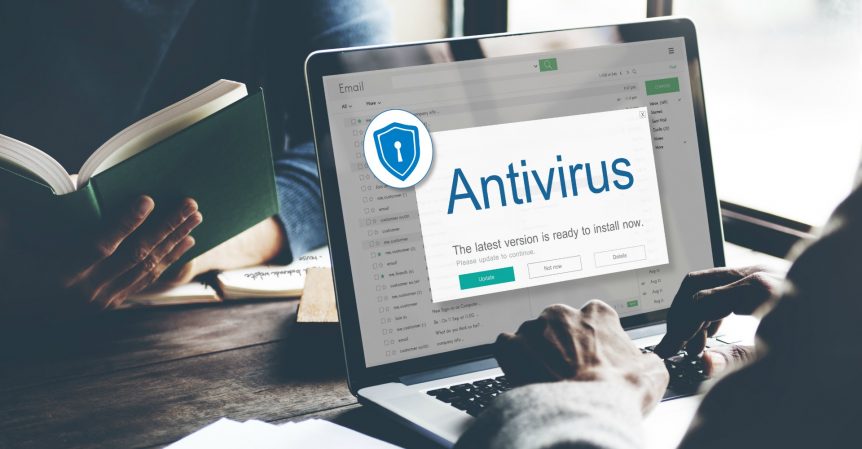
Viruses, malware, and other malicious software can wreak havoc on your computer’s performance and compromise your personal information. To protect your computer from these threats, it’s essential to use antivirus software.
Antivirus software works by scanning your computer for harmful programs and files and removing them. It can also help prevent new viruses from infecting your computer by blocking suspicious downloads and websites.
There are many antivirus software programs available, both free and paid. Some popular options include Avast, Norton, and McAfee. When choosing an antivirus program, be sure to read reviews and research its features to find one that best suits your needs.
Clean Your Computer Regularly
Dirt, dust, and other debris can accumulate inside your computer over time, which can cause it to overheat and slow down. To keep your computer running smoothly, it’s important to clean it regularly.
The first step in cleaning your computer is to shut it down and unplug it from the power source. Then, using a soft, dry cloth, gently wipe down the exterior of the computer to remove any dust or dirt.
Next, open up the computer and use a can of compressed air to blow out any dust or debris that has accumulated inside. Pay special attention to the fans and vents, as these can become clogged with dust and cause your computer to overheat.
Disable Unnecessary Startup Programs
When you turn on your computer, many programs and applications automatically start up and run in the background. This can slow down your computer’s startup time and decrease its overall performance. To optimize your computer’s performance, it’s important to disable unnecessary startup programs.
To do this, you can use the Task Manager (on Windows) or the Activity Monitor (on Mac). These tools allow you to see which programs are running and how much of your system’s resources they are using.
To disable unnecessary startup programs, simply right-click on the program and select “disable” or “remove from startup”. Be sure to only disable programs that you don’t need to run automatically, as some programs may be necessary for your system to function properly.
By disabling unnecessary startup programs, you can speed up your computer’s startup time and improve its overall performance. However, it’s important to note that some programs may still run in the background even if they are not set to start up automatically. To prevent this, you may need to disable them from running altogether or uninstall them if you don’t need them at all.
Upgrade Your Hardware
If your computer is running slow or struggling to keep up with your needs, upgrading your hardware can be a great way to boost its performance. Upgrading hardware can be as simple as adding more RAM or as complex as replacing the entire motherboard or processor.
One of the most common hardware upgrades is adding more RAM. RAM (Random Access Memory) is used by your computer to store data that are currently in use, and having more RAM can allow your system to run more programs and handle more data at once. Upgrading your RAM is relatively simple and can often be done without professional help.
Use Cloud Storage

If you’re running out of storage space on your computer, using cloud storage can be a great way to free up space and optimize your system’s performance. Cloud storage allows you to store your files online, rather than on your local hard drive, and access them from any device with an internet connection.
There are many cloud storage services available, such as Google Drive, Dropbox, and Microsoft OneDrive. These services typically offer a certain amount of free storage space, with additional storage available for a monthly fee.
Remove Temporary Files
Over time, your computer can accumulate a large number of temporary files, which can take up valuable disk space and slow down your system. To optimize your computer’s performance, it’s important to regularly remove these temporary files.
To remove temporary files, you can use the built-in Disk Cleanup tool on Windows computers. To access this tool, go to the Start menu and type “Disk Cleanup” in the search bar. Select the drive you want to clean up (usually the C: drive) and click “OK.” The tool will then scan your computer for temporary files and other unnecessary files that can be safely deleted.
Adjust Your Power Settings
default, most computers are set to a balanced power plan, which is designed to conserve energy and extend battery life. However, this can also limit your computer’s performance, especially if you’re running resource-intensive applications.
To adjust your power settings, go to your computer’s control panel and click on “Power Options.” From there, you can select a power plan that’s optimized for performance, such as the “High Performance” plan. Keep in mind that using a high-performance power plan may result in reduced battery life, so it’s recommended to switch back to a balanced plan when using your computer on battery power.
Read More: The Best Computers: A Top N Guide
In conclusion,
optimizing your computer is crucial for its optimal performance and speed. By following these ten best ways to optimize your computer in 2023, you can significantly improve its performance and speed.
Keep your computer updated, remove unnecessary software and programs, defragment your hard drive, use antivirus software, clean your computer regularly, disable unnecessary startup programs, upgrade your hardware, use cloud storage, remove temporary files, and adjust your power settings. Following these tips will ensure that your computer is running at its best, allowing you to enjoy a seamless computing experience.
FAQs
How often should I update my computer?
It’s recommended to check for updates at least once a week and install them promptly. This will ensure that your computer is running on the latest software and security patches.
How do I know which programs to uninstall from my computer?
You can review the list of installed programs on your computer and identify any programs that you no longer need or use. Consider uninstalling any programs that are taking up too much space or are not used frequently.
Can I defragment my solid-state drive (SSD)?
No, it’s not necessary to defragment an SSD. Defragmenting an SSD can cause more harm than good as it can reduce its lifespan.
How often should I clean my computer’s hardware components?
It’s recommended to clean your computer’s hardware components at least once every three months. This will prevent dust and dirt buildup that can cause your computer to overheat and slow down.
Will upgrading my computer’s hardware void its warranty?
It depends on the manufacturer’s warranty policy. Some manufacturers may allow hardware upgrades while others may consider it as a breach of warranty. Check with your manufacturer before upgrading your hardware to avoid any issues with your warranty.


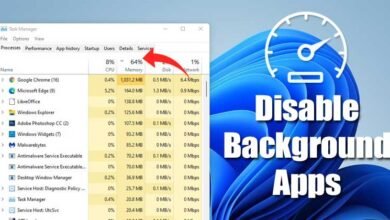







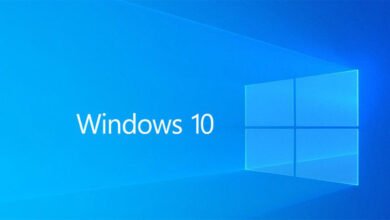

One Comment