My Computer Suddenly Slow, If you’ve ever experienced a sudden slowdown in your computer, you know how frustrating it can be. A slow computer can affect your productivity and cause you to waste time waiting for programs to load or for files to open. However, there are several things you can do to fix a slow computer and improve its performance. In this article, we will discuss 11 ways to fix a slow computer.
My Computer Suddenly Slow, As we rely more and more on our computers, a sudden slowdown can be incredibly frustrating. Not only can it be time-consuming to complete tasks, but it can also be a sign of a deeper problem. If you’re wondering why your computer suddenly became slow, there are several possible causes. In this article, we’ll explore some of the most common issues and provide tips for diagnosing and fixing the problem.

Explore the Contents
- 1 1. Check for Malware and Viruses
- 2 2. Uninstall Unnecessary Programs and Applications
- 3 3. Clean Up Your Hard Drive
- 4 4. Disable Startup Programs
- 5 5. Add More RAM
- 6 6. Update Your Operating System
- 7 7. Update Your Drivers
- 8 8. Clean Your Computer’s Fans and Vents
- 9 10. Upgrade Your Hardware
- 10 11. Check for Overheating
- 11 FAQs
1. Check for Malware and Viruses
My Computer Suddenly Slow, The first thing you should do when your computer suddenly becomes slow is to check for malware and viruses. Malware and viruses can cause your computer to slow down and can even damage your files. You should run a full scan of your computer using a reputable antivirus program. If the scan detects any viruses or malware, you should remove them immediately.
Read More: Slow Computer Startup: 14 Best Ways to Fix
2. Uninstall Unnecessary Programs and Applications
Unnecessary programs and applications can also cause your computer to slow down. You should uninstall any programs or applications that you no longer use or need. To do this, go to the Control Panel and select “Programs and Features” or “Add or Remove Programs” depending on your operating system. From there, you can select the programs you want to uninstall and follow the prompts to remove them.
3. Clean Up Your Hard Drive
My Computer Suddenly Slow, A cluttered hard drive can also cause your computer to slow down. You should regularly clean up your hard drive by deleting files and programs that you no longer need. You can use the built-in Disk Cleanup tool in Windows or a third-party program such as Cleaner to clean up your hard drive.
4. Disable Startup Programs
Startup programs can also slow down your computer. You should disable any startup programs that you don’t need or use. To do this, open the Task Manager and go to the Startup tab. From there, you can disable any programs that you don’t need.
5. Add More RAM
My Computer Suddenly Slow, If your computer is running slow, you may need to add more RAM. RAM is the temporary storage that your computer uses to run programs and applications. If you don’t have enough RAM, your computer will have to use your hard drive instead, which is slower. You can add more RAM to your computer by installing additional memory modules.

6. Update Your Operating System
My Computer Suddenly Slow, Updating your operating system can also improve your computer’s performance. Operating system updates often include bug fixes and performance improvements that can help speed up your computer. You should regularly check for and install any available updates for your operating system.
7. Update Your Drivers
My Computer Suddenly Slow, Outdated or corrupted drivers can also cause your computer to slow down. You should regularly check for and install any available updates for your drivers. You can check for updates in the Device Manager or by visiting the website of your computer or device manufacturer.
8. Clean Your Computer’s Fans and Vents
My Computer Suddenly Slow, Dust and debris can accumulate in your computer’s fans and vents, causing them to work harder and making your computer run hotter. This can cause your computer to slow down or even shut down. You should regularly clean your computer’s fans and vents to prevent this from happening.
My Computer Suddenly Slow, Visual effects such as animations and shadows can also slow down your computer. Disabling these effects can help improve your computer’s performance. To do this, go to the Control Panel and select “System and Security” and then “System.” From there, click on “Advanced system settings” and then “Settings” under the Performance section. From there, you can select “Adjust for best performance” to disable all visual effects.
10. Upgrade Your Hardware
My Computer Suddenly Slow, If none of the above solutions work, you may need to consider upgrading your hardware. This could mean upgrading your hard drive to a solid-state drive (SSD), replacing your graphics card, or upgrading your CPU. Upgrading your hardware can be expensive, but it can significantly improve your computer’s performance.
In conclusion, a slow computer can be frustrating, but there are several ways to fix it. You can check for malware and viruses, uninstall unnecessary programs and applications, clean up your hard drive, disable startup programs, add more RAM, update your operating system and drivers, clean your computer’s fans and vents, check your internet connection, disable visual effects, and upgrade your hardware. By following these tips, you can improve your computer’s performance and get back to being productive.
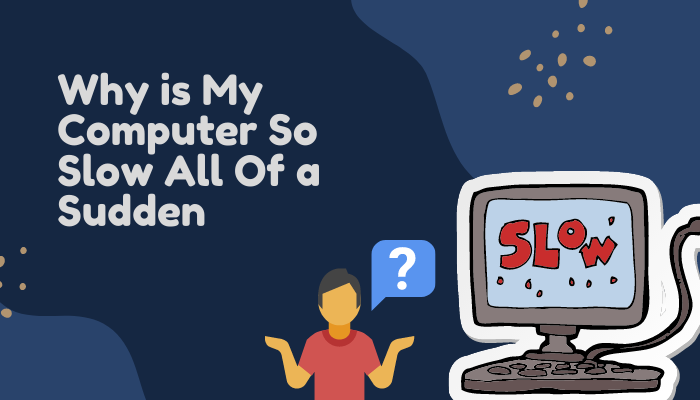
11. Check for Overheating
My Computer Suddenly Slow, Overheating can cause your computer to slow down. Check your computer’s temperature and make sure it’s not getting too hot. If it is, clean out any dust and ensure your computer has proper ventilation.
Read More: The Best Computers: A Top N Guide
FAQs
- Why is my computer suddenly slow? There could be several reasons for a sudden slow down in your computer, including malware and viruses, unnecessary programs and applications, a cluttered hard drive, and outdated or corrupted drivers.
- How can I check for malware and viruses? You can run a full scan of your computer using a reputable antivirus program.
- What should I do if my computer is still slow after trying all of these solutions? You may need to consider upgrading your hardware.
- How often should I clean my computer’s fans and vents? You should clean your computer’s fans and vents at least once every six months.
- How can I check my internet connection? You can perform a speed test using a website such as speedtest.net.
- How do I clean up my hard drive? You can use a disk cleanup tool to remove temporary files, system files, and other unnecessary data.
- What should I do if I can’t uninstall a program? You can use a third-party uninstaller tool to force uninstall the program.
- Can adding more RAM improve my computer’s performance? Yes, adding more RAM can help your computer run more smoothly and quickly.
- How do I update my drivers? You can go to the manufacturer’s website and download the latest drivers for your computer’s hardware.
- Should I disable all startup programs? No, you should only disable programs that you don’t need running in the background.
- How long does it take to upgrade hardware? The time it takes to upgrade hardware depends on the specific hardware being upgraded and the expertise of the person doing the upgrade. It can take anywhere from a few minutes to several hours.



