No RGB Header on Motherboard—What Should You Do? 10 Easy Ways
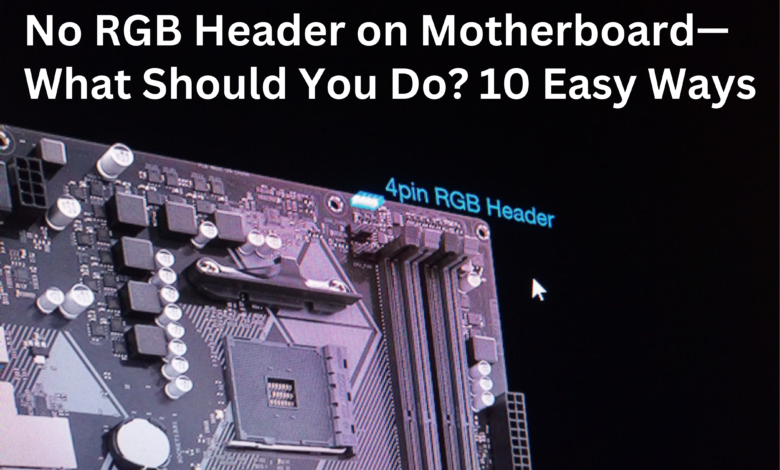
No RGB Header on Motherboard, If you have a new build, or you’re upgrading your computer, you may have come across the issue of not having an RGB header on your motherboard. An RGB header is a port on the motherboard that allows you to connect RGB lighting strips or other compatible devices. Without this port, it can be challenging to add lighting to your computer, especially if you have a specific color scheme in mind. In this article, we’ll explore 10 easy ways to work around the lack of an RGB header on your motherboard.
No RGB Header on Motherboard, As PC building becomes more popular and accessible, users are looking for ways to personalize their systems. RGB lighting has become a popular way to add flair to a build, but what happens when you discover that your motherboard does not have an RGB header? In this article, we will explore what RGB headers are, why they are important, and what you can do if your motherboard does not have one.

What is an RGB Header?
No RGB Header on Motherboard, RGB headers are connectors on motherboards that allow for RGB lighting to be synced and controlled. These headers typically come in two forms: 4-pin RGB headers and 3-pin addressable RGB headers. The 4-pin RGB headers allow for basic lighting effects, while the 3-pin addressable RGB headers allow for more advanced effects and individual control of each LED.
1. Use a USB RGB Controller
One way to add RGB lighting to your computer without an RGB header is to use a USB RGB controller. These controllers plug into a USB port and allow you to control the lighting of your RGB strips or other devices. They are relatively inexpensive and straightforward to use.
Read More: Finding Data on a Dead Hard Disk( Step-By-Step Guide)
2. Use a Molex RGB Controller
No RGB Header on Motherboard, Another option is to use a Molex RGB controller. This type of controller connects to your computer’s power supply via a Molex connector and controls your RGB lighting. Like USB controllers, Molex controllers are relatively inexpensive and easy to use.

3. Use an External RGB Controller
An external RGB controller is a device that sits outside of your computer case and controls your RGB lighting. These controllers can be more expensive than USB or Molex controllers, but they offer more advanced features and customization options.
4. Use a Lighting Node Pro
No RGB Header on Motherboard, If you have Corsair RGB lighting strips, you can use a Lighting Node Pro to control your lighting. This device connects to a USB header on your motherboard and allows you to control your lighting via Corsair’s iCUE software.
5. Use an RGB Splitter Cable
If you have multiple RGB devices that you want to control with one controller, you can use an RGB splitter cable. These cables allow you to connect multiple devices to one RGB controller, which can help simplify your setup.

6. Use a Fan Controller
No RGB Header on Motherboard, If you have RGB fans that you want to control, you can use a fan controller. These devices connect to your computer’s power supply and allow you to control the speed and lighting of your fans.
7. Use a Graphics Card with RGB Lighting
If you have a graphics card with RGB lighting, you can use this as a source of lighting for your computer. Some graphics cards have RGB headers that allow you to connect RGB lighting strips directly to the card.
8. Use RGB RAM
No RGB Header on Motherboard, If you’re looking to add RGB lighting to your computer, you can also consider purchasing RGB RAM. This type of RAM has built-in RGB lighting that can be controlled via software.

9. Use RGB LED Strips with Battery Power
No RGB Header on Motherboard, If you’re looking for a temporary lighting solution, you can use RGB LED strips with battery power. These strips can be powered by AA batteries or other similar power sources and can be placed around your computer case.
10. Upgrade Your Motherboard
No RGB Header on Motherboard, Finally, if you’re not satisfied with any of these solutions, you can always upgrade your motherboard. Many newer motherboards come with RGB headers built-in, which can simplify your setup and give you more control over your RGB lighting.
No RGB Header on Motherboard, Conclusion
Not having an RGB header on your motherboard doesn’t mean you can’t add RGB lighting to your computer. There are many easy and affordable ways to work around this issue, from using USB or Molex controllers to upgrading your motherboard. By following the tips in this article, you can add RGB lighting to your computer and create a personalized and unique setup.
Read More: Microsoft is going to add RGB lighting controls to Windows 11

FAQs
- Can I use an RGB splitter cable with a USB controller?
- Yes, you can use an RGB splitter cable with a USB controller to control multiple RGB devices.
- Can I use an RGB header splitter cable to connect multiple devices to one RGB header?
- Yes, you can use an RGB header splitter cable to connect multiple devices to one RGB header on your motherboard.
- Do all graphics cards have RGB headers?
- No, not all graphics cards have RGB headers. It’s important to check the specifications of your graphics card before purchasing RGB lighting strips to ensure compatibility.
- Can I control RGB lighting without software?
- It depends on the type of RGB controller you’re using. Some controllers may have manual controls, while others require software to be installed on your computer to control the lighting.
- Is it possible to add RGB lighting to a laptop without an RGB header?
- It can be challenging to add RGB lighting to a laptop without an RGB header, but it may be possible to use USB RGB controllers or external RGB controllers to control lighting strips or other devices. However, it’s essential to check the compatibility of any devices before purchasing.

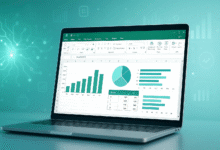

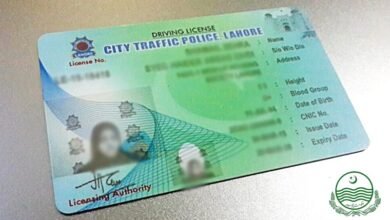








2 Comments