
iPhones are the most beloved smartphones among elite class families. Many business class people and online gamers use iPhones. On the one hand, businessmen want to show some files stored on their iPhones to their boss during the meeting. On the other hand, online gamers might need to record the iPhone screen during their match to upload the video to their YouTube channel. In both these scenarios, we need an iPhone mirroring app. A mirroring app allows us to display the iPhone screen on a big or large screen device. Although there are many applications for screen mirroring of android devices, we hardly find it for iPhones.
Related: iPhone 13: Design, Release Date, Price and Features
If you have been searching online for apps to mirror iPhone to pc screen, then your search destination has come to an end. This blog will explain and teach you how to mirror iPhone to a computer by using the MirrorGo app. The MirrorGo application is easy to install and use as it has a user-friendly environment and excellent user interface.
Why do we need to cast the iPhone screen to the PC?
- To view stores images on iPhone on large screen device: -Suppose we have some images on our iPhone gallery and we want to show them to our friends on family on a larger screen. We can easily use the MirrorGo app to display or view pictures stored on iPhone.
- Watch live gameplays on the big screen: -Sometimes, we want to view the live games we play on iPhone on a larger screen. We can use the MirrorGo app and mirror the iPhone screen during the game itself in such situations.
- To show presentations stored on the phone: Business representatives might need to show the visual presentation in ppt format on their iPhone to be displayed on the bigger screen. In such circumstances, we can use the MirrorGo application without any worry.
- View media files on the big screens: Sometimes, we want to view the media files like music videos or movies stored on iPhone on a larger screen. We can use the MirrorGo app and view these media files without any compatibility issues in such conditions.
Related: Top 10 iPhone 12 Pro Hacks
How to download & install the MirrorGo app on an Apple device?
- To download and install the MirrorGo app on an ios device, we need to search this application on the app store. The application is available for free as well as the paid version.
- Once the installation is done successfully, then we can start the screen mirroring session to display the iPhone screen on large screen devices. We need to connect the large screen device on the same network with iPhone using the MirrorGo application.
Features of MirrorGo
- Control iOS to PC: At times, we want to control the iPhone using pc and mouse because the iPhone’s home button does not function properly. In such a situation, we can mirror the iPhone screen using MirrorGo app and control the IOS device easily.
- Mirror IOS device to PC: Sometimes, we require mirroring the iOS device to pc or laptop. We can do this efficiently using the MirrorGo application.
- Record iPhone on your PC: If you want to record the iPhone screen, we can capture it without any issue using the MirrorGo app.
- Handle mobile notification on PC: If you want to handle the iPhone’s mobile notification during the screen mirroring session, we can do so with the MirrorGo app.
Related: The Best iPhone VPN Apps 2021
What makes MirrorGo the best iPhone mirroring app?
- Excellent user interface: The MirrorGo app has an excellent user interface that makes it easier to use and operate. The iPhone mirroring process is simple using MirrorGo.
- Paid version MirrorGo: Since the application is available in paid and the free trial version, we can upgrade the free version any time by opting in for paid version. The plans and features can be viewed on the official site itself.
- Device compatibility: The MirrorGo application is fully compatible with all versions of iOS and Android. Hence there will be no compatibility issue in installing this application on Android or iPhones.
Advantages of using MirrorGo software
- Control the iPhone screen to the pc: If the home screen button is nonfunctional, we can control the iPhone using pc and mouse with the MirrorGo app.
- Record IOS screen to PC or computer: – Online gamers need to record their gameplays from their iPhones and display them on a larger screen simultaneously. In such a case, we can use the MirrorGo app without any problem.
- Take a screenshot of the iPhone screen to a PC or bigger:-In case; we want to take a snapshot of the iPhone screen when we are on screen mirroring with a large screen device; we can do so efficiently using the MirrorGo app.
Conclusion
MirrorGo application is the best app for Android mirroring as well as iPhone mirroring. The MirrorGo application is free from viruses or malware; hence it is safe to download and install on iPhones. The application can record the iPhone screen and convert it into a video that can be used for uploading videos on the YouTube platform. The application interface is nice and user-friendly, which makes it easier to operate and use.
This application can cast the iPhone screen on a large screen device like pc or laptop with ease. We can mirror iPhone to pc or computer using the MirrorGo app. We can use the MirrorGo app while playing games and display the iPhone screen on a large screen device. Using the MirrorGo application requires no technical skills as the application is designed so that anyone can easily understand it. The process of screen mirroring is really simple using this app.
We can take the screenshot of the iPhone screen using MirrorGo app during the mirroring session as well. Since the application is compatible with both Android and iOS platforms, it is made available to android users and apple users separately. We can download the Mirror Go app on an Apple device from the app store. However, if we are using an android device, we can find this application on the play store app.


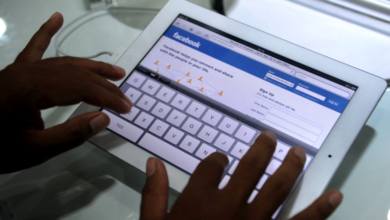



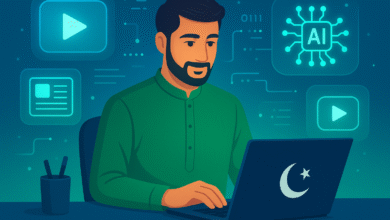





2 Comments