Increase RAM on Laptops: A Comprehensive Guide

Increase RAM on laptops, As laptops become increasingly important in our daily lives, their performance and efficiency are becoming more important too. RAM (Random Access Memory) plays a crucial role in a laptop’s performance, and having enough RAM is vital for a smooth and efficient experience. However, many laptops come with a limited amount of RAM that may not be sufficient for the user’s needs. In this article, we will discuss how to increase RAM on a laptop and provide a step-by-step guide on how to do it.

Increase RAM on laptops, What is RAM?
RAM is a type of computer memory that allows the computer to access data quickly. It is used to temporarily store data that the computer is actively using. RAM is volatile, which means that its contents are lost when the computer is turned off. RAM is different from the hard drive, which is used to store data permanently.
How Much RAM Do You Need?
The amount of RAM you need depends on what you use your laptop for. If you use your laptop for basic tasks such as web browsing and word processing, 4GB of RAM should be sufficient. However, if you use your laptop for more demanding tasks such as video editing or gaming, you may need 8GB or more of RAM.
Read More: Stellantis 2024 RAM 1500 EV Deploys Pre-Production Variant
Increase RAM on laptops, Can You Increase RAM on Your Laptop?
Increase RAM on laptops, Most laptops allow you to increase the amount of RAM. However, there are some laptops that have RAM soldered to the motherboard and cannot be upgraded. To find out if your laptop’s RAM is upgradable, you need to check the laptop’s manual or the manufacturer’s website.

How to Check if Your Laptop is Upgradable
To check if your laptop is upgradable, you need to know the type of RAM your laptop uses. You can find this information in the laptop’s manual or on the manufacturer’s website. Once you know the type of RAM your laptop uses, you can check how many RAM slots your laptop has. This information can also be found in the laptop’s manual or on the manufacturer’s website. If your laptop has an empty RAM slot, you can upgrade your RAM.
How to Choose the Right RAM for Your Laptop
Increase RAM on laptops, Once you know the type of RAM your laptop uses and how many RAM slots your laptop has, you can choose the right RAM for your laptop. It is important to choose the right type of RAM, as different types of RAM are not compatible with each other. You should also check the speed of the RAM, as faster RAM will improve your laptop’s performance.
Increase RAM on laptops, How to Install RAM on Your Laptop
Installing RAM on a laptop is a straightforward process. Here’s how to do it:
- Turn off your laptop and unplug it from the power source.
- Remove the battery from your laptop.
- Locate the RAM slots on your laptop. They are usually located under a panel on the bottom of the laptop.
- Remove the screws on the panel and remove the panel.
- Insert the new RAM module into the empty RAM slot. Make sure the notches on the RAM module match the notches on the slot.
- Push the RAM module down gently until it clicks into place.
- Replace the panel and the screws.
- Replace the battery and plug in your laptop.

What to Do After Installing RAM
- Click on the Windows Start menu and click on “Control Panel”.
- Click on “System and Security”.
- Click on “System”.
- Under “System”, you will see the amount of RAM installed on your laptop.
If your laptop recognizes the new RAM module, you’re all set. However, if your laptop does not recognize the new RAM module, you may need to reseat the module or try a different RAM module.
Increase RAM on laptops, Common Mistakes to Avoid
When upgrading RAM on a laptop, there are some common mistakes that you should avoid. Here are some of them:
- Choosing the wrong type of RAM: It is important to choose the right type of RAM for your laptop, as different types of RAM are not compatible with each other.
- Installing incompatible RAM: Even if you choose the right type of RAM, it may still be incompatible with your laptop. Make sure to check the manufacturer’s website or manual to ensure compatibility.
- Forgetting to ground yourself: Before handling any computer components, it is important to ground yourself to avoid static electricity.
- Forgetting to remove the battery: Before installing or removing any computer components, it is important to remove the battery to avoid any potential electrical damage.
- Mishandling the RAM module: RAM modules are delicate components and should be handled with care. Avoid touching the gold pins on the module, as this can damage them.
Troubleshooting Tips
Increase RAM on laptops, If you encounter any issues when upgrading RAM on your laptop, here are some troubleshooting tips:
- Reseat the RAM module: If your laptop does not recognize the new RAM module, try reseating the module to ensure it is properly installed.
- Try a different RAM module: If your laptop still does not recognize the new RAM module, try a different module to ensure compatibility.
- Check the BIOS settings: Sometimes, the BIOS settings need to be updated to recognize the new RAM module.
- Seek professional help: If you are unsure about upgrading RAM on your laptop, or if you encounter any issues, seek professional help to avoid damaging your laptop.

Increase RAM on laptops, Conclusion
Increase RAM on laptops, Increasing RAM on a laptop can be a simple and effective way to improve its performance. By following this comprehensive guide, you can easily upgrade the RAM on your laptop and enjoy a smoother and more efficient experience.
Read More: Top 5 Workflow Management Programs in 2023
FAQs
- What is the maximum amount of RAM that can be installed on a laptop?
- The maximum amount of RAM that can be installed on a laptop depends on the laptop’s model and manufacturer. Check the manufacturer’s website or manual for more information.
- Can upgrading RAM on a laptop void its warranty?
- It depends on the laptop’s manufacturer and warranty policy. Check the warranty policy before upgrading RAM.
- Can I mix different types of RAM on a laptop?
- Increase RAM on laptops, It is not recommended to mix different types of RAM on a laptop, as they may not be compatible with each other.
- Is it necessary to upgrade RAM on a laptop?
- It depends on your usage. If you use your laptop for basic tasks, 4GB of RAM should be sufficient. However, if you use your laptop for more demanding tasks, upgrading RAM can improve its performance.
- Can upgrading RAM on a laptop damage it?
- If done properly, upgrading RAM on a laptop should not damage it. However, mishandling the RAM module can cause damage.



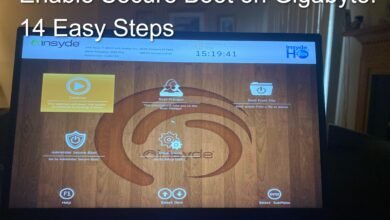






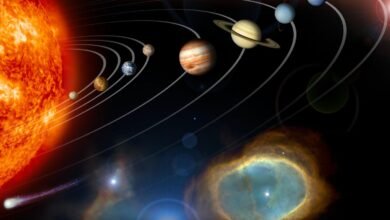

2 Comments