
How to Overclock RAM, Random Access Memory, or RAM, is one of the most important components of a computer system. It’s responsible for storing temporary data that the computer needs to access quickly. Overclocking your RAM can potentially improve system performance and speed.
If you’re a tech enthusiast, you might have heard the term “overclocking” before. Overclocking is the process of increasing the clock speed of a component in your computer to make it run faster. One of the most popular components to overclock is the RAM. RAM, or Random Access Memory, is an important component of your computer that stores data temporarily while your computer is running. In this article, we will discuss the 10 best ways to overclock your RAM.
How to Overclock RAM? 10 Best Ways.
1. Check Your RAM Speed and Timing
How to Overclock RAM, Before you start overclocking your RAM, it’s important to know what speed and timing your RAM is currently running at. You can check this information in your computer’s BIOS or by using software like CPU-Z. This will give you a baseline to work with and help you determine how much you can safely overclock your RAM.
Read More: Increase RAM on Laptops: A Comprehensive Guide

2. Adjust the RAM Voltage
Increasing the voltage to your RAM can help it run at higher speeds, but be careful not to overdo it. Overvolting can cause instability and potentially damage your RAM. A safe range to increase voltage is usually between 1.35 and 1.5 volts, but consult your RAM manufacturer’s specifications before adjusting.
3. Increase RAM Frequency
How to Overclock RAM, Increasing the frequency of your RAM can also improve performance. However, be aware that increasing the frequency too much can cause instability. You can adjust the RAM frequency in your computer’s BIOS.
4. Adjust RAM Timings
RAM timings refer to the delay between different operations in the RAM. Lower timings can help improve performance, but be careful not to set them too low as this can also cause instability. Adjusting RAM timings can also be done in your computer’s BIOS.
5. Use XMP Profiles
How to Overclock RAM, XMP, or Extreme Memory Profile, is a technology developed by Intel that allows RAM manufacturers to set specific performance profiles. These profiles can help you achieve higher speeds and performance with your RAM without having to manually adjust settings.

6. Use Memory Stress Testing Software
Stress testing your RAM can help you determine how stable your overclock is. Software like Prime95 and MemTest86 can stress test your RAM and identify any potential stability issues.
7. Improve System Cooling
How to Overclock RAM, Overclocking can generate more heat, so it’s important to make sure your system is properly cooled. Installing additional fans, upgrading your CPU cooler, or adding liquid cooling can all help keep your system cool.
8. Update Your BIOS
Updating your computer’s BIOS can potentially improve RAM compatibility and stability. However, be careful when updating your BIOS as it can potentially cause issues if not done correctly.
Read More: BIOS store in Computer/Where does computer’s BIOS reside?
9. Consult Online Resources
How to Overclock RAM, There are many online resources available that can provide guidance and tips for overclocking your RAM. Forums, blogs, and YouTube channels can all be helpful resources for learning more about overclocking.
10. Proceed with Caution
Overclocking can potentially improve performance, but it also comes with risks. It’s important to proceed with caution and take the necessary precautions to ensure a stable and safe overclock. Be sure to monitor your system’s temperature and stability while overclocking.
In conclusion, overclocking your RAM can potentially improve system performance and speed. By following these 10 best ways to overclock your RAM, you can potentially achieve better system performance and speed. Just remember to proceed with caution and take the necessary precautions to ensure a stable and safe overclock.
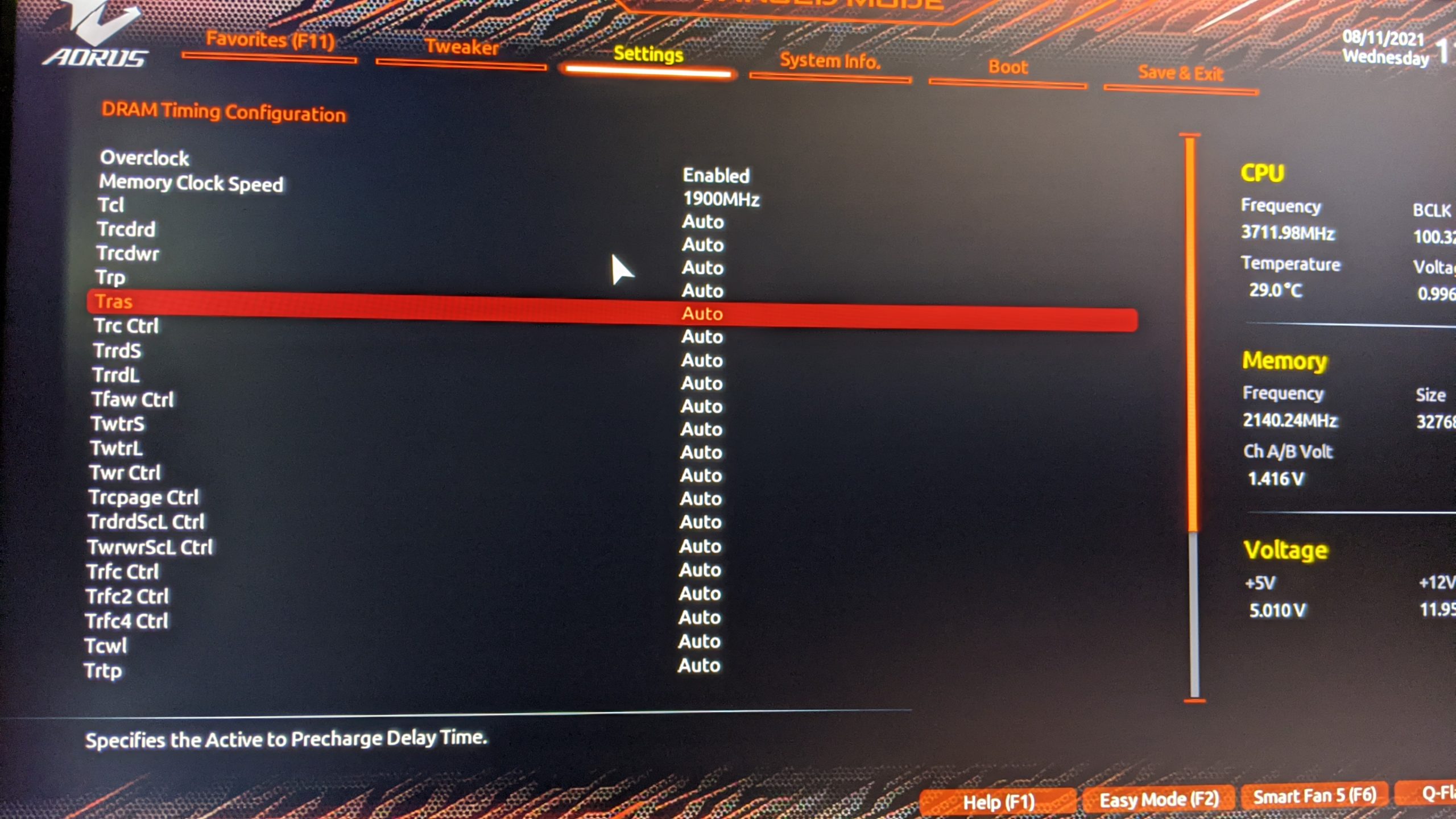
How to Overclock RAM, Conclusion
Overclocking your RAM can be a great way to boost your system’s performance. However, it’s important to understand the risks involved and take the necessary precautions to ensure a stable and successful overclock. By following the 10 best ways to overclock your RAM discussed in this article, you can achieve higher clock speeds and better performance.
FAQs
1. Is overclocking RAM safe?
How to Overclock RAM, Overclocking your RAM can be safe if done properly, but it does come with some risks. Overclocking can cause instability and potentially damage your RAM modules if not done correctly. It’s important to follow the proper procedures and take necessary precautions to ensure a stable and safe overclock.
2. How much performance can I gain from overclocking my RAM?
The amount of performance gain you can achieve from overclocking your RAM depends on various factors, such as the type of RAM you have and how much you overclock it. However, in general, you can expect to see some improvement in system performance.
3. Can I overclock any type of RAM?
Not all types of RAM are overclockable. It’s important to check if your RAM is overclockable before attempting to do so. RAM modules that are labeled as “XMP” or “overclocking” are usually good candidates for overclocking.
4. Do I need to buy special hardware to overclock my RAM?
No, you don’t need any special hardware to overclock your RAM. However, you will need access to your computer’s BIOS and some knowledge of how to adjust the settings.
5. Will overclocking my RAM void my warranty?
How to Overclock RAM, It depends on the manufacturer’s warranty policy. Some manufacturers may void the warranty if you overclock their products, while others may allow it as long as you don’t cause any damage. It’s important to check your warranty policy before attempting to overclock your RAM.
By following these 10 best ways to overclock your RAM, you can potentially achieve better system performance and speed. Just remember to proceed with caution and take the necessary precautions to ensure a stable and safe overclock.








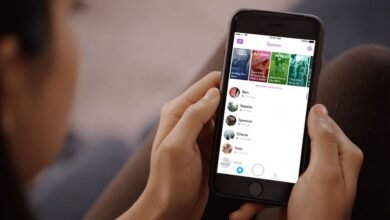



One Comment