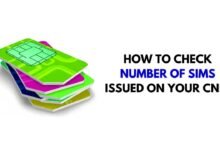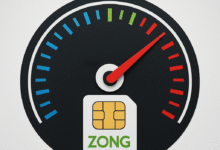How to free up storage space on WhatsApp?

Old photos, videos, voice messages: What to do when too much unnecessary data accumulates? Thanks to our trick, you will finally be able to clean up and free up storage space.
Whenever you receive or send a photo, video, or voice message on WhatsApp, the app saves that file to your phone. Over time, you accumulate a mountain of data and consume memory unnecessarily. Thanks to a WhatsApp feature, however, you have the option to manage stored media and delete it if you no longer need it. We explain exactly how it works in this tutorial.
Related: 5 Ways to Recover Deleted Photos on WhatsApp
Manage data and free up storage space
In the app, it is possible to see how much storage space your WhatsApp media is taking up and where particularly large files are hiding that you may no longer need. To do this, follow these steps:
- Open WhatsApp and the menu at the top right.
- Select Settings.
- Tap Data usage and storage.
- At the very top, tap Manage Storage.
You’ll see all the chats and groups with the most shared media space, listed in descending order. By selecting the different chats, you can see the media you have sent or received, with their size displayed.
To delete them, select the file in question or several at once, and then tap the trash can at the top right. If you’re no longer sure what’s behind a particular video or voicemail, you can always select and play it.
Note: Chats with little shared media space are not displayed.
Related: How to view deleted WhatsApp messages on Android?
Sending ephemeral media
In order to preserve space, why not favor sending ephemeral content. Once the recipient has opened the file, it automatically disappears from the chat and is therefore no longer saved.
Of course, this feature is not suitable for important messages or photos. However, if you have very confidential media, for example, that you don’t want to keep in your memory or that of the recipient, the Show Once feature can be extremely useful.