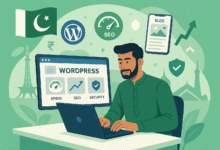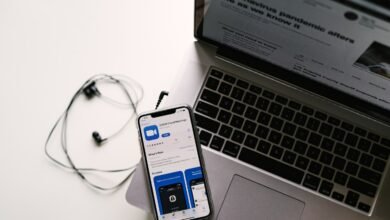Computers are simple to destroy. Do things the right way if you want to transport your desktop PC from one place to another without breaking it. Here are some tips that will help your PC get where it wants to go without getting damaged.
|
1. Pull out the HDDs, graphics card, and CPU cooler.
Step one in getting your desktop PC ready to transport is to remove the graphics card if your computer has one. Solid metal (usually aluminum) heat sinks on modern graphics cards make them big and heavy, but they’re only held in place by one PCIe slot and a few screws that press the thin GPU I/O shield against the case.
Since this isn’t enough support to keep the graphics card in place, it could easily pull itself out of the PCIe slot or take the slot with it, breaking both the graphics card and the motherboard. GPU droop could be fixed with an adjustable support bracket, but it won’t help much when you move and force comes from all directions. Therefore, if you still have the original box, protect one of the most costly parts of your PC by packing the graphics card separately.
During shipping, more than just graphics cards can come loose. It’s also very heavy to carry a big air-core computer cooler. Although the backplate firmly holds CPU fans to the motherboard, a heavy cooler could still come loose and take the CPU with it. Therefore, take it off and store it separately. Remove the thermal paste from the CPU and cooler using rubbing alcohol to avoid a sticky mess.

You might want to leave the AIO cooler in your PC if it has one. The radiator can be tightly attached to the case of an AIO cooler, which makes it easier to ship, even though they use liquids and big radiators.
You should take the HDD out of the drive bay if you still use it. Shocks and noises can hurt the moving parts in hard drives. Because you don’t want a small crack to make your hard drive useless, store it separately and wrap it in lots of bubble wrap.
It will only take a few minutes to put the graphics card and HDD back in once you get there. The CPU cooler is the only “problematic” part because you’ll need to refill the thermal paste. Don’t forget to bring a tube of that stuff with you.
Read More: 10 Best 700W PSUs for Gaming in 2023
2. Don’t forget to stuff the PC like a Thanksgiving turkey
Even after pulling out the bigger parts inside, you still need to stop any movement inside and add material that can absorb shocks. Putting soft things inside the PC is a simple way to do this. You can use bubble wrap and anti-static packing peanuts, but you can also use clothes made of anti-static materials, like cotton and silk.
If you use your PC to store your cotton underwear, socks, and shirts, it can pretty much double as luggage. Just make sure the clothes don’t have any metal or rayon, which is known for being very static. Before you start packing your clothes, make sure you dust the PC well.

3. Make sure the PC is in its original box
It’s best to move your PC to the box that it came in if you still have it. The box is the right size and probably has custom-shaped packing foam that will hold your case tightly around the edges.
You can still fill the box with foam peanuts and bubble wrap on all sides even if you don’t have the original packing foam. Buy a box that fits your case if you don’t have the original one. It’s not worth throwing away this time!
4. Manage Your Cables and Peripherals
It’s important to pack the cables and other accessories that come with your desktop PC in the right way. It’s easy for cables to get tangled, and computer mice and keyboards often fall off of concrete floors.
To keep your peripherals from getting broken and to save hours setting up the PC when you get there, make sure your wires are in order by wrapping them up the right way. Each wire should be kept in a neat bundle with Velcro ties. Then, put the bundle into a cable pouch or bag. But don’t do that with your accessories, because they’ll break when they hit each other. Instead, put your keyboard, mouse, speakers, headset, monitor, and other accessories in bags or boxes of the right size for each one.

5. Keep the Cargo Secure
If you’re going in a car, don’t forget how important it is to secure the cargo once you have everything packed up and ready to go. You should make sure that everything is securely strapped down because sharp turns will throw your stuff around. Hardly stopping your PC or monitor just once is enough to damage them, even if you’re only taking them on a short trip.
This is easy to avoid if you use a cargo net and strong straps and bungee cords. The footwell is a good place to put your stuff if you don’t have people in the back seat. It’s closer to the middle of the car and on the floor, so it won’t slide around.
6. Make a Small PC that is easy to take with you on trips.
Building an SFF (Small Form Factor) PC is a great long-term investment if you want to take your PC with you everywhere and don’t like gaming computers like I do. It doesn’t cost much more than a regular PC either. Because SFF PCs are small and light, they are much easier to move around. Some great PC cases for traveling have features like strong handles for easy carrying and vertical GPU mounts to keep the GPU in a safer place while you’re away.
You can get a very small Mini-ITX case like the SilverStone SG13 or a larger but still very small PC case like the Cooler Master MasterBox Q300L, which is a tiny Micro-ATX case. It depends on how small of a PC you want. When it comes to transport, anything smaller than your present PC will work better.