
Operating System Not Supported, Are you encountering the frustrating message “Operating System Not Supported” when trying to install or run a particular software? Don’t worry; you’re not alone. This common issue occurs when the software you’re using is not compatible with your operating system. Fortunately, there are several proven methods to fix this problem and get your software up and running. In this article, we’ll explore ten effective ways to overcome the “Operating System Not Supported” error. So, let’s dive in and find the solution that works best for you.
The compatibility between software and operating systems is crucial for a smooth user experience. However, due to the vast range of operating systems and software available, compatibility issues can arise. When you receive the “Operating System Not Supported” error, it means that the software you’re trying to use requires a different operating system version or configuration. But fret not, as we have compiled a comprehensive list of methods to help you resolve this issue.
Operating System Not Supported: 10 Proven Ways to Fix It
Method 1: Check System Requirements
Operating System Not Supported, Before proceeding with any troubleshooting steps, it’s essential to check the system requirements of the software you want to install or run. Visit the official website or documentation of the software and verify if your operating system meets the minimum requirements. Take note of the required operating system version, processor, memory, and storage specifications.
Read More: System Thread Exception Not Handled. 5 Best Ways to Fix It
Method 2: Update the Operating System
If your operating system is outdated, it may lack the necessary components or updates to run certain software. To fix this, check for available updates and install them. For Windows users, navigate to the Settings menu, select “Update & Security,” and click on “Check for updates.” Mac users can find software updates in the Apple menu under “System Preferences” and “Software Update.”
Method 3: Install Necessary Drivers
Operating System Not Supported, Outdated or incompatible drivers can also lead to the “Operating System Not Supported” error. Ensure that all your device drivers, especially for graphics and audio components, are up to date. Visit the manufacturer’s website or use specialized driver update software to automatically scan and update the drivers on your system.
Method 4: Run Compatibility Mode
Some software offers a compatibility mode that allows it to run on different operating systems. Right-click on the software’s executable file, select “Properties,” and navigate to the “Compatibility” tab. Check the box that says “Run this program in compatibility mode” and choose the appropriate operating system version from the drop-down menu. Apply the changes and try running the software again.

Method 5: Use Virtualization Software
Operating System Not Supported, If the software you need to use is incompatible with your current operating system, you can try running it in a virtual machine. Virtualization software like VirtualBox or VMware allows you to create a virtual environment with a different operating system. Install the software within the virtual machine, and you should be able to run it without encountering the “Operating System Not Supported” error.
Method 6: Reinstall the Software
Sometimes, the installation process might encounter errors, leading to compatibility issues. In such cases, it’s worth uninstalling the software and reinstalling it. Begin by completely removing the software from your system through the Control Panel (Windows) or the Applications folder (Mac). Then, download the latest version of the software from the official website and install it again. This fresh installation may resolve any compatibility conflicts that existed before.
Method 7: Use an Alternative Software
Operating System Not Supported, If you’ve tried all the above methods and still can’t get the software to work on your current operating system, consider exploring alternative software options. Look for similar programs that offer the same functionality but are known to be compatible with your operating system. Many software developers provide multiple versions or alternatives that cater to different operating systems, so it’s worth researching and testing different options.
Method 8: Contact the Software Developer
If you’re facing compatibility issues with a specific software, it’s a good idea to reach out to the software developer for assistance. Visit their website or support forums and search for any known compatibility issues or troubleshooting guides. If the information is not readily available, don’t hesitate to contact their customer support team directly. They might be able to provide you with specific instructions or updates to resolve the “Operating System Not Supported” error.
Method 9: Upgrade Your Hardware
Operating System Not Supported, In some cases, the hardware limitations of your computer may prevent certain software from running. If you frequently encounter compatibility issues due to outdated hardware, it might be time to consider upgrading your system. Assess the software requirements and compare them with your current hardware specifications. Upgrading components like the processor, RAM, or graphics card can significantly enhance your system’s compatibility with a wider range of software.
Method 10: Consider Dual Booting
If you need to use a particular software that is incompatible with your current operating system, you can set up a dual boot configuration. This involves installing a different operating system alongside your existing one, allowing you to switch between them when needed. Research the steps involved in setting up dual booting for your specific operating system and proceed with caution, ensuring you have the necessary technical knowledge and backup your data before attempting this method.
Operating System Not Supported, Conclusion
Encountering the “Operating System Not Supported” error can be frustrating, but with the ten proven methods outlined in this article, you have a range of options to overcome this issue. Start by checking the system requirements and updating your operating system and drivers. If those steps don’t work, try running the software in compatibility mode or utilizing virtualization software. Reinstalling the software or exploring alternative options can also yield positive results. Don’t forget to reach out to the software developer for support, consider upgrading your hardware, or even set up a dual boot configuration if necessary. With perseverance and the right approach, you can overcome compatibility issues and enjoy the software you need.
Read More: Top 7 Benefits of Big Data Transforming Lives 2023
FAQs
- Why am I receiving the “Operating System Not Supported” error?
This error occurs when the software you’re trying to use requires a different operating system version or configuration than what you have.
- How can I check the system requirements of the software?
Visit the official website or documentation of the software and look for the system requirements section. It will outline the necessary operating system version, processor, memory, and storage specifications.
- Is it possible to run incompatible software on my current operating system?
Sometimes, compatibility modes, virtualization software, or alternative programs can help you run incompatible software. However, it’s best to prioritize using software specifically designed for your operating system for optimal performance and stability.


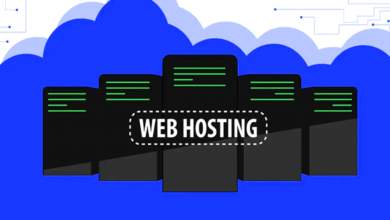
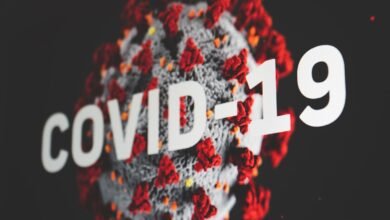


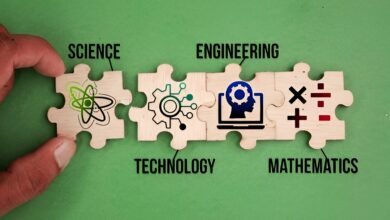





One Comment