System Thread Exception, If you’re using a Windows operating system, you might have encountered a Blue Screen of Death (BSOD) error with the message “System Thread Exception Not Handled.” This error is typically caused by a driver malfunction or compatibility issue, and it can be frustrating to deal with. In this article, we’ll explore the 5 best ways to fix this error and get your system running smoothly again.
System Thread Exception Not Handled is a Blue Screen of Death (BSOD) error that can occur on a Windows operating system. This error typically occurs due to a driver malfunction or compatibility issue. When this error occurs, your computer will shut down to prevent further damage, and you will see a blue screen with the error message.
Read More: How to Use SFC /Scannow Command? 10 Easy Ways

Explore the Contents
- 1 What Causes System Thread Exception Not Handled?
- 2 Method 1: Update Your Drivers
- 3 Method 2: Run System File Checker (SFC) and Deployment Image Servicing and Management (DISM)
- 4 Method 3: Run the CHKDSK Utility
- 5 Method 4: Use System Restore
- 6 Method 5: Reinstall Your Operating System
- 7 System Thread Exception, Conclusion
- 8 FAQs
What Causes System Thread Exception Not Handled?
System Thread Exception Not Handled can be caused by a variety of issues, including:
- Incompatible or outdated drivers
- Malware or virus infection
- Corrupt system files
- Faulty hardware
- Recent software or hardware changes
Now, let’s explore the 5 best ways to fix this error.
Method 1: Update Your Drivers
System Thread Exception, One of the most common causes of System Thread Exception Not Handled is outdated or incompatible drivers. To fix this issue, you need to update your drivers. Here are the steps to follow:
- Press the Windows key + X and select Device Manager from the menu.
- Expand the category with the driver you want to update.
- Right-click the device and select Update Driver.
- Choose the option to search automatically for updated driver software.
- Follow the on-screen instructions to install the updated driver.

Method 2: Run System File Checker (SFC) and Deployment Image Servicing and Management (DISM)
If your system files are corrupt, you may experience the System Thread Exception Not Handled error. You can use the System File Checker (SFC) and Deployment Image Servicing and Management (DISM) tools to fix this issue. Here’s how to do it:
- Press the Windows key + X and select Command Prompt (Admin) from the menu.
- Type the following command and press Enter: sfc /scannow
- Wait for the scan to complete.
- If the scan finds any errors, type the following command and press Enter: DISM /Online /Cleanup-Image /RestoreHealth
- Wait for the process to complete.
- Restart your computer.
Method 3: Run the CHKDSK Utility
System Thread Exception, If your hard drive has bad sectors, you may experience the System Thread Exception Not Handled error. You can use the CHKDSK utility to scan and repair your hard drive. Here’s how to do it:
- Press the Windows key + X and select Command Prompt (Admin) from the menu.
- Type the following command and press Enter: chkdsk /f /r
- When prompted, press Y to schedule a scan for the next time your computer restarts.
- Restart your computer.
- Wait for the scan to complete.

Method 4: Use System Restore
System Thread Exception, If you recently installed a new driver or software and began experiencing the System Thread Exception Not Handled error, you can use System Restore to revert your system back to a previous state. Here’s how to do it:
- Press the Windows key + R to open the Run dialog box.
- Type “rstrui.exe” and press Enter.
- Follow the on-screen instructions to select a restore point from a date when your system was running without errors.
- Click Next and then Finish to start the restore process.
- Wait for the process to complete.
- Restart your computer.
Method 5: Reinstall Your Operating System
System Thread Exception, If all else fails, you may need to reinstall your operating system to fix the System Thread Exception Not Handled error. This should only be done as a last resort, as it will erase all of your files and programs. Here’s how to do it:
- Back up all of your important files to an external drive or cloud storage.
- Insert your Windows installation media (such as a USB drive or DVD).
- Restart your computer and boot from the installation media.
- Follow the on-screen instructions to install Windows.
- After the installation is complete, reinstall your programs and restore your files from your backup.
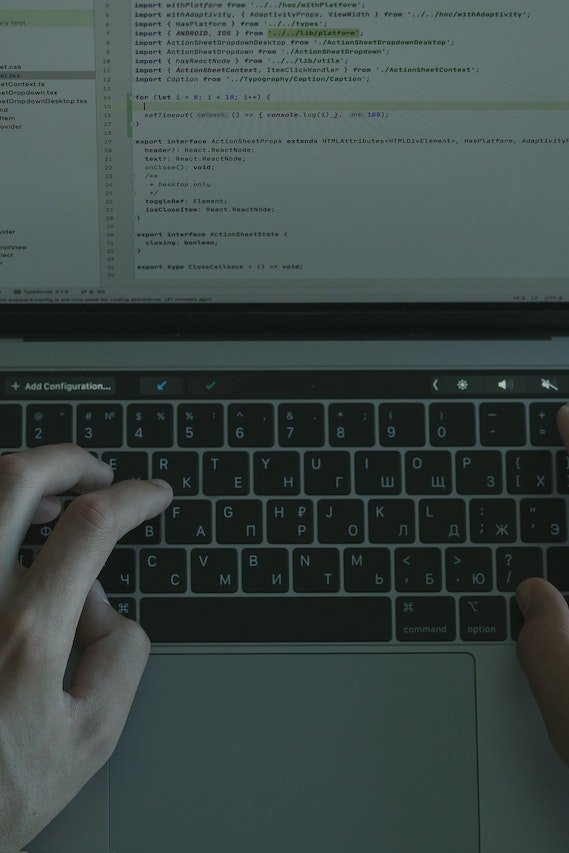
System Thread Exception, Conclusion
The System Thread Exception Not Handled error can be frustrating to deal with, but with the 5 methods outlined above, you should be able to fix the issue and get your system running smoothly again. Remember to always back up your important files before attempting any system repairs or reinstallations.
FAQs
- Can malware cause the System Thread Exception Not Handled error?
- Yes, malware or virus infections can cause this error.
- How do I update my drivers?
- Follow the steps outlined in Method 1 above.
- How long does the CHKDSK scan take?
- The scan time depends on the size and health of your hard drive, but it can take several hours to complete.
- Will System Restore delete my files?
- No, System Restore will not delete your files, but any programs or updates installed after the restore point will be uninstalled.
- Should I reinstall my operating system if I can’t fix the error using the other methods?
- Only reinstall your operating system as a last resort, as it will erase all of your files and programs.



