
iPhone Subscription Cancellation, It’s simple to cancel any subscription at any moment, whether you have a main monthly membership like Apple One or various subscriptions to Apple services. Any associated services will end instantly if you do this. You must cancel a trial subscription at least one day ahead of the renewal process if you wish to stop paying for it.
Read More: iPhone Touchscreen Not Working? Trying These 6 Solutions
iPhone Subscription Cancellation, How do I cancel my iPhone subscriptions?
On your iPhone, use these instructions to cancel subscriptions:
- Access Settings.
- Hit the Apple profile button.
- Tap on any active subscription after choosing Subscriptions.
- Click Cancel Subscription after scrolling down.
If the Cancel button is hidden and there is only one red-highlighted expiration message, you have already cancelled the membership. According to Apple, the process for canceling subscriptions varies depending on your location or region.
iPhone Subscription Cancellation, Use a different Apple ID if you’re having trouble identifying the subscription you wish to cancel. You can take the following actions to confirm this:
- On a Mac or Windows computer, go to iCloud Mail.
- To search, click the Search button and enter “Apple invoice.”
- Check the relevant Apple ID in the mail.
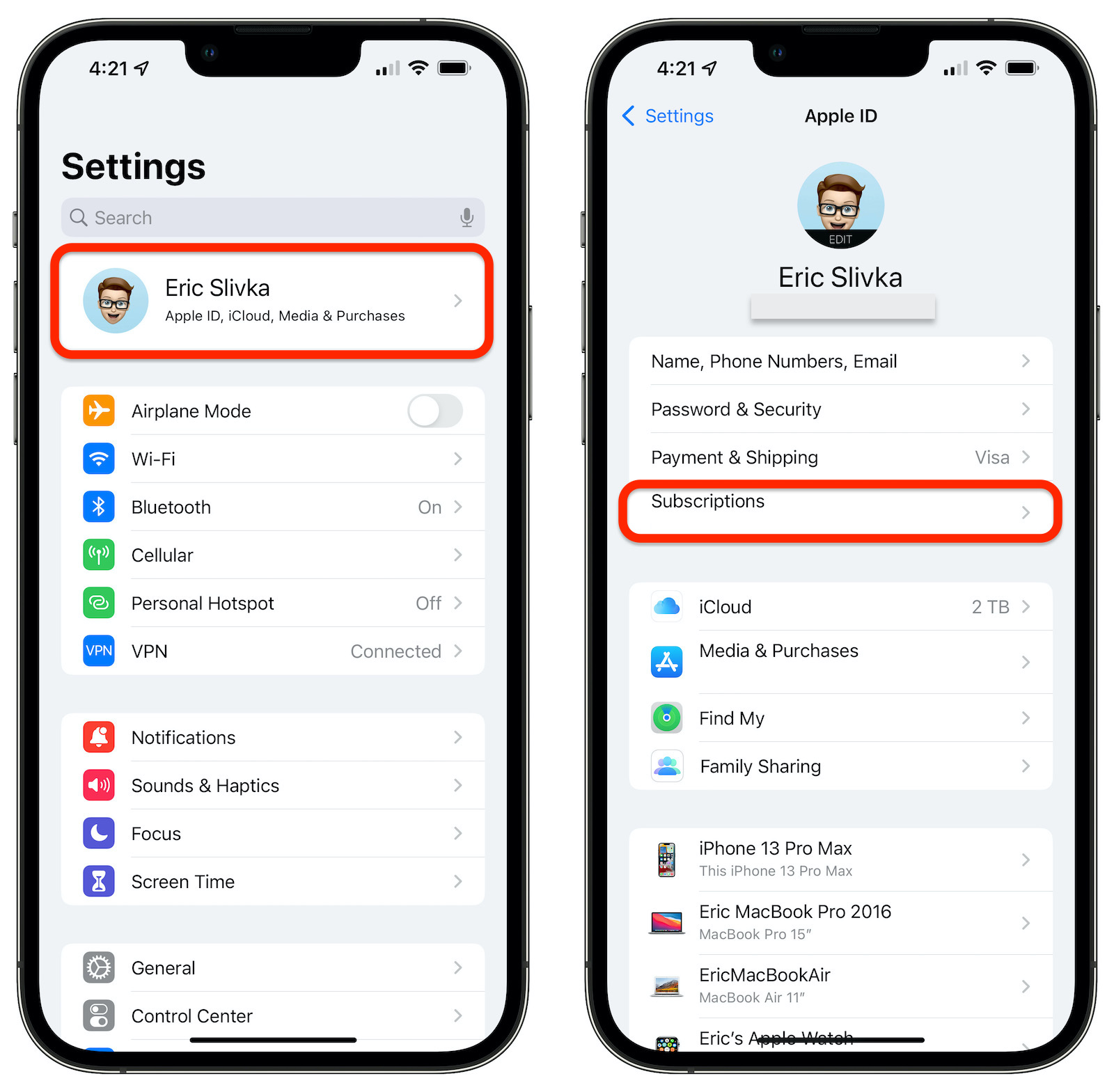
iPhone Subscription Cancellation, Terminate iCloud+ Plan
You can do this through the iCloud settings if you merely want to terminate your iCloud+ subscription:
- Choose Your Apple Profile under Settings.
- Select either Manage Account Storage or iCloud > Manage Storage.
- Select Change Storage Plan after that.
- After selecting Downgrade Options, sign in with your Apple ID credentials.
- You must choose the regular free 5GB iCloud plan in order to cancel.
- Click Done.
iPhone Subscription Cancellation, Apple gives you a 30-day notice to backup or transfer your iCloud data once you terminate your iCloud+ subscription. Your data is permanently erased after the specified time period.
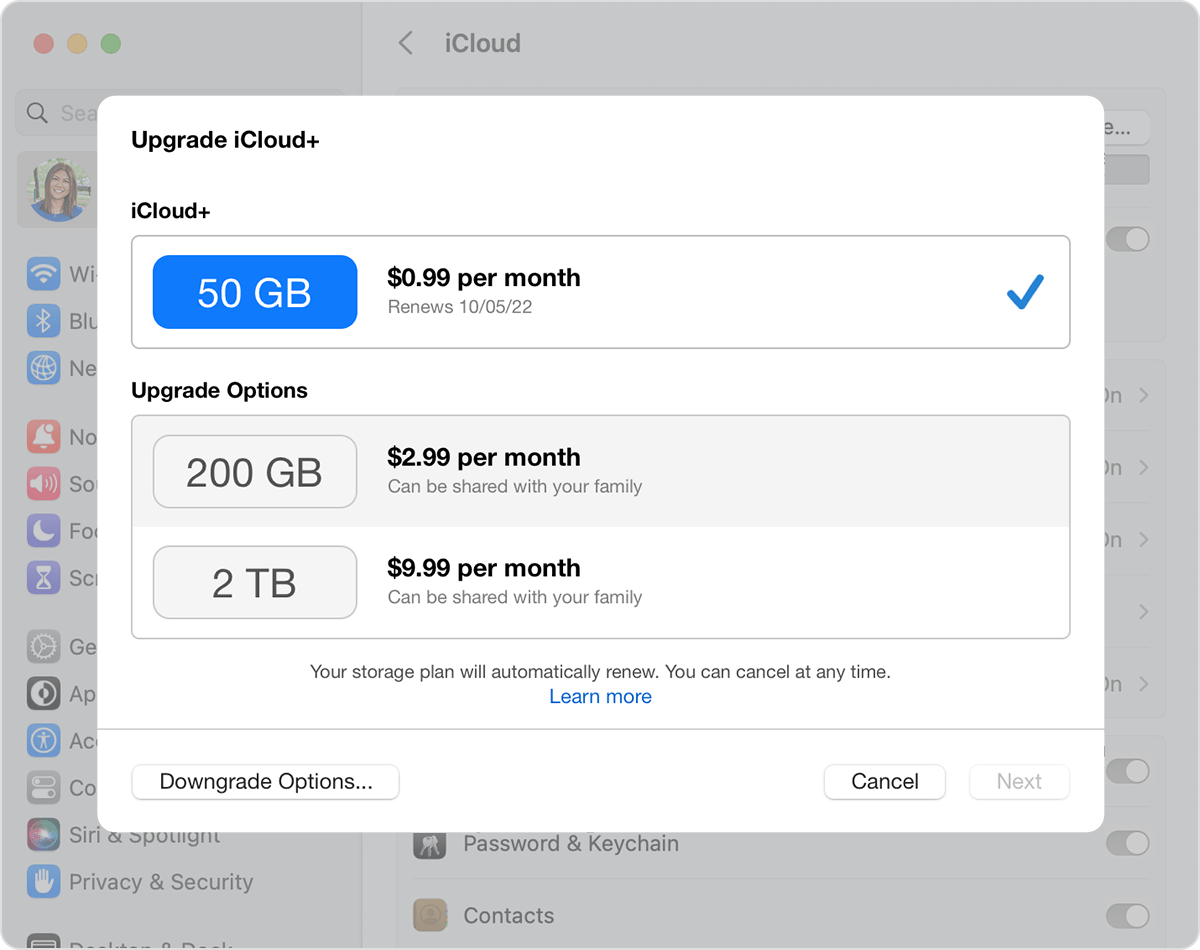
Active App Subscriptions Cancelled
iPhone Subscription Cancellation, You need take the following actions if you want to cancel several app subscriptions:
- In the top-right corner of the screen, tap the profile symbol after opening the App Store.
- Click on Subscriptions.
- Any subscription you want to cancel can be found under Active Subscription.
- At the bottom of the screen, click Cancel Subscription.
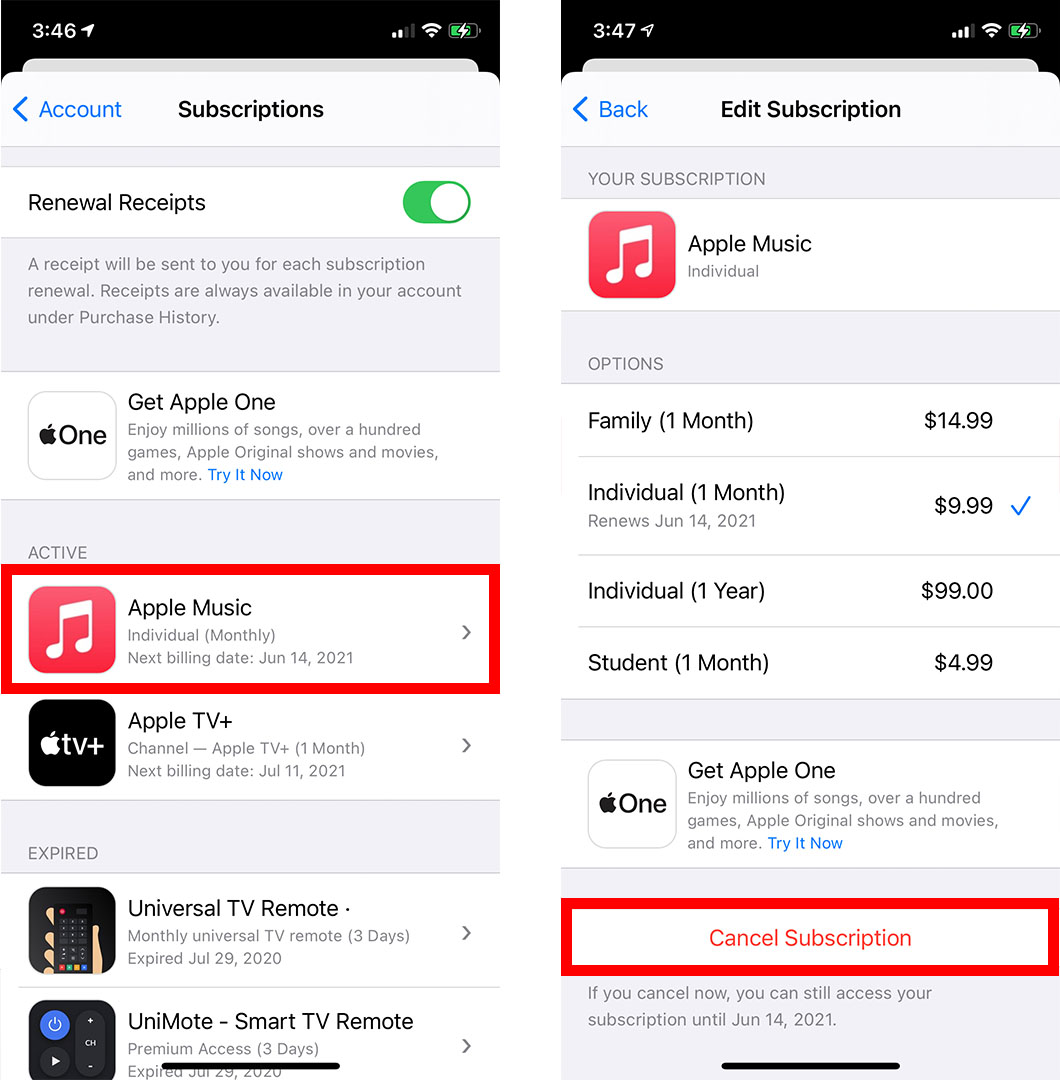


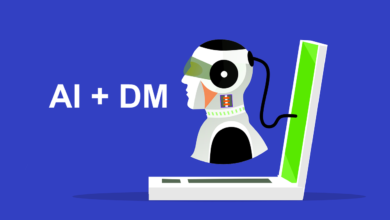









2 Comments