Invalid Font When Printing, Are you experiencing the frustrating issue of an invalid font error message when trying to print a document? This error can occur for a number of reasons, including missing fonts, incompatible fonts, or corrupt fonts. In this article, we will explore the common causes of invalid font errors and provide practical solutions to troubleshoot and fix the issue.
If you have ever experienced an invalid font error while printing, you know how frustrating it can be. You have prepared a document, and you are ready to print, but an error message appears on your screen telling you that the font is not valid. Don’t worry, though; there are several things you can try to fix this issue. In this article, we will discuss six solutions to this problem that you can try.
Read More: How to Print a Web Page: 5 Complete Guide

Explore the Contents
Invalid Font When Printing? Try These 6 Fixes
1. Understanding Invalid Font Errors
Invalid Font When Printing, Invalid font errors can happen when you try to print a document that contains a font that your printer or computer doesn’t recognize. This can happen if you have installed a font on your computer that is not compatible with your printer, or if the font is missing from your computer altogether. If the font is not embedded in your document, the printer will not be able to access it, and you will receive an invalid font error.
2. Check Font Compatibility
Invalid Font When Printing, The first thing you should do when you encounter an invalid font error is to check if the font is compatible with your printer. You can check the printer’s documentation or its website to see which fonts it supports. If the font you are using is not listed, you may need to choose a different font.

3. Install the Missing Fonts
Invalid Font When Printing, If the font you are using is not installed on your computer, you can install it to fix the invalid font error. You can download the font from a reputable website and install it on your computer. Once installed, the font will be available to all the applications installed on your computer.
4. Embed Fonts in Your Document
Invalid Font When Printing, If you want to ensure that your document will print correctly, you can embed the font in your document. This means that the font will be included with the document, and the printer will not need to access it from your computer. To embed a font in your document, you can follow these steps:
- Open your document in the application you used to create it.
- Select “File” and then “Options.”
- Click “Save” in the left-hand menu.
- Check the “Embed fonts in the file” option.
- Select “Embed only the characters used in the document” if you want to minimize the file size.

5. Print to PDF
Invalid Font When Printing, Printing to PDF is another solution to the invalid font error. When you print to PDF, you are essentially creating a digital version of your document, and you can choose which fonts to embed in the PDF. You can then print the PDF to your printer, and the invalid font error should be resolved.
6. Convert Your Document to a Different Format
Invalid Font When Printing, If none of the above solutions work, you may need to convert your document to a different format. For example, you can convert a Word document to a PDF or a text file. When you convert your document, you can choose a format that is compatible with your printer or computer. This may help you avoid the invalid font error.
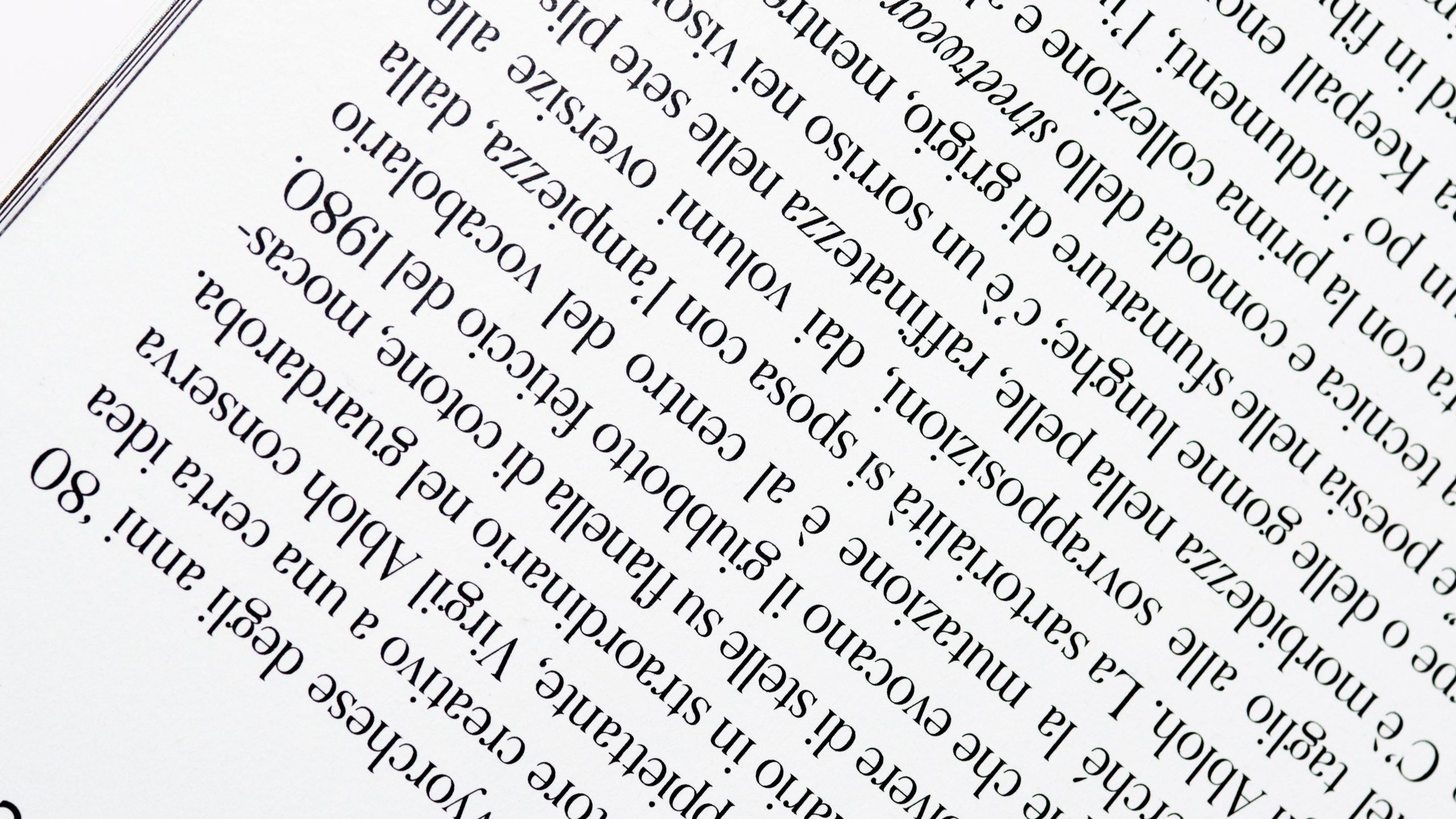
Invalid Font When Printing, Conclusion
An invalid font error can be frustrating, but there are several solutions you can try. You can check the font compatibility, install the missing fonts, embed fonts in your document, print to PDF, or convert your document to a different format. By trying these solutions, you can print your document without encountering any errors.
Read More: 10 Best Ways to Clean a Printer

FAQs
What is an invalid font error?
An invalid font error occurs when you try to print a document that contains a font that your printer or computer doesn’t recognize.
How do I check if a font is compatible with my printer?
You can check your printer’s documentation or website to see which fonts it supports.
How do I install a missing font on my computer?
You can download the font from a reputable website and install it on your computer.
What does it mean to embed fonts in a document?
Embedding fonts means including the font in the document so that the printer does not need to access it from your computer.
How do I print to PDF?
You can select “Print” and then choose “Print to PDF” as your printer.
Remember to always try the simplest solutions first, like checking font compatibility and installing missing fonts. If these don’t work, move on to more complex solutions like embedding fonts in your document or printing to PDF. With these six fixes, you should be able to resolve any invalid font errors and print your documents with ease.



