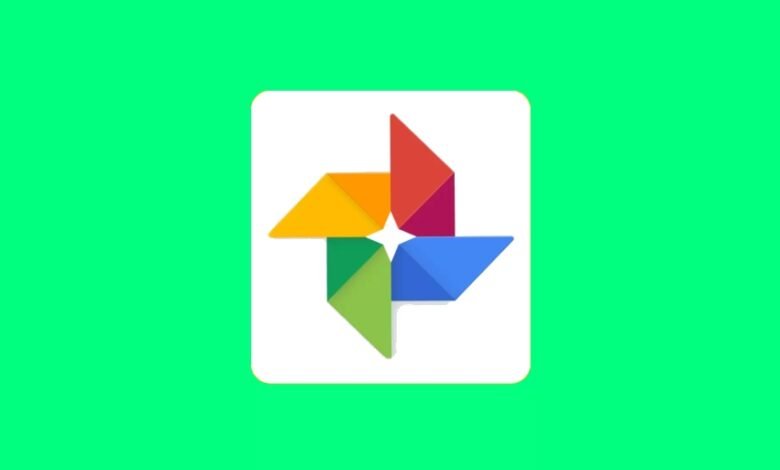
If you have an iPhone, you may use iCloud, Apple’s storage service, to save your photos in the cloud, but you also have the option of using Google Photos for iOS to alleviate storage problems.
- The first thing you should do is download and install the application on your iPhone.
- When you log in for the first time, the app will ask you to sign in with your Google account.
- If you have multiple accounts, be sure to select the account you want to associate your photo library with.
- Next, Google Photos will ask you to back up and select preferences on how photos saved to your Google Photos cloud should be uploaded: high quality with free unlimited storage or original size up to 15 GB of storage.
- Choose the one you want and press “Confirm”.
- Remember that you can always change this setting later.
The more photos you have, the longer the synchronization process will take, so if there are many, it could take a while to finish.
If you want to free up space in iCloud and the photos are only saved in Google Photos, you can delete them from your iPhone when the whole process of synchronization between Google Photos has finished. You can do it manually from the gallery of your iPhone or use a tool integrated into Google Photos to do it all at once.
To use this tool, open Google Photos on your iPhone and press the icon with the three horizontal lines located in the upper left of the screen. Select “Free up space” to have Google Photos detect the images and videos saved on your device that have already been saved in the cloud by Google. You will receive a notification asking you to confirm the deletion. If you agree, press “Delete” to free up all the space on your device.
If at any time you want to reverse this process and return to transfer your photos from Google Photos to your iPhone, you just have to open the Google Photos application, select a photo, a video, or several at the same time, and click on “save to device”. Automatically the content will be synchronized with iCloud and you will have it again on your phone.










One Comment