
Are you a video game enthusiast, are you proud of your score or the level you have managed to pass, and want to show it to your friends?
As on smartphones, you can take a screenshot on your PlayStation console. There are two ways to do this: manually and automatically. Following this, you can also share it on your social networks.
In this tutorial, we explain how to take a screenshot on PS4 and PS5.
Take a screenshot manually on PS4
When you take a screenshot on PS4, it is saved directly to your console. So you can then view it or transfer it to a USB device, for example.
To capture, simply press and hold the Share button on the left of your controller touchpad for one second. Your PS4 will then display a camera icon on your screen.
You will find your captures in the Capture Gallery tab directly in the Library of your console.
Take an automatic screenshot on PS4
In your PS4 settings, you will find an option to automatically save your screenshots when you win trophies. To do this :
- Go to Settings
- Select Sharing & broadcasts, then click Screen capture settings
- Under Trophies, enable automatic saving of screenshots when you win a trophy.
Related: 10 Best PC Games of the Last 5 Years
Take a screenshot manually on PS5
For starters, be aware that to take a screenshot of your game, you will need to be in the game. Then:
- Press the Create button located to the left of your DualSense Touchpad.
- From the menu that appears at the bottom of the screen, select Take Screenshot.
Share a screenshot on PS4 and PS5
On PS4, once in your Capture Gallery, your image can then be moved or shared. For that :
- Go to the image of your choice.
- Press the Options button on your controller.
- In the menu that opens, make sure that a USB storage device is connected to your PS4.
- Select Copy to the USB storage device.
Related: Sony PlayStation 5: Specs, Price, release date, games, and everything you should know
To send your screenshot directly to your social networks, press the Share button on your controller, choose Screenshot, then on which platform you would like to send it.
On PS5, the process is hardly different:
- Go to the home screen.
- Under the Games tab, open the Media Gallery.
- Choose the image or video to share.
- Select the social network of your choice.
Note also that on this new generation console, a feature should appeal to the majority of players. Indeed, it offers a warning system to avoid the spoiler when sharing screenshots with other users.
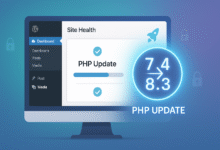
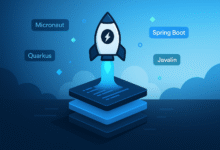








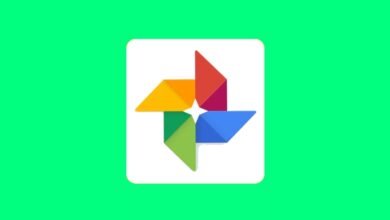

2 Comments