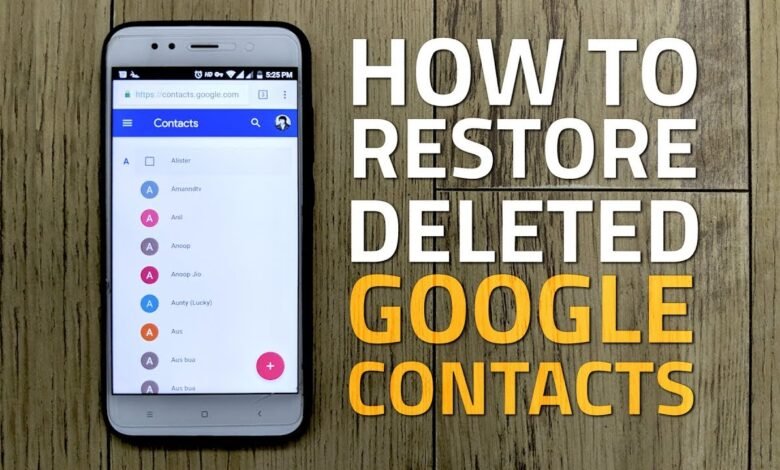
Restore Contacts from Google, It can be difficult to move contacts from one phone to another. However, you may quickly restore your contacts if you have backed them up on Google cloud services. On your current device, you can also rapidly retrieve the contacts if they vanish unexpectedly or if you accidentally erase them.
It is only feasible, though, if you synced or backed up your phone’s data before losing it. Your contacts cannot be recovered if not.
Read More: Google Messages: How to Get Rid of Spam
How Can I Get My Google Contacts Back?
Restore Contacts from Google/ Contacts From Google Backup Restore.
You may always restore your contacts to your phone if they are backed up on Google servers. However, Google claims that restoring a backup from a higher Android version to a lower Android version is not possible.
- Open the settings of the phone.
- Click Google after you scroll down.
- To set up and restore, click.
- Click on Restore contacts.
- To recover the contacts, tap on From account and choose your Google account.
- Choose the device that has the most recent backup.
- If you don’t want a copy, uncheck Device storage and SIM card.
- Next, select Restore. (When you open your notifications panel, you will notice that the contacts have been recovered.)
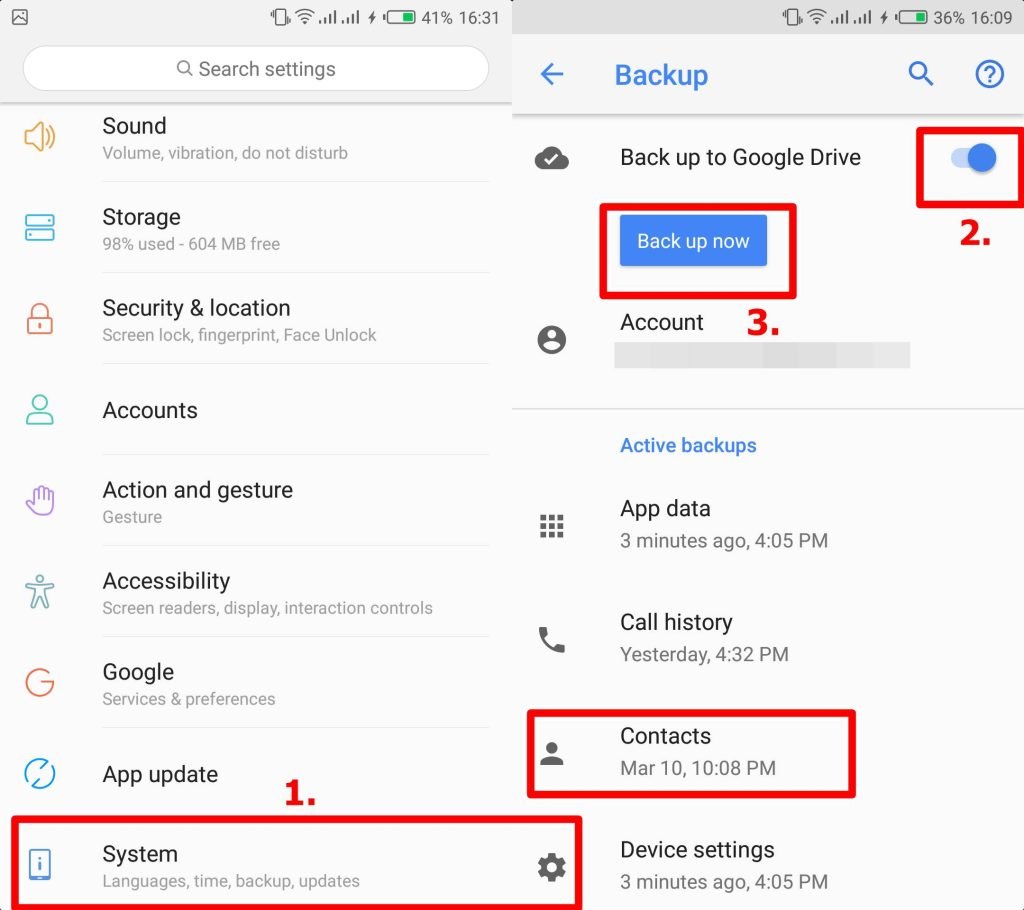
Google Contacts usage.
Restore Contacts from Google, You can retrieve your deleted contacts using Google Contacts within 30 days. The contacts will be permanently erased once the set date has passed, and you won’t be able to retrieve them.
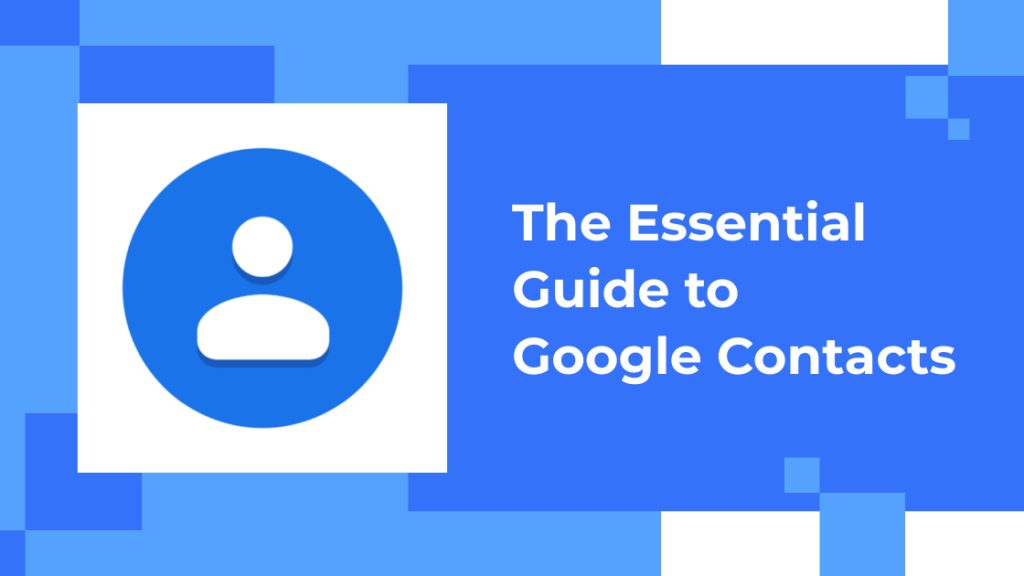
Getting Better Through Trash.
Through the trash, you may easily retrieve your contacts in a matter of simple steps. However, you cannot find such contacts in the trash if you have deleted the contact from the trash itself.
- Access your Google contacts. (Give permission if asked.)
- Make your way to Fix and Manage. Next, tap the Trash icon.
- Pick the deleted contact you want to recover from the list now. Alternatively, you can long-tap on a person’s name and then tap on Three-dots to retrieve all of their contacts. Next, click Select All.
- Once more, tap Three-dots. Next, select Recover.
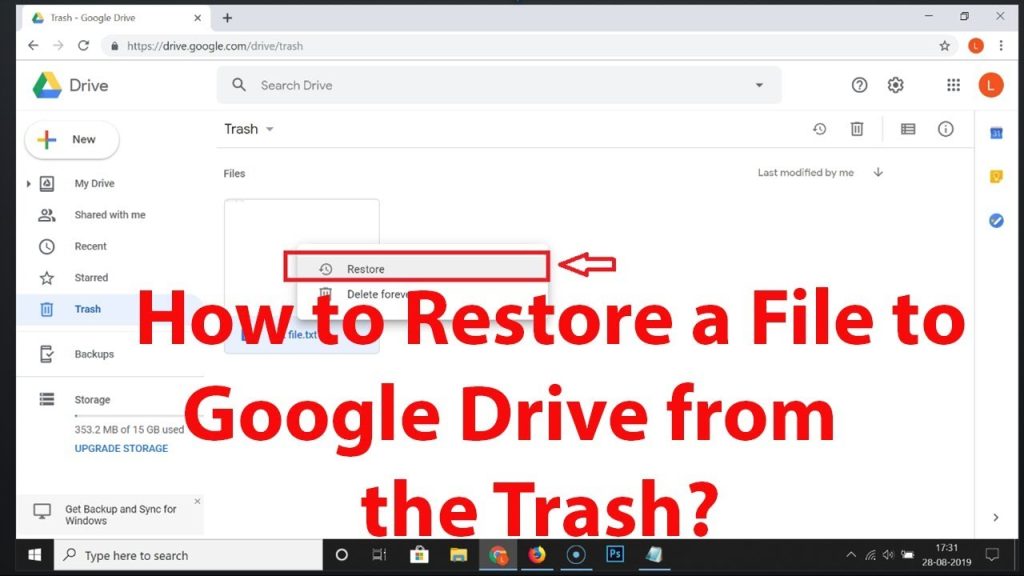
Getting Rid of Undone Changes.
Restore Contacts from Google, When making undo modifications, there is something crucial that you should be aware of. However, the newly saved contact can also be deleted if the changes are undone. Therefore, you should be cautious when taking these measures if you deleted the contact inside the same time frame.
- Access your Google contacts.
- Make your way to Fix and Manage. Next, tap the icon for your profile.
- Then select the Contacts app options.
- Click the Undo button. (Choose a Google account)
- To reverse changes, pick the date right now.
- For instance, if you deleted the contacts yesterday, you must choose yesterday. If you can’t remember the date, you can also choose custom.
- Next, select Undo.
- Restoring your deleted contacts will begin. Wait a while while you refresh.
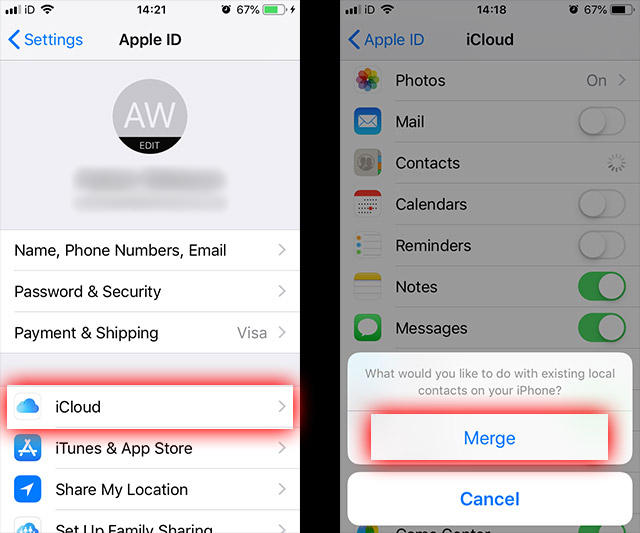
Restore Contacts from Google, Gmail use.
The unique quality of this approach is that contact may be accessed and downloaded on any platform. You may test this technique, for instance, using the Gmail app, a PC browser, or a Google app. Logging onto your Gmail account is the sole need.
- Launch the Gmail app.
- At the top-right of the screen, tap on your profile. Tap on Manage your Google account after that.
- Go to the Data and Privacy page.
- Select Download your data as you scroll down.
- Deselect all by tapping it after scrolling down.
- Scroll down once more and choose Contacts.
- Once more, scroll to the bottom and select Next.
- Then click Create export after once selecting Export. (Your file will begin to be prepared.)
- Your email address will receive a download link once the file is ready. Next, choose “Download your files”
- Open your file app once the file has been downloaded.
- Find the downloaded file and long-tap it before selecting Extract.
- Activate the extracted file (Takeout). After that, tap Contacts.
- Select Save. The import of your contacts will start now.
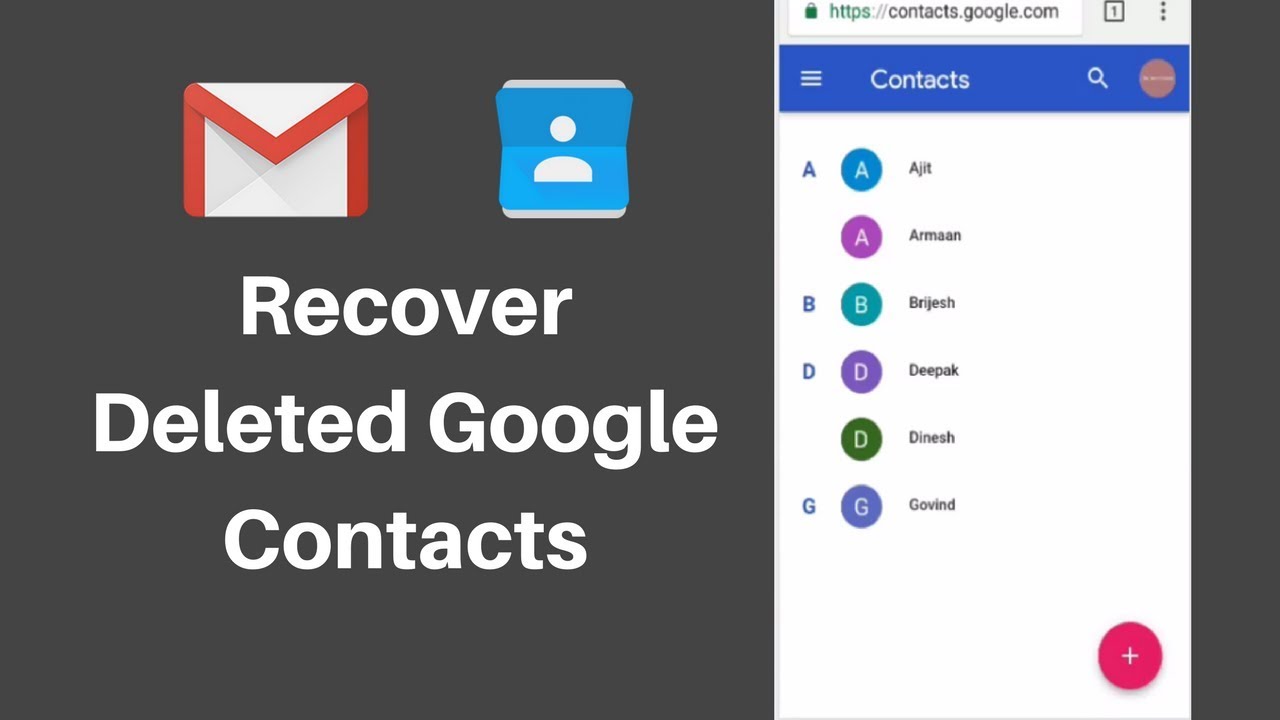
On iOS, recover Google Contacts.
Restore Contacts from Google, There is a way to get your contacts back if you switched to iOS and wish to. Similar to the approach above, you can only restore it if a backup of it was previously created on your Google account.
- Access iPhone settings.
- Click Contacts after scrolling down.
- Click Accounts.
- Select Add account.
- Choose Google. Then click Continue.
- Choose the Gmail account on which the backup was created.
- Click Allow after swiping down.
- Turn the contacts on and off.
- Then select Save.
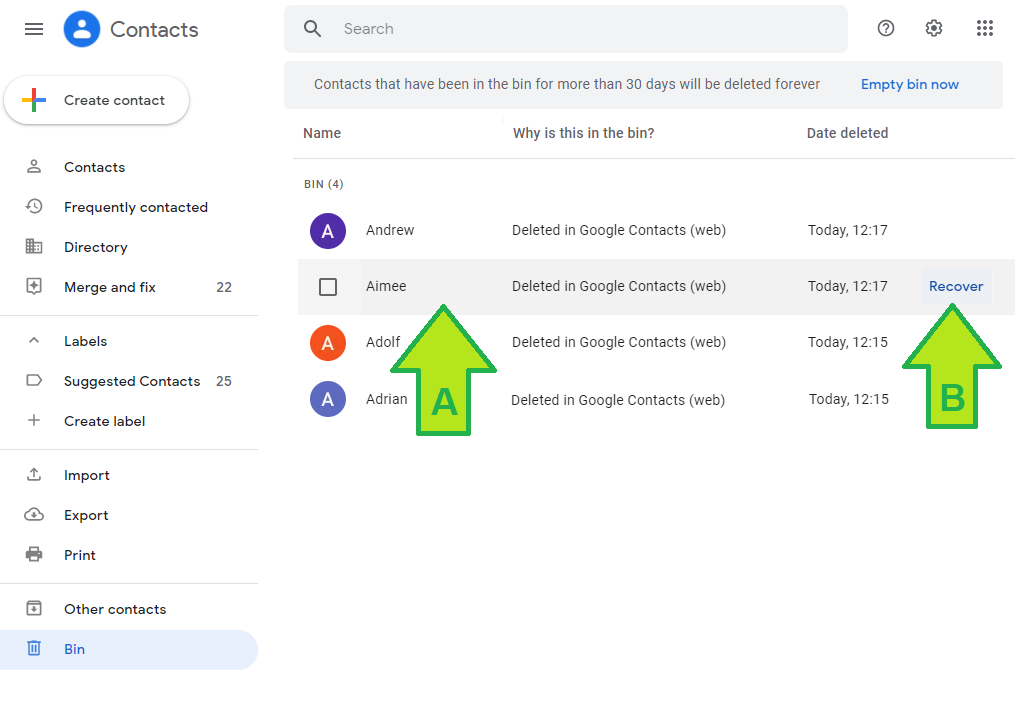








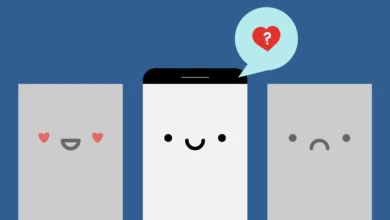


2 Comments