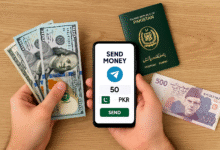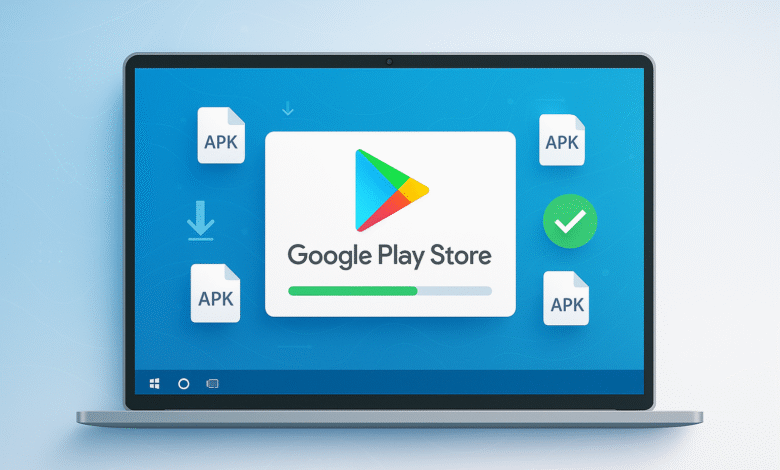
The Google Play Store is the lifeline of your Android experience, giving you access to millions of apps, games, and digital content. While most Android devices come with the Play Store pre-installed, there are situations where you might need to install the Google Play Store manually. Whether you’re dealing with a custom ROM, an Amazon Fire tablet, or a device from a manufacturer like Huawei, this comprehensive guide will walk you through every step of the installation process.
In this detailed tutorial, you’ll discover multiple methods to download Google Play Store APK, understand the security implications, and learn how to troubleshoot common installation issues. We’ll cover everything from enabling unknown sources to installing the necessary Google services that make the Play Store function properly on your Android device.
Understanding When You Need to Install Google Play Store
Before diving into the installation process, it’s important to understand when manual installation becomes necessary. Most standard Android phones and tablets ship with the Google Play Store already installed, but several scenarios require manual intervention.
Common Scenarios for Manual Installation
Custom ROMs and Modified Android Versions often strip out Google applications to avoid licensing issues. Popular custom firmware like LineageOS, Paranoid Android, or AOSP builds typically don’t include Google services out of the box. If you’ve flashed a custom ROM for better performance, privacy features, or to extend the life of an older device, you’ll need to manually install Google Play Store and its supporting services.
Regional and Manufacturer Restrictions also play a significant role. Devices from manufacturers like Huawei (post-2019 models), some Xiaomi phones sold in China, and various budget manufacturers in specific regions may exclude Google applications due to licensing restrictions or regional policies. These devices often come with alternative app stores but lack access to the vast ecosystem of the Google Play Store.
Amazon Fire Tablets represent another major category requiring manual installation. These devices run Fire OS, which is based on Android but uses Amazon’s Appstore instead of Google’s services. Many users prefer to install Google Play Store on Fire tablets to access the broader selection of Android apps and games.
Legacy Devices and Recovery Situations sometimes require manual installation as well. Older Android devices might lose Google Play Store functionality after major system updates, factory resets gone wrong, or corruption issues. In these cases, manually reinstalling the Play Store becomes the solution to restore full functionality.
Prerequisites and Requirements
Before attempting to install Google Play Store on your Android device, you need to verify several important requirements and prepare your device properly.
Device Compatibility Check
Your Android device must meet certain minimum requirements for successful Google Play Store installation. Most importantly, your device should run Android 4.4 KitKat or higher, though newer versions work more reliably. Devices running Android 8.0 Oreo and later have enhanced security features that slightly complicate the installation process but offer better protection against malicious software.
The device’s architecture also matters significantly. Most modern Android devices use ARM64 architecture, but older devices might use ARM or x86 architectures. You’ll need to download the correct APK files that match your device’s architecture for proper functionality.
Security Settings Configuration
Enabling installation from unknown sources is crucial for manual Google Play Store APK installation. The process varies depending on your Android version, but the principle remains the same: you’re granting permission for apps other than the official Google Play Store to install software on your device.
For Android 8.0 and later, navigate to Settings > Apps & notifications > Special app access > Install unknown apps. Here, you’ll need to enable installation permissions for your browser (Chrome, Firefox, etc.) or file manager app that you’ll use to open the downloaded APK files.
For older Android versions (pre-8.0), go to Settings > Security > Unknown sources and toggle the setting on. Remember to disable this setting after installation for security reasons, unless you regularly install apps from outside the Play Store.
Required Components for Full Functionality
The Google Play Store doesn’t work in isolation. It requires several supporting applications and services to function properly. Understanding these dependencies is crucial for successful installation:
Google Services Framework provides the foundational APIs and services that Google applications rely on. This component handles background synchronization, authentication, and communication between Google services and third-party applications.
Google Play Services acts as the core service layer that enables features like location services, Google account authentication, and app-to-app communication. This component receives regular updates and is essential for modern Android app functionality. According to the official Android developer documentation, Google Play services powers a broad set of APIs and services that help developers build apps while enhancing privacy, security, and user engagement.
Google Account Manager handles account authentication and management for Google services. Without this component, you won’t be able to sign in to your Google account or access purchased apps and content.
Method 1: Standard APK Installation for Regular Android Devices
This method works for most standard Android devices that originally had Google services but lost them due to software issues, custom ROM installation, or other problems.
Step 1: Download Required APK Files
Start by visiting APK Mirror, a trusted repository for Android application files. APK Mirror is widely regarded as one of the safest sources for downloading APK files because they verify the digital signatures of all uploaded files.
Navigate to the Google Play Store section on APK Mirror and download the latest version compatible with your Android version. Make sure to select the correct architecture (ARM, ARM64, or x86) that matches your device. The website typically shows multiple variants, so choose the “Android APK” option rather than versions designed for Android TV, Wear OS, or other specialized platforms.
You’ll also need to download Google Play Services from APK Mirror. This is more complex because different versions exist for different Android versions and device architectures. Look for the version that matches both your Android OS version and your device’s architecture.
Step 2: Enable Installation Permissions
Before installing the downloaded APK files, configure your device to allow installations from your chosen source. Open your device’s Settings and navigate to the security or app installation section.
For recent Android versions, find “Install unknown apps” in your settings and enable it for your browser or file manager app. The system will warn you about security risks, which is normal. Tap “Allow” to proceed, understanding that you should only install APK files from trusted sources like APK Mirror.
Step 3: Install Supporting Services First
The installation order matters significantly for proper functionality. Always install supporting services before the main Google Play Store app. Start with Google Services Framework, then Google Play Services, and finally the Google Play Store itself.
Tap on each downloaded APK file to begin installation. Your device will show permission requests and warnings. Read these carefully and approve the installations. If an installation fails, it usually means you’ve downloaded an incompatible version for your device’s architecture or Android version.
Step 4: Initial Setup and Account Configuration
After successfully installing all components, restart your device to ensure all services initialize properly. Open the newly installed Google Play Store and you’ll be prompted to sign in with your Google account.
If you don’t have a Google account, you can create one directly through the setup process. Enter your existing credentials to access your app library, purchase history, and account preferences. The initial sync might take several minutes, especially if you have many previously installed apps.
Also Read: How to Get Windows 10 Extended Support: Step-by-Step 2025 Guide
Method 2: Installation on Non-Standard Android Devices
Devices like Amazon Fire tablets, newer Huawei phones, and some Chinese Android devices require additional steps due to their modified Android implementations or missing Google service frameworks.
Amazon Fire Tablet Installation Process
Amazon Fire tablets run Fire OS, which is based on Android but lacks Google services. Installing the Google Play Store on these devices requires careful attention to the installation order and specific APK versions.
Begin by determining your Fire tablet’s underlying Android version. Download a system information app like Device Info HW from a trusted APK source to identify the exact Android version and architecture. Fire tablets typically run modified versions of Android 5.1, 7.1, or newer versions depending on the model.
Download four specific APK files in this order: Google Account Manager, Google Services Framework, Google Play Services, and finally the Google Play Store APK. Each file must match your device’s Android version and architecture. Install them in the exact order listed, restarting your device after installing all four components.
Huawei and Honor Device Considerations
Newer Huawei devices (2019 and later) face additional challenges due to the company’s trade restrictions with Google. These devices ship without Google services and installing them manually has varying success rates.
Some Huawei devices can use the Google Play Store installation method outlined above, while others may require additional tools or workarounds. The HiSuite method involves using Huawei’s own tools, but success depends heavily on the specific device model and software version.
For Honor devices and older Huawei phones that originally had Google services, the standard installation method usually works without issues.
Troubleshooting Common Installation Issues
Even following the installation steps carefully, you might encounter various issues during or after Google Play Store installation. Understanding common problems and their solutions can save significant time and frustration.
Authentication and Sign-In Problems
If the Google Play Store opens but won’t let you sign in to your Google account, the issue usually stems from incomplete service installation or mismatched APK versions. Clear the data and cache for all Google-related apps through your device settings, then restart your device and try signing in again. For comprehensive troubleshooting steps, refer to Google’s official Play Store troubleshooting guide, which provides advanced solutions for various installation and authentication problems.
Network connectivity issues can also cause authentication problems. Ensure you have a stable internet connection and try switching between Wi-Fi and mobile data to isolate connectivity issues.
App Installation Failures
When apps fail to install from the newly installed Google Play Store, the problem often relates to insufficient Google Play Services functionality or cache corruption. Navigate to Settings > Apps and find Google Play Services, then clear its cache and data.
If problems persist, you might need to download a different version of Google Play Services that better matches your Android device‘s specifications. Check your device information again and compare it with the APK requirements.
Performance and Compatibility Issues
Some devices experience performance degradation or app crashes after installing Google Play Store manually. This typically occurs when the installed Google services conflict with existing system components or when you’ve installed versions designed for different Android implementations.
The solution often involves uninstalling all Google components and starting fresh with different APK versions. Pay close attention to your device’s exact specifications and download files specifically designed for your hardware configuration.
Storage and Permission Problems
Manual Google Play Store installation sometimes causes storage-related issues, especially on devices with limited internal storage. Google services can consume significant storage space over time, and manual installations don’t always optimize storage usage as effectively as pre-installed versions.
Monitor your device’s storage regularly and clear cache files for Google services when necessary. You can also move some apps to external storage if your device supports this feature.
Security Considerations and Best Practices
Installing Google Play Store from unofficial sources requires careful attention to security practices. While the process itself is legitimate, downloading and installing APK files from the internet carries inherent risks that you must understand and mitigate.
Choosing Trusted APK Sources
Always download Google Play Store APK files from reputable sources like APK Mirror, which verifies the digital signatures of uploaded files. Avoid random websites, file-sharing platforms, or sources that bundle multiple APKs together, as these often contain modified or malicious versions.
Legitimate APK files from trusted sources will have valid digital signatures that match Google’s official releases. Your device’s security system will verify these signatures during installation, providing an additional layer of protection against tampered files.
Managing Installation Permissions
Only enable unknown sources installation permissions when actively installing APK files, and disable this feature immediately afterward. Leaving these permissions enabled permanently increases your device’s vulnerability to malicious software installations.
When enabling unknown sources for specific apps (Android 8.0+), choose the minimum necessary permissions. For example, if you’re installing APKs through Chrome, only enable unknown sources for Chrome rather than enabling system-wide permissions.
Post-Installation Security Measures
After successfully installing Google Play Store, take advantage of Google Play Protect, Google’s built-in security scanning service. This feature automatically scans installed apps for malicious behavior and can help identify potentially harmful software.
Regularly update all Google services through the Play Store to ensure you have the latest security patches and bug fixes. Manual installations don’t always receive automatic updates as efficiently as pre-installed versions.
Monitoring Device Behavior
Pay attention to your device’s performance and behavior after manual installation. Unusual battery drain, unexpected data usage, or frequent app crashes might indicate compatibility issues or problematic installations.
If you notice any concerning behavior, consider removing all manually installed Google services and attempting reinstallation with different APK versions or seeking alternative solutions.
Alternative Solutions and App Stores
While installing the Google Play Store manually provides access to the largest selection of Android apps, several alternative solutions might better suit specific needs or devices that struggle with manual Google service installation.
Amazon Appstore Integration
Amazon’s Appstore offers a curated selection of Android applications and games, with regular sales and free app promotions. While smaller than the Google Play Store’s catalog, it provides a legitimate alternative that doesn’t require complex installation procedures.
The Amazon Appstore works particularly well on Fire tablets and devices where Google Play Store installation proves problematic. Amazon’s app vetting process also provides an additional layer of security screening.
F-Droid and Open-Source Alternatives
F-Droid focuses exclusively on free and open-source Android applications. This alternative app store doesn’t require Google services and provides a completely independent ecosystem for users who prefer open-source software.
While F-Droid’s catalog is significantly smaller than commercial alternatives, it offers unique applications that prioritize user privacy and don’t include advertising or tracking components.
APK Direct Downloads
For specific applications, downloading APK files directly from developers’ websites or trusted repositories like APK Mirror provides an alternative to full app store installation. This approach works well when you need only a few specific applications rather than access to entire app ecosystems.
Direct APK installation requires the same security precautions as Google Play Store installation but doesn’t require the complex supporting services that full Google integration demands.
Manufacturer-Specific Stores
Many Android device manufacturers provide their own app stores alongside or instead of Google’s services. Samsung Galaxy Store, Huawei AppGallery, and Xiaomi’s GetApps offer manufacturer-optimized applications and sometimes exclusive content.
These stores often provide better integration with manufacturer-specific features and services, making them valuable supplements to or replacements for the Google Play Store depending on your device and needs.
Maintenance and Updates
Successfully installing Google Play Store is only the beginning. Proper maintenance ensures continued functionality and security over time.
Automatic Update Configuration
Configure automatic updates for the Google Play Store and Google Play Services to receive security patches and feature improvements. Navigate to the Play Store settings and enable automatic updates for system apps to maintain optimal functionality.
However, monitor these updates carefully on manually installed systems, as some updates might cause compatibility issues with your specific device configuration.
Regular Cache Management
Google services accumulate cache data over time, which can consume significant storage space and occasionally cause performance issues. Regularly clear cache data for Google Play Services, Google Play Store, and related applications through your device’s application management settings.
Avoid clearing application data unless absolutely necessary, as this removes your preferences and might require reconfiguration of account settings.
Backup and Recovery Preparation
Consider creating system backups after successful Google Play Store installation, especially if you’ve invested significant time in configuration and troubleshooting. Many custom recovery solutions allow you to create complete system snapshots that can be restored if future updates or changes cause problems.
Document your installation process and the specific APK versions that worked for your device. This information becomes valuable if you need to repeat the installation process after factory resets or system changes.
Conclusion
Installing the Google Play Store manually opens up a world of possibilities for Android devices that don’t ship with Google services or have lost them due to various circumstances. While the process requires attention to detail and security considerations, following the proper steps ensures successful installation and reliable functionality. Whether you’re working with a custom ROM, Amazon Fire tablet, or region-specific device, understanding the requirements, choosing trusted sources, and following best practices will help you safely access the vast ecosystem of Android applications and services that make modern smartphones and tablets truly useful.