
PUBG is a name in itself. From millions of players, this third-person shooter game has crazy fans from all over the world including both teens and adults. However, many have reported a bug in the game. At times, players are unable to listen to the footsteps of opponents while running the game.
This low volume issue might be the only thing that could stand between you and your Chicken Dinner. In this article, we are going to discuss the sound issues when players try to run PUBG on their Windows PCs.
What is the reason behind this error? Is it a bug or a system issue? Let’s check out some solutions to Fix Low PUBG Sound Volume Issue on Windows 10.
Methods to Fix Low PUBG Sound Volume Issue on Windows 10:
1. Uninstall the Game and Install a Fresh Copy
Reinstalling the troublesome game generally fixes all the errors. To fix low PUBG Sound Volume Issue in PUBG you should reinstall it.
The process involves uninstalling the game and installing it again. Doing this removes the corrupted game files and folders from your computer. You can install the game and login to your account to restore all your achievements, skins and much more.
2. Install the Latest Patches
The PUBG developer team regularly releases patch updates that fix possible glitches in the game. You can easily check out the latest patch updates on their official website and install them. Sometimes, a particular patch update may fix an error.
3. Install the Latest Sound Card Drivers
You will experience crashes when you have old drivers that no longer function properly. You need to update the sound card drivers in order to run the game without any bug.
You can try the manual ways or you can save your time by getting the best free driver updater to help you with that.
These driver updater utilities automatically detect the old and corrupted drivers and help the users in downloading the required updates. This is the easiest way to get the latest sound drivers on Windows 10.
4. Use Headphones for the Best Sound Quality
As with any third-person shooter game, you will get annoyed when you are unable to listen to the footsteps and grenade throws. PUBG is best enjoyed with headphones.
Headphones allow you to listen to those gunshots and player-calls clearly, but you will be more able to listen to those footsteps and snipers with suppressors.
So you should not activate the system speakers and must use headphones for the best quality sound.
5. Adjust the Sound Settings Using Realtek HD Audio Manager on Windows 10
One thing you can try is to adjust the settings in Realtek HD Audio Manager to boost the volume in the game. Here is how you can boost the volume using the audio manager utility:
- Right-click on the speaker icon.
- Select the option ‘Playback Devices’.
- Click on your device.
- Go to the ‘Properties’ option.
- Select the ‘Enhancements’ tab.
- Click on the option ‘Enable Loudness Equalization’.
6. Check the Status of the Speaker on Your Windows 10 Computer
Many a time, a user is unable to listen to sounds as the speakers are not working properly. The best way to fix this by unplugging and speakers and attaching them back to the computer. Try to run the game on full volume and check if there are any problems.
You can also use the Windows Update utility to check if there is an update available for the speakers. Windows Update utility is a fully automatic feature that lets the users fix any issue with the system or particular hardware.
Final Words
That’s it, players. With this step by step guide as a solution to the sound issues while playing the game on your Windows 10 PC, we expect that you will fix the problems. We hope you enjoy a quality experience while running PUBG on your Windows 10 computer.
While playing the game it is very important to listen to the footsteps of the opponents to plan a strategy. Fix the errors and plan your game right with this quick guide. Winner Winner Chicken Dinner!






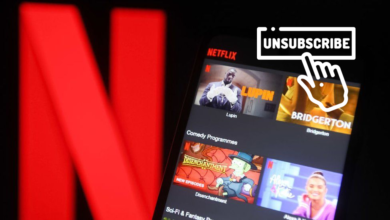


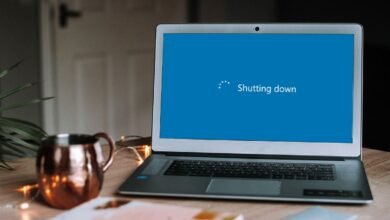


2 Comments