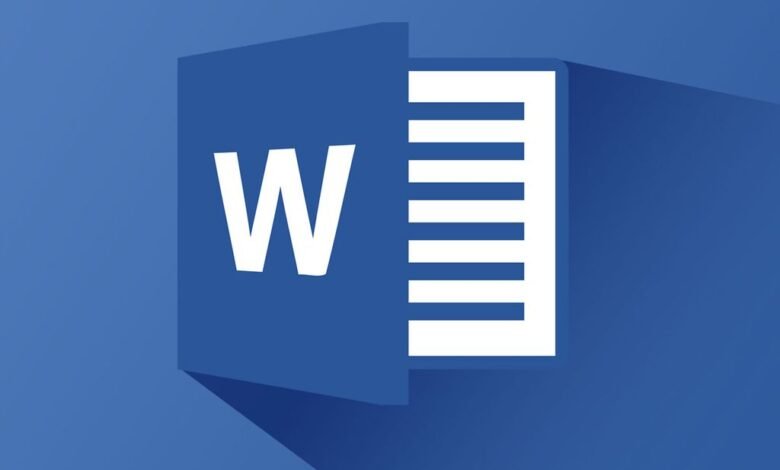
Word offers the option of creating an automatic table of contents or summary page containing an organized list of sections of your document. Next to each section (chapter titles and sub-titles) is the precise page number, allowing the reader to navigate easily in the document. Creating a table of contents in Word is just a few clicks away. We show you how.
You write a fairly large and well-structured document in Word . It can be a book, a dissertation or an internship report. Whatever its nature, creating a table of contents is generally necessary for a better orientation of the reader. The good news is, you don’t have to write a table of contents line by line in Word . It is possible to create it automatically starting from the titles and subtitles of the document.
Related: How to recover your Mac password?
How to create a table of contents in Word
If we are talking about automatic creation of the table of contents, this assumes that you do it after having written the whole document, which makes sense since it is almost impossible to determine on how many pages it will fit in advance and the numbers corresponding to each section.
How to organize your Word documents with captions?
Word allows you to prioritize written content by adding levels of titles. The first is Title 1 (the main title) below which we find a Title 2 (first subtitle after level 1), Title 3, etc. To add a title format to a chapter or subchapter in your Word document, select the text. Then in the top menu, more specifically in the Style section of the Home tab , click on the desired title format.
Related: How to reduce the size of a PDF file for free?
Create the table of contents or the summary
Once the Word document has been written with the correct formatting of the content, position yourself where you want to add the contents table (at the end of the document) or the summary (at the start of the document). But first, don’t forget to number the pages of the Word document.
- In the top menu, go to the References tab
- Click on the Table of Contents tab on the left and then on one of the predefined formats
- It’s that simple, Word inserts an automatic table of contents following the structure of the document
Edit table of contents
If after creating the table of contents you make changes in the titles and subheadings of the document, the changes do not automatically apply to the table. To do this, click on it and then on Update table , still in the References> Table of contents tab .

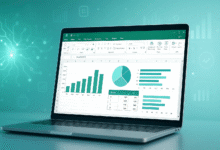










One Comment