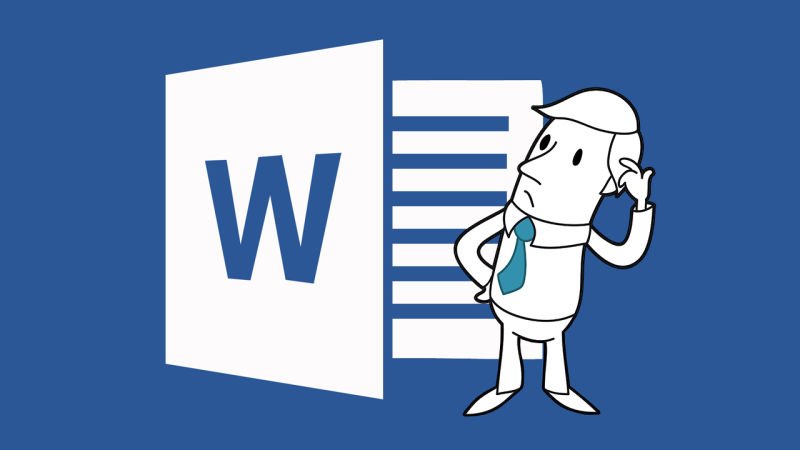How to Recover Unsaved Documents? It’s not unusual to lose a document while working on it in Microsoft Word. You could lose your document due to a number of reasons, including power interruptions, app crashes, or unintentional program closure.
Thankfully, this does not mean that you will always lose your paper. Unexpectedly closed Word documents that were not saved can sometimes be recovered using Microsoft Word’s auto-recovery tools. Continue reading to learn how to locate the auto-save folder on your desktop in order to recover unsaved Word documents.
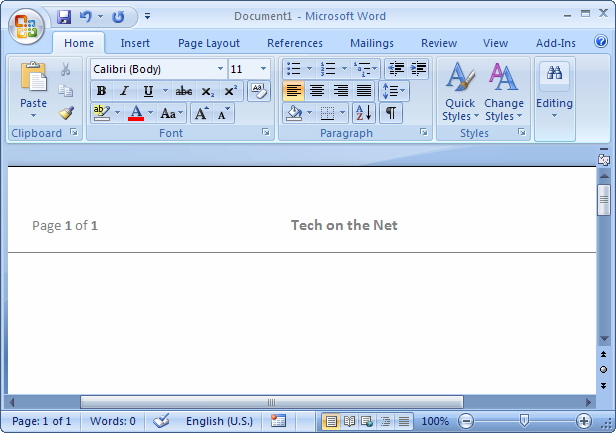
Explore the Contents
- 1 How Can Auto Recovery Be Enabled In A Word Document?
- 1.1 How Can I Get My Word Documents Back?
- 1.2 Utilize the Document Recovery Wizard.
- 1.3 How Recover Unsaved Document / Discover the recovery file
- 1.4 Utilize the Recover Saved Document tool.
- 1.5 By using File Explorer
- 1.6 Activate File Explorer.
- 1.7 How to Get Back Word Files That Were Accidentally Deleted?
- 1.8 How Can I Permanently Save Recovered Files?
- 1.9 How Recover Unsaved Document /How Can I Modify the Autosave Time?
- 1.10
- 1.11
How Can Auto Recovery Be Enabled In A Word Document?
Your Word application must have the AutoSave option turned on before you can start retrieving your documents. If you had the option turned off when you lost your document, the methods that follow won’t work for you.
In the top-left corner of your Word software, you can see if the option is turned on or off.
Read More: How to create an automatic table of contents in MS Word?
How Can I Get My Word Documents Back?
On Microsoft Word, there are exactly four ways to recover an unsaved document. Your documents can be recovered using the Word application’s Recover Unsaved Documents capability or the Document Recovery wizard. Unsaved documents may also be retrieved from the temporary files on your device.
Before attempting to recover your file, keep in mind that MS Word only saves changes every 5 to 10 minutes, so not all of your data may be retrievable.
Utilize the Document Recovery Wizard.
Microsoft launches the Document Recovery wizard when it detects an unexpected programmed shutdown. A new panel named Document Recovery will appear on your left when MS Word restarts, asking you if you want to recover the unsaved file. Choose Open and the version you wish to save automatically.
How Recover Unsaved Document / Discover the recovery file
The Word Options Save tab is where you can find the AutoSaved files. In your File Explorer, navigate to this place to open the documents and get them. The methods below should help you find your AutoSave folder in Microsoft Word.
1. Start MS Word.
2. Options can be found on the sidebar.
3. From the left panel, select Save.
4. Choose the Browse button and enter the Auto Recover file location.
5. Find your file and decide whether to open it.
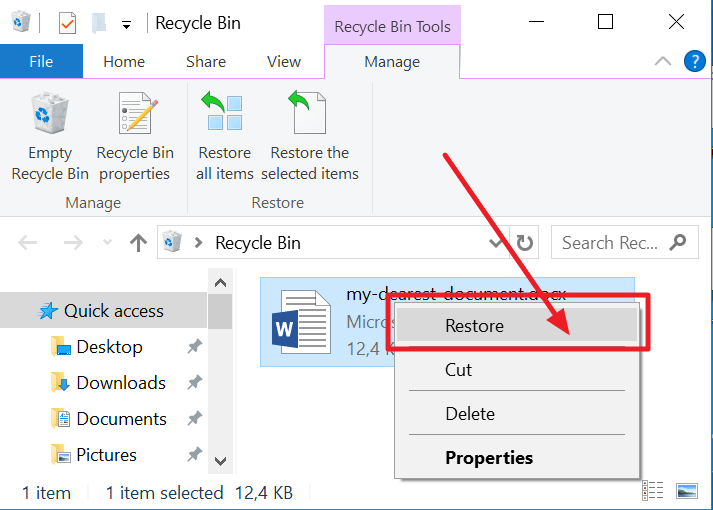
Utilize the Recover Saved Document tool.
Using the Recover Unsaved Document function in Microsoft Word, you can retrieve your unsaved documents. On the Word homepage, click the Info tab to use this tool. You can utilize Recover Unsaved Document in MS Word by following these steps:
1. Go to File in your word document.
2. From the sidebar, choose the Info tab.
3. Select Recover Unsaved Documents under Manage Documents.
4. To recover your document, choose it and then open it.
By using File Explorer
Your device has a folder for Microsoft Word that temporarily stores unsaved documents. You can go to the location on your file explorer and open your unsaved document if your system abruptly shuts down. You can choose to save your document after you’ve opened it.
Activate File Explorer.
1. Enter your username here and go to C: Users.
2. App Data\Local\Microsoft\Office\Unsaved Files.
3. To open an unsaved document, find it and double-click on it.
4. To save your document, press Ctrl + S.
How to Get Back Word Files That Were Accidentally Deleted?
How Recover Unsaved Document ? You can still retrieve a Word file that you unintentionally deleted from your device’s Recycle Bin. Your desktop’s deleted data are kept in the Recycle Bin for 30 days before being permanently removed. These steps will help you find your deleted word file from the programmed even if you haven’t cleared out your recycle bin:
1. Recycle bin, please.
2. Right-click on your selected file to open it.
3. Select Restore.
How Can I Permanently Save Recovered Files?
The files you have retrieved do not require any more procedures to be saved. To save your recovered document, just press Ctrl + S and proceed as you normally would with any other document. You can also save your document using File by selecting File > Save as.
How Recover Unsaved Document /How Can I Modify the Autosave Time?
Microsoft Word automatically saves your document every 10 minutes by default. However, you can modify it using Word Options if you want to. The procedures to adjust the autosave time in Microsoft Word are as follows:
1. Start MS Word.
2. Options can be found on the sidebar.
3. Access the Save tab.
4. To modify the AutoSave time, use the arrows in the Save Auto Recover information in section.