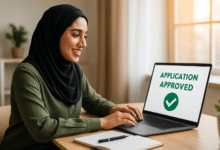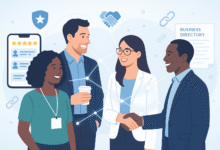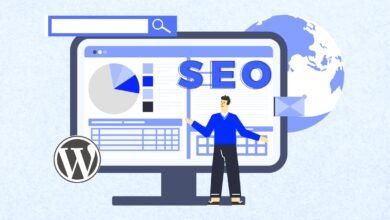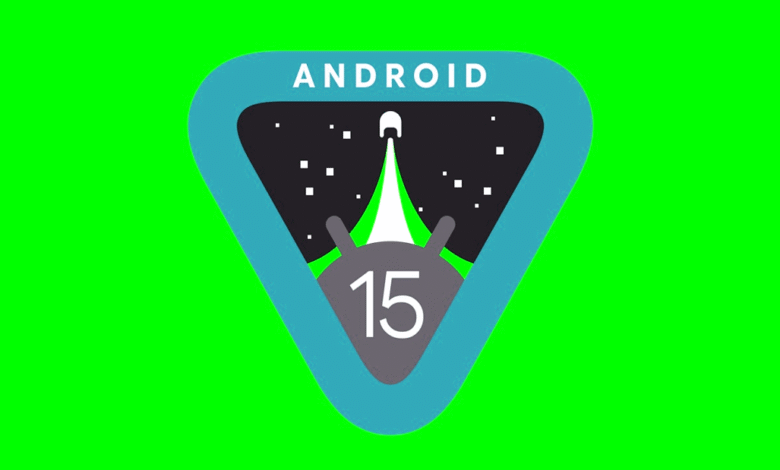
Android 15 represents Google’s most sophisticated mobile operating system update yet, packed with innovative capabilities that extend far beyond the obvious interface changes. While most users notice the refreshed design elements and performance improvements, the real magic lies in the hidden Android 15 features that can fundamentally transform how you interact with your device.
These lesser-known capabilities aren’t just cosmetic upgrades. They’re powerful tools designed to enhance your privacy settings, boost daily productivity, and provide granular control over your smartphone experience. From advanced security features like theft protection algorithms to productivity boosters like intelligent app pairing, Android 15 contains a treasure trove of functionality that remains largely undiscovered by everyday users.
Whether you’re a tech enthusiast eager to maximize your device’s potential or someone simply looking to streamline daily smartphone tasks, these hidden features offer practical solutions to common frustrations. Understanding and implementing these capabilities can save time, protect your personal data, and unlock new ways to multitask efficiently on your Android device. Let’s explore ten game-changing features that showcase why Android 15 is more than just another software update.
What Makes Android 15’s Hidden Features Special
Android 15 hidden features go beyond surface-level improvements, focusing on user empowerment and intelligent automation. Unlike previous versions that primarily emphasized visual changes, this update introduces sophisticated backend capabilities that learn from your usage patterns and adapt accordingly.
The development team at Google invested significant resources in creating features that solve real-world problems without adding complexity to the user interface. These hidden settings often require manual activation, ensuring that power users can access advanced functionality while maintaining simplicity for casual users.
1. Private Space: Your Digital Vault
Private Space stands as one of Android 15’s most powerful security features, creating an encrypted, isolated environment for sensitive applications and data. This feature functions like a digital vault within your device, completely separate from your main user profile.
How Private Space Enhances Security
When you activate Private Space, Android creates a secondary environment with its own Google account, app installation capabilities, and completely isolated data storage. Apps installed in this space remain invisible from your main launcher, notifications, and system searches when the space is locked.
Key benefits of Private Space:
- Complete app isolation from main system
- Separate Google account integration
- Hidden from device searches and launchers
- Additional authentication layer beyond device lock
- Secure data storage for sensitive information
Setting Up Your Private Space
To enable this hidden Android 15 feature:
- Navigate to Settings > Security & Privacy
- Scroll down and select Private Space
- Tap Set up and follow authentication prompts
- Choose whether to create a separate Google account
- Configure additional security locks
Once configured, Private Space appears at the bottom of your app drawer, accessible only through authentication. You can even hide the Private Space shortcut entirely, requiring users to search “private space” in the launcher to access it.
2. AI-Powered Theft Protection
Android 15 introduces sophisticated AI theft protection that uses machine learning algorithms to detect suspicious device movement patterns and automatically secure your phone against theft attempts.
How Theft Detection Works
The system continuously monitors your device’s motion sensors, analyzing movement patterns through Google’s Gemini AI. When the algorithm detects sudden, rapid movement consistent with theft scenarios (like someone grabbing your phone and running), it immediately locks the device and activates additional security measures.
Theft protection features include:
- Automatic device locking during suspicious movement
- Multiple failed unlock attempt protection
- Factory reset prevention without authentication
- Network disconnection detection and response
- Location-based security adjustments
Activating Theft Protection
This hidden feature requires manual activation:
- Open Settings > Security & Privacy
- Select Device Security
- Tap Theft Protection
- Enable Theft Detection Lock
- Configure additional security options
The system learns your normal usage patterns over time, reducing false positives while maintaining protection effectiveness.
3. Advanced App Archiving System
App archiving in Android 15 represents a significant evolution beyond simple uninstallation, offering a middle ground that preserves your data while freeing up storage space.
Understanding Smart Archiving
Unlike traditional uninstalling, app archiving compresses applications while maintaining user data, settings, and app-specific information. This process can reduce an app’s storage footprint by up to 60% while preserving the ability to restore full functionality instantly.
Archiving benefits:
- Significant storage space recovery
- Preserved user data and settings
- One-tap restoration capability
- Automatic archiving suggestions for unused apps
- Maintains app permissions and configurations
Manual App Archiving Process
To archive apps manually:
- Long-press any app icon on your home screen
- Select App Info from the menu
- Tap the Archive button
- Confirm archiving decision
Archived apps appear with a cloud download icon, indicating their compressed state. Tapping the icon automatically downloads and restores the full application with all previous data intact.
Read More: How to Speed Up Your Android Phone Without Rooting
4. Intelligent App Pairing and Split-Screen Enhancement
Android 15 revolutionizes multitasking through enhanced app pairing capabilities that allow users to create custom split-screen combinations optimized for specific workflows.
Creating Productive App Combinations
The app pairing feature enables you to save specific two-app combinations that open simultaneously in split-screen mode. This functionality proves particularly valuable for users who regularly use complementary applications for work, study, or entertainment.
Popular app pairing combinations:
- YouTube and note-taking apps for educational content
- Email and calendar for scheduling management
- Social media and photo editing for content creation
- Maps and messaging for travel coordination
- Banking and calculator for financial management
Setting Up App Pairs
To create custom app pairs:
- Open two apps in split-screen mode
- Access the Recent Apps overview
- Tap the app icons at the top of the split-screen
- Select Save App Pair
- Choose a name and home screen location
The system creates a single shortcut that instantly launches both applications in your preferred split-screen configuration.
5. Enhanced Notification Cooldown Control
Notification cooldown addresses one of modern smartphone users’ most persistent frustrations: overwhelming notification bombardment during active conversations or app usage.
Smart Notification Management
This hidden Android 15 feature automatically reduces notification volume and intensity when you receive multiple alerts in rapid succession. The system recognizes patterns indicating active usage and temporarily suppresses redundant notifications.
Cooldown functionality includes:
- Automatic volume reduction for rapid notifications
- Visual notification bundling for related alerts
- Temporary suppression during active app usage
- Customizable sensitivity settings
- App-specific cooldown configurations
Configuring Notification Cooldown
To enable this feature:
- Navigate to Settings > Notifications
- Select Notification Cooldown
- Toggle the feature On
- Adjust sensitivity levels for different app categories
- Configure exemptions for critical applications
6. Advanced Bluetooth Auto-Restart Behavior
Android 15 changes traditional Bluetooth behavior by implementing an intelligent auto-restart system that balances user convenience with device security requirements.
Understanding New Bluetooth Logic
When you manually disable Bluetooth, the system now automatically reactivates it after 24 hours. This change supports Google’s Find My Device network while ensuring users don’t permanently lose important connectivity features.
Auto-restart benefits:
- Enhanced Find My Device functionality
- Automatic reconnection to trusted devices
- Reduced manual intervention for regular users
- Maintained security through temporary disabling
Controlling Bluetooth Auto-Restart
To modify this behavior:
- Open Settings > Connected Devices
- Select Connection Preferences
- Tap Bluetooth
- Configure Auto-restart settings
- Set custom timing or disable entirely
Users who prefer manual control can disable this feature while maintaining access to other Bluetooth improvements.
7. Screen Recording Detection and Privacy Controls
Screen recording detection provides applications with the ability to recognize when their content is being recorded, enabling appropriate privacy responses and user notifications.
Privacy-First Recording Awareness
This security feature allows apps to detect active screen recording sessions and respond appropriately. Banking apps might hide sensitive information, streaming services could pause content, and productivity apps might display privacy warnings.
Detection capabilities include:
- Real-time recording status monitoring
- App-specific privacy responses
- User notification systems
- Content protection triggers
- Automatic sensitive data hiding
Managing Screen Recording Settings
Applications automatically gain access to recording detection APIs, but users can control privacy responses:
- Access Settings > Privacy
- Select Screen Recording Detection
- Configure app-specific responses
- Set notification preferences
- Customize sensitive content protection
8. Refined Volume Panel and Audio Control
Android 15 introduces a completely redesigned volume panel that provides granular control over different audio streams and connected devices.
Advanced Audio Management
The new volume interface features larger, more accessible sliders for different audio types, prominent device switching buttons, and enhanced visual feedback for audio adjustments.
Volume panel improvements:
- Separate controls for media, calls, notifications, and alarms
- Visual device switching for Bluetooth and wired connections
- Enhanced accessibility for users with motor impairments
- Customizable quick actions for audio settings
- Improved visual design with larger touch targets
Customizing Audio Controls
To access enhanced volume features:
- Press volume buttons to open the new panel
- Tap the Settings icon for advanced options
- Configure separate volume streams
- Set up quick device switching
- Customize audio output preferences
9. Intelligent Focus Mode with Context Awareness
Digital Wellbeing Focus Mode receives significant AI enhancements that provide contextual app suggestions and intelligent distraction management.
Smart Productivity Assistance
The updated Focus Mode doesn’t just silence notifications. It actively suggests relevant apps based on your current activity, time of day, and historical usage patterns. The system can recommend study tools during designated focus periods or suggest relaxation apps during break times.
Enhanced Focus Mode features:
- AI-powered app recommendations
- Context-aware suggestion timing
- Productivity pattern recognition
- Automatic scheduling based on calendar integration
- Custom focus profiles for different activities
Configuring Smart Focus Mode
To enable intelligent focus features:
- Open Settings > Digital Wellbeing
- Select Focus Mode
- Enable Smart Focus toggle
- Configure context awareness settings
- Set up custom focus profiles
10. Battery Optimization with Usage Learning
Android 15 implements sophisticated battery optimization algorithms that learn your daily usage patterns and allocate power resources intelligently throughout the day.
Predictive Power Management
The system analyzes when you typically use different applications and adjusts background processing accordingly. Apps you rarely use during specific time periods receive reduced power allocation, while frequently used applications maintain optimal performance.
Smart battery features include:
- Predictive app power allocation
- Time-based usage pattern recognition
- Adaptive background processing limits
- Intelligent charging optimization
- Custom power profiles for different scenarios
Enabling Advanced Battery Learning
To activate intelligent battery management:
- Navigate to Settings > Battery
- Select AI Optimization
- Toggle Smart Battery Learning
- Allow the system to analyze usage patterns
- Configure custom power profiles for specific scenarios
The system requires approximately one week of normal usage to establish accurate patterns and begin implementing optimizations.
Maximizing Your Android 15 Experience
These hidden Android 15 features represent just the beginning of what’s possible with thoughtful device customization. Each feature addresses specific user pain points while maintaining the intuitive experience Android users expect.
Implementation strategy for new users:
- Start with one or two features that address your biggest frustrations
- Allow time for AI-powered features to learn your patterns
- Regularly review and adjust settings based on changing needs
- Explore feature combinations that complement your workflow
The key to success with these hidden features lies in gradual implementation and patient customization. Android 15’s intelligent systems need time to understand your preferences and usage patterns before delivering optimal results.
For users interested in diving deeper into Android customization, Google’s official Android 15 documentation provides comprehensive technical details about these features and their implementation. Additionally, staying updated with the latest Android feature announcements ensures you never miss new capabilities as they become available.
Conclusion
Android 15’s hidden features transform your smartphone from a simple communication device into a sophisticated, intelligent assistant that adapts to your lifestyle and protects your digital privacy. From the robust security of Private Space to the productivity gains of intelligent app pairing, these capabilities represent the evolution of mobile computing toward more personalized, secure, and efficient user experiences. By taking the time to explore and configure these features, you unlock the full potential of your Android device and gain access to functionality that can significantly improve your daily digital interactions. The investment in learning these features pays dividends through enhanced productivity, better security, and a more tailored smartphone experience that truly works for you.