My Phone Straight to Voicemail – 10 Easy Ways to Fix it?

Phone Straight to Voicemail, Have you ever experienced the frustration of calling someone, only for your call to go straight to voicemail without the phone ringing? It can be quite perplexing, especially if you were expecting an important call. However, this issue can be resolved with a few simple troubleshooting steps. In this article, we will discuss ten easy ways to fix the problem of your phone going straight to voicemail.
When your phone goes straight to voicemail, it means that the call is not being answered and is being redirected to the voicemail system directly. This can happen due to various reasons, ranging from network coverage issues to phone settings. Let’s explore some of the common solutions to this problem.
Read More: Print From iPhone: 5 Best Ways.
Check the Basics
Phone Straight to Voicemail, Before diving into more complex troubleshooting steps, it’s essential to check the basics. Start by verifying the network coverage in your area. Weak or no signal can prevent your phone from receiving calls. Additionally, ensure that your phone’s volume settings are appropriately adjusted and not set to silent or vibrate mode. Also, make sure that your phone is not in Airplane Mode, as this mode disables all wireless connections.

Disable Do Not Disturb Mode
Phone Straight to Voicemail, Do Not Disturb mode is a useful feature that silences calls, notifications, and alerts on your phone. However, if this mode is enabled, it can cause incoming calls to go straight to voicemail. To disable Do Not Disturb mode, go to your phone’s settings and find the option under Sounds or Notifications. Turn off Do Not Disturb mode if it’s enabled.
Check Call Forwarding Settings
Call forwarding allows you to redirect incoming calls to another number, such as your voicemail. If call forwarding is enabled on your phone, it can result in calls going directly to voicemail. Check your call forwarding settings and ensure that they are correctly configured. Disable call forwarding if it’s activated.
Update Phone Software
Phone Straight to Voicemail, Outdated software can sometimes cause unexpected issues on your phone, including problems with incoming calls. Make sure that your phone’s software is up to date by checking for any available updates. Install the latest software version provided by your phone manufacturer or network provider. Updating the software can often resolve compatibility issues and improve overall performance.
Reset Network Settings
Phone Straight to Voicemail, Resetting your phone’s network settings can help fix connectivity-related problems, including issues with incoming calls. This process will remove saved Wi-Fi networks, Bluetooth devices, and cellular network settings. To reset network settings, navigate to your phone’s settings, find the option related to network or connectivity, and select the option to reset network settings. After the reset, reconnect to Wi-Fi and reconfigure cellular settings if required.
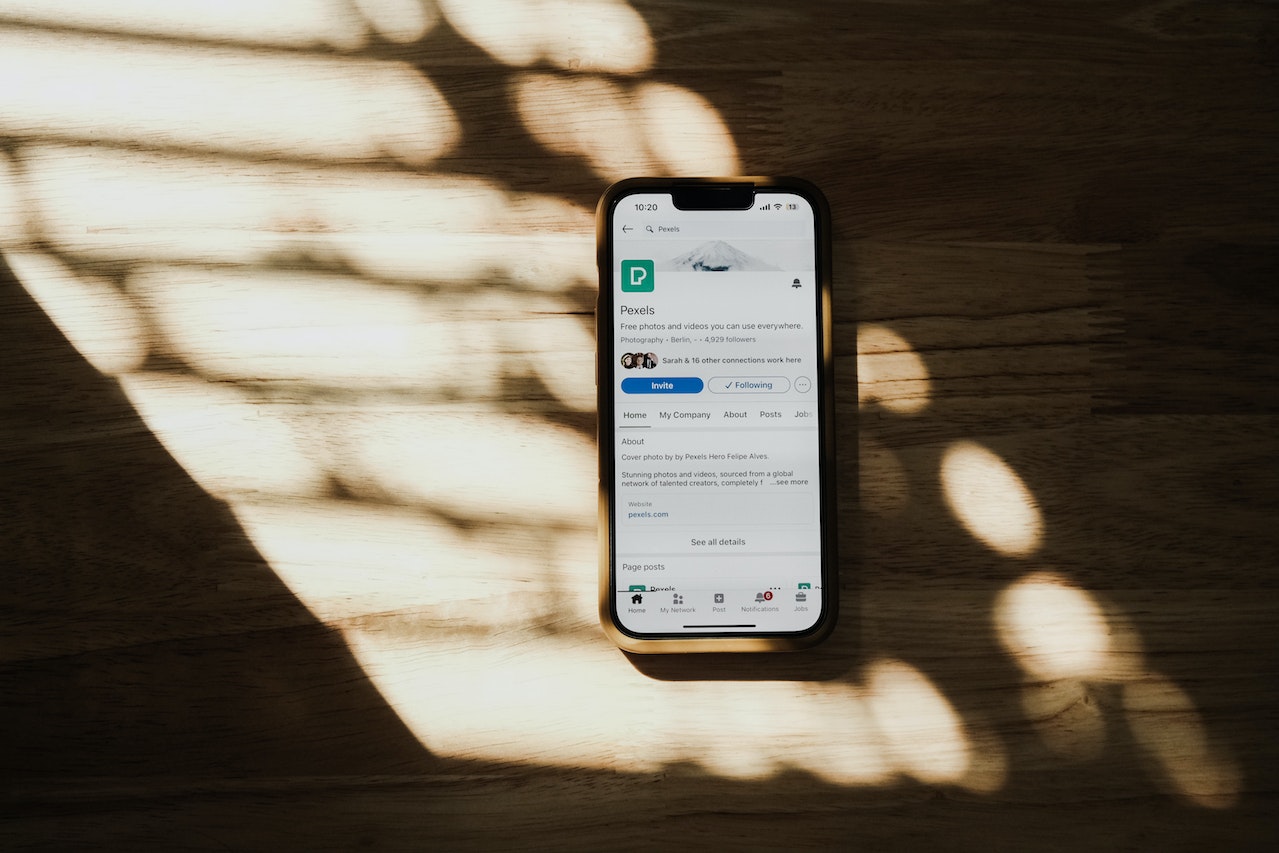
Disable Call Blocking or Spam Filtering
Phone Straight to Voicemail, Some phones have built-in call blocking or spam filtering features, which Some phones have built-in call blocking or spam filtering features, which can sometimes mistakenly divert incoming calls to voicemail. Check your phone’s settings for any call blocking or spam filtering options and disable them temporarily to see if it resolves the issue. You can always re-enable these features after troubleshooting.
Remove and Reinsert SIM Card
Phone Straight to Voicemail, A faulty or improperly inserted SIM card can also cause your phone to go straight to voicemail. Power off your phone, remove the SIM card, and inspect it for any visible damage. Clean the SIM card and the SIM card slot if necessary. Then, reinsert the SIM card securely and turn on your phone. Sometimes, a simple reinsertion can fix connectivity issues and restore normal call functionality.
Contact Network Provider
Phone Straight to Voicemail, If you have tried all the previous steps and your phone still goes straight to voicemail, it’s time to reach out to your network provider. There could be an issue with your account, network settings, or network coverage in your area. Contact customer support and explain the problem you’re facing. They will guide you through additional troubleshooting steps or escalate the issue for further investigation.
Perform a Factory Reset
Phone Straight to Voicemail, Performing a factory reset should be your last resort, as it will erase all data and settings on your phone, reverting it to its original state. However, if all other methods have failed to resolve the issue, a factory reset can help eliminate any software glitches or conflicts causing the problem. Before proceeding, make sure to back up your important data. To perform a factory reset, go to your phone’s settings, find the option for system or reset, and select the factory reset option.
Phone Straight to Voicemail, Conclusion
Phone Straight to Voicemail, Experiencing the issue of your phone going straight to voicemail can be frustrating, but it’s a problem that can usually be resolved with some simple troubleshooting. Start by checking the basics, such as network coverage, volume settings, and Do Not Disturb mode. Then, move on to more specific solutions like disabling call forwarding, updating phone software, resetting network settings, and checking for call blocking features. If all else fails, don’t hesitate to contact your network provider or consider a factory reset as a last resort. Remember to always backup your data before performing any drastic measures.
Read More: How to choose the best phone system for a small business
FAQs
Q: Why does my phone go straight to voicemail?
A: There are several possible reasons for this issue, including network coverage problems, phone settings (such as Do Not Disturb mode or call forwarding), outdated software, or connectivity issues.
Q: How do I disable Do Not Disturb mode on my phone?
A: To disable Do Not Disturb mode, go to your phone’s settings and find the option under Sounds or Notifications. Turn off Do Not Disturb mode if it’s enabled.
Q: What should I do if updating the phone software doesn’t work?
A: If updating the phone software doesn’t resolve the issue, you can try resetting the network settings, disabling call blocking or spam filtering, or contacting your network provider for further assistance.
Q: How can I reset network settings on my phone?
A: To reset network settings, navigate to your phone’s settings, find the option related to network or connectivity, and select the option to reset network settings. Note that this will remove saved Wi-Fi networks and Bluetooth devices.
Q: Will performing a factory reset erase all my data?
A: Yes, performing a factory reset will erase all data and settings on your phone. It’s important to back up your data before proceeding with a factory reset.












3 Comments