Do you know the 10 Best Tips for Optimizing Your Android Device in 2023? As we head into 2023, we are more reliant on our smartphones and tablets than ever before. Our devices are our gateway to the digital world, enabling us to stay connected, entertained, and productive wherever we go. However, over time, our devices can become sluggish, unresponsive, and prone to glitches. This can be frustrating and impact our user experience. Fortunately, there are many ways to optimize your Android device and ensure it runs smoothly. In this article, we’ll share the 10 best tips for optimizing your Android device in 2023.
Explore the Contents
- 1 Introduction
- 2 1. Keep Your Device Up-to-date
- 3 2. Clear Cache and Junk Files Regularly
- 4 3. Uninstall Unused Apps
- 5 4. Disable Animations
- 6 5. Use a Lightweight Launcher
- 7 6. Limit Background Processes
- 8 7. Disable Bloatware
- 9 8. Optimize Battery Usage
- 10 9. Use Storage Efficiently
- 11 10. Secure Your Device
- 12 In conclusion,
- 13 FAQs
Introduction
In today’s technology-driven world, almost everyone has a smartphone, and most of us use an Android device. These devices are essential in our daily lives for communication, entertainment, and work purposes. However, with time, our Android devices can start to slow down, become unresponsive, or run out of storage space.
Here are the 10 best tips to optimize your Android device in 2023. Firstly, remove any unused apps, this will free up some storage space. Secondly, keep your Android device updated with the latest software updates, which can fix bugs and improve performance. Thirdly, use a reliable antivirus program to protect your device from malware and viruses. Fourthly, clear the cache data regularly, this will remove temporary files and improve the device’s performance.
Read More: How to Build Blockchain Android Apps
1. Keep Your Device Up-to-date
One of the most important things you can do to optimize your Android device is to keep it up-to-date. Android updates not only provide new features and improvements but also fix security vulnerabilities and bugs. Check for updates regularly by going to Settings > System > System Update.
2. Clear Cache and Junk Files Regularly
Over time, your device accumulates cache and junk files that take up valuable space and slow down performance. Clearing these files regularly can help improve your device’s speed and efficiency. You can do this manually by going to Settings > Storage > Internal Storage > Cached data and tapping Clear cached data.
3. Uninstall Unused Apps
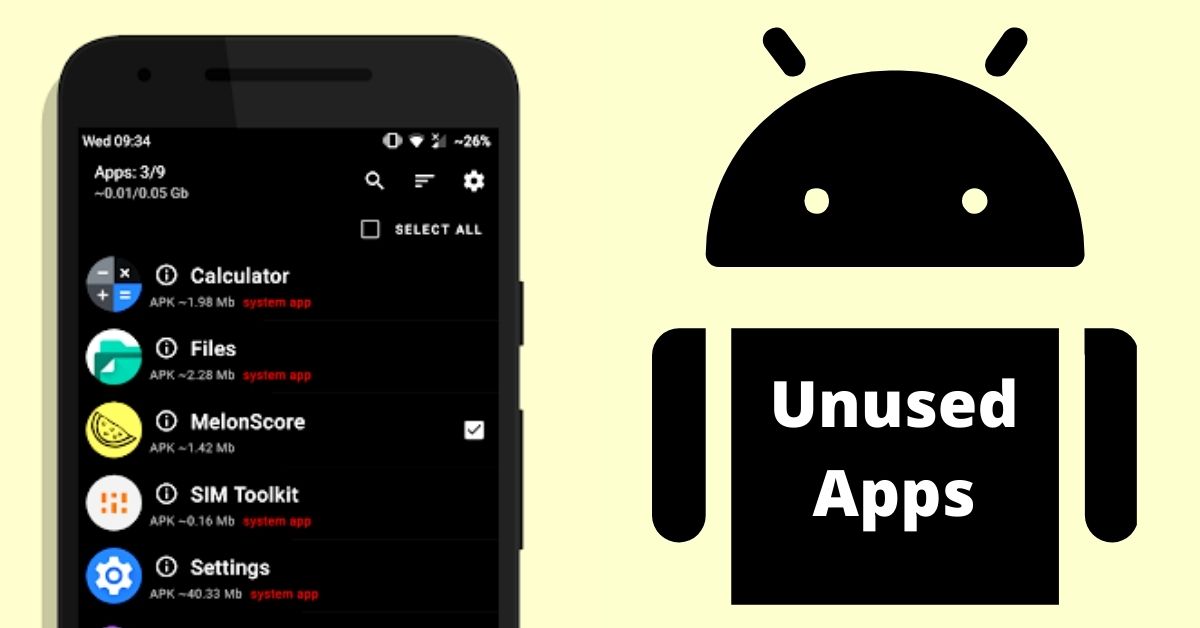
If you have apps on your device that you no longer use, it’s time to get rid of them. Unused apps take up storage space and can slow down your device. Uninstall them by going to Settings > Apps and notifications > See all apps > select app > Uninstall.
4. Disable Animations
Animations can be visually appealing but can also slow down your device’s performance. Disabling animations can make your device feel faster and more responsive. To do this, go to Settings > Developer options > Window animation scale, Transition animation scale, and Animator duration scale and select Animation off.
5. Use a Lightweight Launcher
The launcher is the interface that controls your home screen, app drawer, and widgets. A lightweight launcher can reduce the load on your device’s resources and improve its performance. Some good options include Nova Launcher, Apex Launcher, and Microsoft Launcher.
6. Limit Background Processes
Background processes can consume resources and slow down your device. Limit the number of background processes by going to Settings > Developer options > Background process limit and selecting No background processes.
7. Disable Bloatware
Bloatware is pre-installed software that you don’t need or use. This can include manufacturer-specific apps, carrier apps, and third-party apps. Disabling bloatware can free up storage space and improve your device’s performance. To do this, go to Settings > Apps and notifications > See all apps > select app > Disable.
8. Optimize Battery Usage

Battery life is a critical factor in the performance of your device. To optimize battery usage, go to Settings > Battery and enable Battery saver. You can also select Adaptive battery to improve battery life by limiting battery usage for apps you rarely use.
9. Use Storage Efficiently
You can also move files and media to cloud storage services like Google Drive or Dropbox to free up space on your device. Additionally, you can use the built-in Files app or a third-party file manager app to browse your device’s storage and delete unnecessary files and folders.
Another way to use storage efficiently is to use the Smart Storage feature. This feature automatically deletes backed-up photos and videos from your device to free up space. To enable Smart Storage, go to Settings > Storage > Smart Storage and toggle it on.
Read More: It’s now possible to switch to an Android app on iOS.
10. Secure Your Device

Securing your device is crucial to protecting your personal information and preventing unauthorized access. Ensure that you have a strong password or PIN set up, and enable biometric authentication such as fingerprint or face recognition.
You can also enable Find My Device to remotely locate, lock, or erase your device in case it gets lost or stolen. To do this, go to Settings > Security > Find My Device and toggle it on.
In conclusion,
optimizing your Android device is essential to ensure its performance and prolong its lifespan. By following these 10 tips, you can keep your device running smoothly and efficiently in 2023 and beyond.
We hope you found our tips for optimizing your Android device helpful. With so many features and settings available, it can be overwhelming to know where to start. But with our 10 suggestions, you can take control of your device and make it work for you in the most efficient way possible. Keep these tips in mind and you’ll be able to enjoy a faster, more responsive device that meets all of your needs. If you have any questions, please don’t hesitate to reach out to us at ___. We look forward to helping you optimize your Android device in 2023 and beyond!
FAQs
What are some other ways to optimize battery usage on my Android device?
You can disable location services, reduce screen brightness, and close apps running in the background to optimize battery usage.
Is it safe to disable bloatware on my Android device?
Disabling bloatware is safe and can improve your device’s performance. However, be careful not to disable any essential system apps.
Can I use multiple launchers on my Android device?
Yes, you can use multiple launchers on your Android device. However, switching between them may impact your device’s performance.
How often should I clear cache and junk files on my Android device?
You should clear cache and junk files regularly, at least once a month, to keep your device running smoothly.
Can I optimize my Android device without rooting it?
Yes, you can optimize your Android device without rooting it. Most of the tips mentioned in this article can be implemented without rooting your device.



