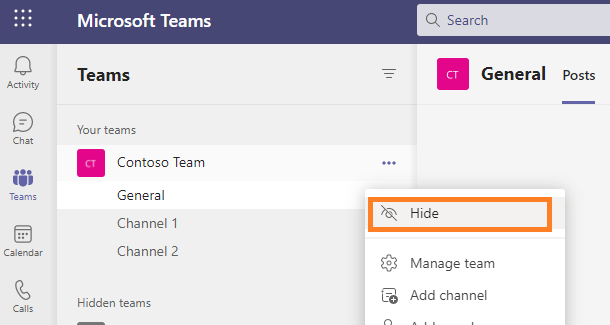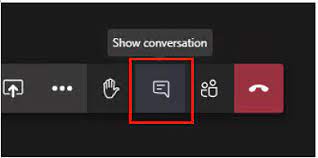How to Show or Hide Team Chat/ Display Team Chat or Hide It

Show or Hide Team Chat, Conversations that are no longer pertinent or distracting might need to be hidden. While hiding talks will just remove them from the Chat area, deleting communications from the MS Teams chats will entirely delete your information. When you want to access them again, you can do so by simply Unhiding them.
Hiding discussions is discreet in addition to screening out undesired talk areas. The recipient won’t be aware that you kept your chats with them private.
Continue reading if you want to prevent conversations from appearing on your Teams profile.
How Can Teams Hide Chat?
In the Chat part of your MS Teams programmed, you can hide chats. All versions of Microsoft Teams, including Teams for Desktop, Android, and iOS, allow you to hide chats.
Read More: 4 Main Reasons Why You Need to Have a VPN
Show or Hide Team Chat/In the desktop version
On Microsoft’s official website, you may download the desktop version of the Teams application if you use a PC or a Mac.
1. Start MS Teams.
2. Out of the left panel, choose Chat.
3. Put the cursor over the discussion you want to keep private.
4. On the discussion, select the three-dot menu.
5. Select Hide.
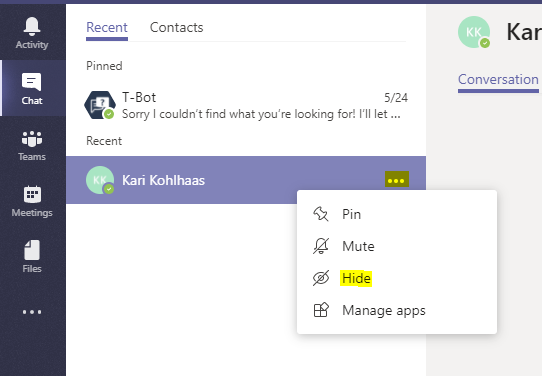
Using Android
Show or Hide Team Chat, If you use an Android smartphone, the user experience for hiding chats in MS Teams is different. Both Android mobile phones and tablets can be used with these methods.
1. Launch the MS Teams app.
2. The conversation you want to remove from the Chat section should be pressed and held.
3. Select Hide in the menu.
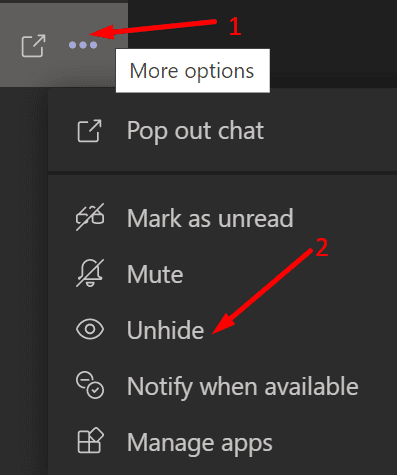
iPhone/iPad users
The procedures for concealing conversations on an iPad and an iPhone are the same.
1. Launch the MS Teams app.
2. Swipe left on the discussion you wish to hide under Chat.
3. Pick Additional Options.
4. Choose Hide.
How are Chats Unhidden?
You can quickly unhide the chats if you ever need to access them again. All versions of the Teams app offer the same methods for revealing hidden chats. Follow these steps to reveal a secret chat on Microsoft Teams:
1. Enter the user’s name whose conversations you have hidden in the search box.
2. Choose the user.
3. You should be able to access your conversation in the Chat section.
4. Browse the conversation and select “More Options” > “Unhide.”