Windows Cursor location/Find Cursor in Windows

Windows Cursor location, Every Windows user has experienced losing their cursor and having to shake their mouse about in an effort to find it. This is especially true if you use multiple monitors or screens that lack contrast and brightness.
To rapidly find your mouse cursor, there is a far easier method than shaking your mouse. You can alter various settings in the mouse options or use the Power Toys program from Microsoft to highlight your cursor.
Read More: How to Fix Windows 10/11 Black Screen with Cursor
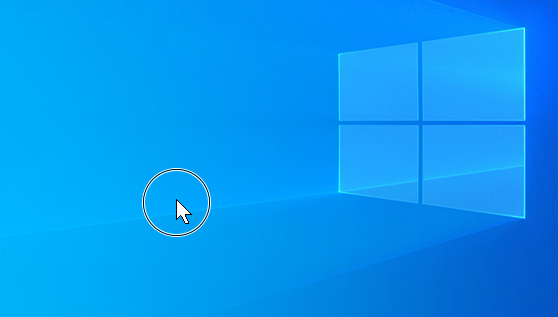
Windows Cursor location, Mouse Properties Use
In Windows, you may quickly locate your misplaced cursor by selecting the Show location of pointer option in Mouse properties. When you press the Ctrl key, this will result in a ripple animation that advances toward your cursor.
- By holding down the Windows key and the R key, open Run.
- To open Mouse Properties, enter main.cpl and press Enter.
- Navigate to the header for Pointer Options.
- Turn on the option to display the pointer’s location when I press the CTRL key.
- Click Apply then OK.
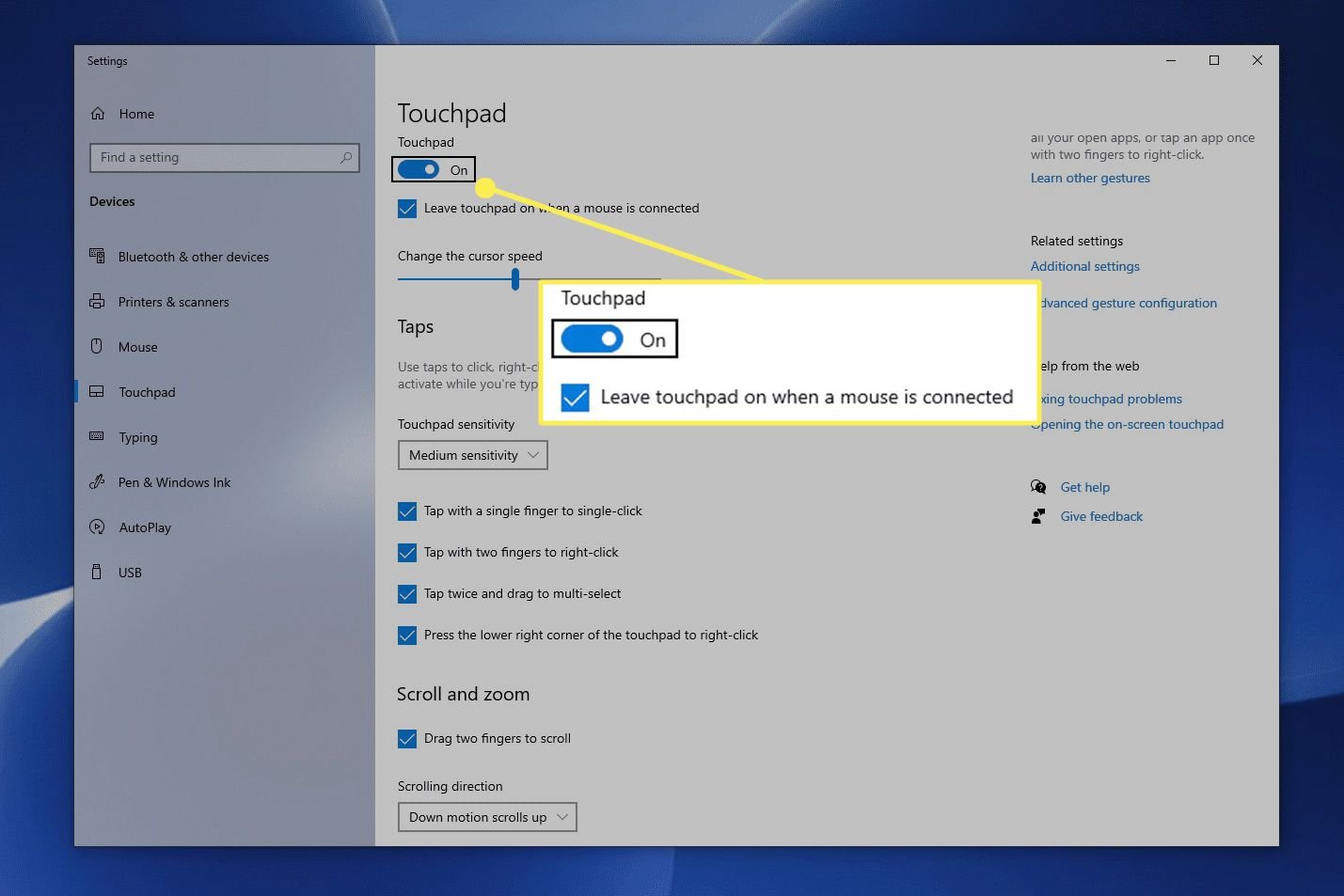
Microsoft Power Toys usage
Windows Cursor location, You can also use the Microsoft Power Toys program to locate your mouse cursor rapidly. When the Ctrl key is pressed twice in Power Toys, you can enable the Find my mouse option to highlight your mouse cursor.
- If you haven’t already, get Microsoft Power Toys from the store.
- Select All programs from the start menu by clicking on it.
- To open it, scroll down and select Power Toys.
- Windows Cursor location, Mouse utilities can be found on the left sidebar.
- Enable Find My Mouse by switching it on. (If this is your first time using Power Toys, you must first click on Open Settings.)
- From the drop-down menu below Enable Find My Mouse, you can modify the activation method if necessary.
- The Appearance & behavior tab also lets you alter how your cursor is highlighted.
Windows Cursor location, You should be able to locate the mouse cursor fast using the methods listed above. Refer to our other article on resolving the identical problem if you are still unable to locate the cursor.
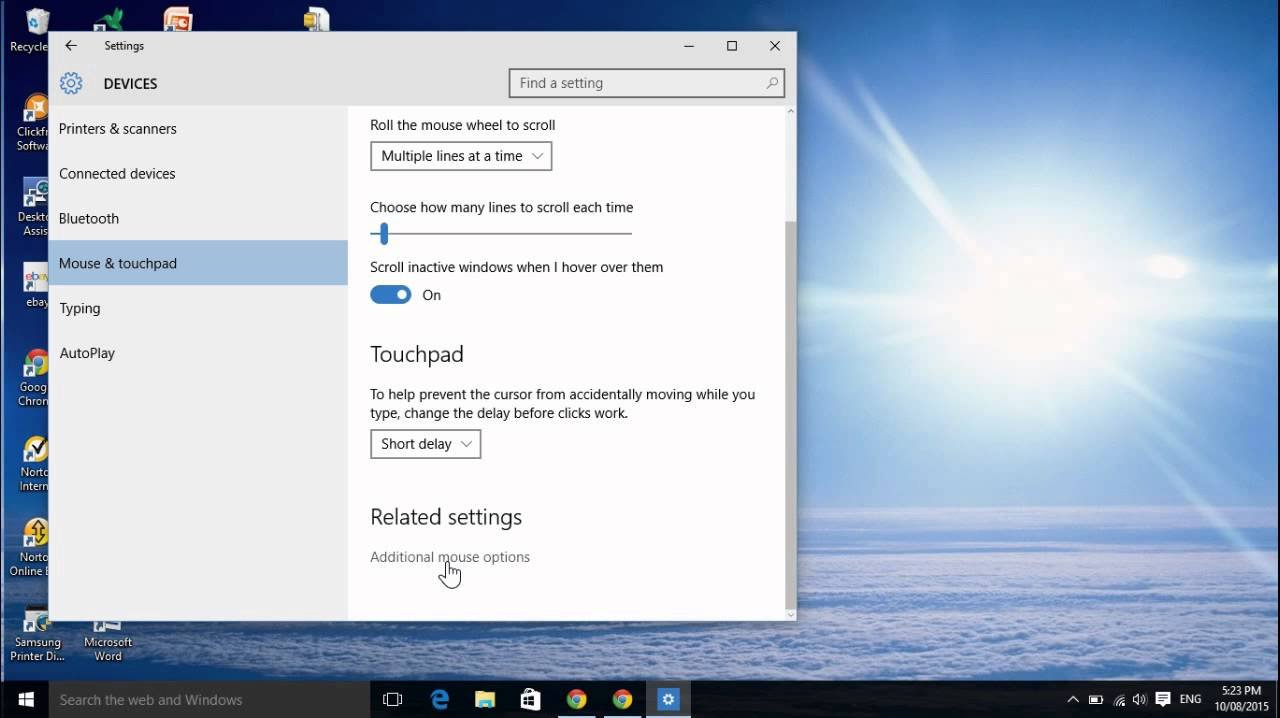






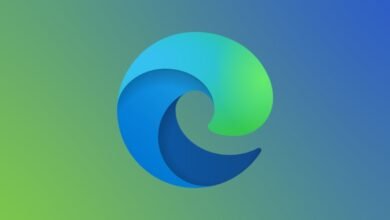





One Comment