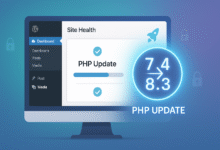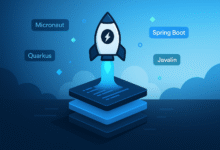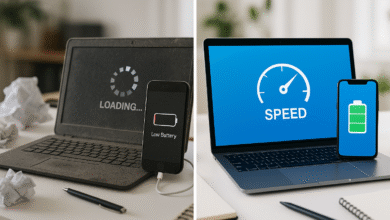If you’re an avid sports or news fan, you’ve probably been thrilled by YouTube TV’s Multiview feature — a game-changing option that lets users watch multiple streams at once. However, many users have been frustrated recently because Multiview isn’t working on YouTube TV for them. Whether you’re trying to watch multiple NFL games, follow breaking news, or simply enjoy different streams simultaneously, running into issues with Multiview can be incredibly annoying.
In this comprehensive guide, we’ll explore why Multiview isn’t working on YouTube TV, uncover the root causes, and walk through actionable fixes to help you enjoy seamless viewing once again. From compatibility issues to technical settings, this guide covers it all.
What Is YouTube TV Multiview?
Before diving into the troubleshooting, it’s important to understand what YouTube TV Multiview is. Multiview is a feature that allows users to watch up to four streams simultaneously on the same screen. This feature is especially useful for sports fans who want to follow multiple games or events at once without constantly switching channels.
Originally launched to enhance NFL Sunday Ticket viewers’ experiences, the feature has expanded into other categories like news and general sports coverage. But as enticing as it sounds, Multiview not working on YouTube TV has become a common complaint.
Common Reasons Why Multiview Isn’t Working on YouTube TV
Understanding the reasons behind the issue is the first step to fixing it. Here are the most common causes:
1. Multiview Is Still in Limited Rollout
Although YouTube TV officially announced the Multiview feature, it’s still not available to everyone. If Multiview isn’t working on YouTube TV, it could simply be because you haven’t received access yet.
How to Check:
-
Make sure you’re using a supported device.
-
Try checking the “Top Picks for You” or live sports section during game days — that’s where Multiview usually shows up.
Fix: Be patient. Google often rolls out features in phases. You can also try logging out and logging back in, or checking for app updates.
2. Device Incompatibility
Another leading cause of Multiview problems is device incompatibility. Not all devices support this feature. If you’re trying to access it on a smartphone or non-Google TV device, you’re likely out of luck.
Supported devices include:
-
Chromecast with Google TV
-
Certain smart TVs with Google TV
-
Select streaming devices like Roku (limited support)
Fix: Use a supported device. If you’re unsure whether your hardware supports Multiview, check YouTube TV’s official device compatibility list.
3. Multiview Only Works With Certain Content
YouTube TV doesn’t let you choose any combination of channels for Multiview. Instead, the feature is curated — meaning only select content types like live sports or breaking news support Multiview.
Common Restrictions:
-
You can’t pick any four random channels.
-
Limited to pre-selected combinations (e.g., 2 or 4 specific games).
Fix: Wait for curated Multiview layouts to appear during live events. Try watching during high-traffic times, like Sunday NFL games.
4. Outdated App Version
One simple but often overlooked reason Multiview isn’t working on YouTube TV is that your app is outdated. YouTube TV continuously updates its features, and older versions might not support Multiview.
Fix:
-
Go to your app store.
-
Check if an update is available for YouTube TV.
-
Restart the app after updating.
5. Subscription Tier Limitations
While not always the case, some users have speculated that Multiview might be tied to specific YouTube TV packages, especially those that include NFL Sunday Ticket or premium sports bundles.
Fix:
-
Double-check your subscription tier.
-
Consider upgrading if you’re on a basic plan and not seeing the feature.
6. Internet Connection Issues
Buffering or inability to load multiple streams may also stem from a weak or unstable internet connection. Multiview requires a strong and consistent connection to stream multiple feeds smoothly.
Recommended Bandwidth:
-
At least 20-25 Mbps for Multiview to work seamlessly.
Fix:
-
Test your internet speed.
-
Reset your modem/router.
-
Consider using a wired Ethernet connection for better stability.
7. App Glitches or Bugs
Like any tech feature, Multiview on YouTube TV isn’t immune to bugs. Sometimes, even if you meet all criteria, the feature might not load correctly due to temporary app glitches.
Fix:
-
Clear app cache and data.
-
Restart your device.
-
Reinstall the app if problems persist.
How to Enable Multiview on YouTube TV (When It Works)
If your setup meets all the conditions above, enabling Multiview is straightforward.
Steps:
-
Launch YouTube TV on a supported device.
-
Navigate to the live sports section.
-
Look for “Multiview” or “Watch in Multiview” option.
-
Click it, and your screen will split into multiple streams.
Tip: You can switch audio between streams and select which screen to enlarge.
When Will Multiview Be Available for All Users?
YouTube TV hasn’t released an exact timeline, but based on previous feature rollouts, it’s likely that Multiview will become more broadly available over the next few months. The feature is currently being refined and optimized for performance and content relevance.
If Multiview isn’t working on YouTube TV for you right now, chances are it will eventually be added to your account in a future update.
Frequently Asked Questions (FAQs)
Q: Can I customize which channels appear in Multiview?
A: Not currently. YouTube TV selects the channel combinations for you, based on popular events like sports games or major news.
Q: Why did Multiview disappear after working once?
A: It may have been a limited test or the featured content ended. Try during major sports events again.
Q: Is Multiview available on mobile?
A: No, Multiview is only available on select TV and streaming devices, not smartphones or tablets.
Q: Will more content types be added to Multiview?
A: Possibly. YouTube has hinted at expanding supported content in the future.
Final Thoughts: Getting Multiview to Work on YouTube TV
When Multiview isn’t working on YouTube TV, it’s often due to something simple — like using an unsupported device or having an outdated app version. While the feature is still in phased rollout, it’s gradually becoming a staple for sports fans and heavy streamers.
Here’s a quick recap of what you can do:
-
Check device compatibility
-
Update your YouTube TV app
-
Ensure strong internet connection
-
Look for curated Multiview content
-
Verify subscription plan
Multiview has the potential to revolutionize how we watch live events, but its early limitations can be frustrating. Keep your setup current and stay patient as YouTube continues to refine and expand this powerful feature.