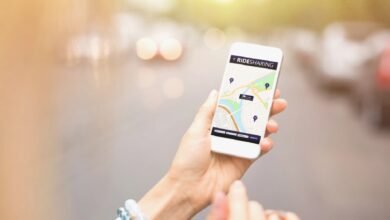In the rapidly advancing world of technology, where digital experiences are becoming more immersive and demanding, understanding two crucial elements of modern computing can greatly enhance your interactions with your devices. Welcome to an exploration of VRAM and optimizing Your PC, two pillars that shape your computer’s performance and the quality of visuals it delivers.
VRAM and How to Optimize Your PC
In this article, we embark on a journey to unravel the mysteries of VRAM and delve into the art of optimizing your PC. Whether you’re a seasoned tech enthusiast or someone taking their first steps into computers, gaining insights into these topics will empower you to make informed decisions about your hardware and software, ensuring that your computing experience is as seamless and captivating as possible.
So, join us as we demystify VRAM, the dedicated memory that brings your visual content to life, and discover the steps you can take to optimize your PC’s performance. Whether you’re a gamer, a content creator, or simply someone who values a fast and efficient computing experience, this article will equip you with the knowledge and tools needed to unlock the full potential of your device.
Let’s embark on this informative journey, starting with a closer look at VRAM – the unsung hero behind captivating graphics and visuals.
Introduction to VRAM

Virtual Random Access Memory, or VRAM for short, is a type of memory specifically designed to store and manage your computer’s or device’s graphical data. It’s the digital canvas on which the visual elements of your screen are painted. VRAM delivers smooth and vibrant visuals, whether watching a movie, playing a game, or simply navigating your operating system.
Read More: Top 5 Potential Causes for PC Failure in 2023
What Does VRAM Stand For?
VRAM stands for virtual Random Access Memory. It is a specific type of memory that your computer’s graphics card uses to store the data required for rendering images and videos on your display. It is a high-speed buffer that holds everything your GPU (Graphics Processing Unit) needs to create stunning visuals in real time.
Why Is VRAM Important?
Having sufficient VRAM can make all the difference when it comes to graphics-intensive tasks like gaming or video editing. Imagine exploring a virtual world where every texture, shadow, and detail is vividly realistic. VRAM ensures that these intricate details can be loaded and displayed without lag, providing an immersive experience that brings digital content to life.
How Does VRAM Work?
Understanding Graphics Processing
Before delving into the inner workings of VRAM, it’s important to grasp the basics of graphics processing. When interacting with your computer, the CPU (Central Processing Unit) handles calculations and data management tasks. However, the GPU takes center stage when it comes to rendering graphics.
The Role of VRAM in Rendering
The GPU needs a place to store the textures, shaders, and other graphical assets it uses to build each frame you see on your screen. This is where VRAM comes in. As the GPU processes a scene, it fetches the necessary data from VRAM, processes it at lightning speed, and then sends the final image to your display. Having ample VRAM ensures that even complex scenes can be processed smoothly.
Different Types of VRAM
Not all VRAMs are created equal. Different types of VRAM offer varying levels of performance and efficiency. Some common types include GDDR5, GDDR6, and HBM2. The type of VRAM your graphics card uses can significantly impact its overall capabilities and the quality of visuals it can produce.
How Much VRAM Do You Need?
The amount of VRAM you need largely depends on the tasks you intend to perform. A lower amount of VRAM is sufficient for casual browsing and office work. However, having a higher VRAM capacity becomes crucial for gaming, video editing, and 3D rendering. It’s recommended to have at least 4GB for standard usage and 6GB or more for a more graphics-intensive workload.
VRAM vs. System RAM: What’s the Difference?
Functionality Differences
While VRAM and system RAM serve as forms of memory, they have distinct roles. The CPU uses System RAM as a versatile memory to operate software and hold information. Conversely, VRAM is optimized for handling the large amounts of data required for rendering graphics.
Impact on Performance
Insufficient VRAM can lead to performance bottlenecks, causing games to stutter or crash, especially in high-resolution settings. In contrast, ample VRAM allows seamless multitasking and smoother gameplay, as the GPU can quickly access the data it needs.
Choosing the Right VRAM for Your Needs
Selecting the right amount of VRAM involves considering your usage patterns. Evaluate the types of tasks you perform most frequently and choose a graphics card with VRAM that aligns with those requirements. It’s important to balance your budget and the level of performance you desire.
Overcoming VRAM Limitations
Tips for Optimizing VRAM Usage
- Adjust Graphics Settings: Fine-tune in-game graphics settings to match your hardware’s capabilities.
- Monitor Background Applications: Close unnecessary applications running in the background to free up VRAM.
- Update Graphics Drivers: Keeping your graphics drivers up to date can optimize VRAM usage.
Upgrading VRAM: Is It Possible?
Upgrading VRAM is a complex task. Unlike system RAM, VRAM is integrated into the graphics card, making upgrades challenging and often impractical. If you consistently need more VRAM, consider upgrading your entire graphics card.
Future Trends in VRAM Development
As technology continues to advance, VRAM is expected to undergo significant developments. From higher capacities to improved efficiency, the future of VRAM holds promise for even more breathtaking visual experiences.
Common Myths and Misconceptions About VRAM
- Myth: More VRAM Always Means Better Performance.
- Myth: VRAM Is the Only Factor Affecting Graphics Quality.
- Misconception: Integrated Graphics Share System RAM, So VRAM Is Unnecessary.
Introduction to PC Optimization

PC optimization involves a series of actions to improve your computer’s overall performance. From freeing up disk space to fine-tuning hardware settings, optimization ensures that your PC operates at its best.
Clean Up Your Hard Drive
Remove Unnecessary Files
Over time, your hard drive accumulates temporary files, old downloads, and redundant data. Use the built-in Disk Cleanup tool on Windows or similar tools on other operating systems to remove these files and free up valuable storage space.
Uninstall Unused Programs
Go through your list of installed programs and uninstall the ones you no longer use. This frees up space and reduces background processes that can slow down your PC.
Update Your Operating System and Drivers
Keeping your operating system and drivers updated is crucial for security and performance. Regular updates provide bug fixes, performance improvements, and compatibility enhancements.
Manage Startup Programs
Many applications set themselves to launch at startup, which can significantly increase your PC’s boot time. Review and turn off unnecessary startup programs to streamline your system’s startup process.
Optimize Your Web Browser
Browsers can become sluggish due to extensions, cached data, and excessive tabs. Keep your browser updated and periodically clear the cache and cookies. Disable or remove unnecessary extensions to improve browsing speed.
Adjust Visual Effects
While fancy visual effects can look appealing, they can also consume system resources. Adjust your computer’s visual settings for optimal performance. You can access these settings on Windows by searching for “Performance Options.”
Upgrade Hardware Components
If your PC struggles to keep up with modern tasks, upgrading hardware components like RAM, storage drives, or even the graphics card can provide a significant performance boost. Research compatibility and consider your specific needs before making any upgrades.
Utilize Disk Cleanup and Defragmentation
Disk Cleanup helps you remove unnecessary files, while disk defragmentation organizes data on your hard drive for faster access. Defragmentation might not be necessary on newer systems with solid-state drives (SSDs), as SSDs don’t suffer from the same fragmentation issues as traditional hard drives.
Keep Your PC Cool and Clean
Overheating can lead to performance throttling and even hardware damage. Ensure that your PC’s fans and cooling systems are clean and functional. Proper airflow and cooling will maintain stable performance levels.
Scan for Malware and Viruses
Optimize Your PC, Malware and viruses can significantly impact your PC’s performance. Use reputable antivirus software to regularly scan for and remove any malicious software slowing down your system.
Monitor Resource Usage
Monitor your PC’s resource usage through the built-in task manager or third-party tools. Identifying resource-hungry applications can help you manage and close them, ensuring optimal performance.
Overclocking: Pros and Cons
Overclocking involves increasing your hardware’s clock speed to achieve better performance. While it can provide a noticeable performance boost, it also increases heat and power consumption. Proceed with caution and research extensively before attempting overclocking.
Read More: 15 Best Free Antivirus for PC in 2021
Conclusion: Optimize Your PC
This dual-topic article explores two critical aspects of modern computing: VRAM and PC optimization. Understanding what VRAM is and how it functions is essential for anyone interested in graphics and visuals. VRAM plays a vital role in delivering immersive experiences, whether you’re gaming, editing videos, or simply enjoying high-quality content.
On the other hand, optimizing your PC is key to ensuring it operates at its peak potential. By following the steps outlined in the PC optimization section, you can maintain a smooth and efficient computing experience. These actions collectively contribute to better overall performance, from cleaning up your hard drive to updating your operating system and managing startup programs.
In the ever-evolving landscape of technology, both VRAM and PC optimization will continue to be relevant and essential concepts. Staying informed about these topics empowers you to make informed decisions about your hardware and software, leading to a more enjoyable and efficient computing experience.
FAQ: Optimize Your PC
Q1: Can optimizing my PC solve all performance issues, including VRAM-related problems?
Optimizing your PC can address various performance issues related to VRAM. However, suppose you’re experiencing significant graphics-related problems, such as game frame rate drops. In that case, it’s essential to ensure that your hardware, especially your graphics card’s VRAM, meets the requirements of the applications you’re using.
Q2: Is VRAM the same as regular system RAM?
No, VRAM and system RAM are not the same. A graphics card uses VRAM to store and manage graphical data, whereas system RAM is utilized for general computing tasks and running applications.
Q3: Can I upgrade the VRAM on my graphics card?
Unlike regular system RAM, VRAM is typically integrated into the graphics card and cannot be upgraded separately. If your VRAM is insufficient, consider upgrading your entire graphics card to one with more VRAM.
Q4: Is overclocking safe for optimizing my PC’s performance?
Overclocking can yield performance gains but carries risks such as increased heat generation and potential instability. If you’re considering overclocking, do thorough research, follow proper guidelines, and monitor your hardware’s temperatures to ensure your system remains stable.
Q5: Can I be a tech expert to optimize my PC effectively?
No, you don’t need to be a tech expert. Many PC optimization tasks are user-friendly and can be performed by following step-by-step instructions. However, seeking professional assistance is always a good idea if you need more clarification or are uncomfortable making changes.
Q6: Can I use a Mac or Linux operating system to optimize my PC?
PC optimization principles apply to all operating systems, including Windows, macOS, and Linux. While specific tools and procedures might vary, the fundamental concepts remain the same: cleaning up, updating, and managing resources for improved performance.