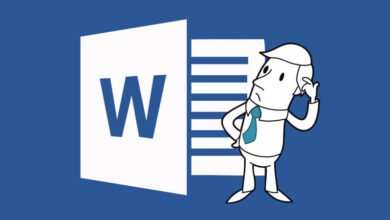File extensions are essential to correctly open any element that you have saved in a certain program. That is why it is convenient for you to be aware of the types of existing extensions that characterize the thousands of programs that are currently available.
In the particular case of files that have the BMP format, these are frequently opened in Microsoft Paint, since they are used to save very large images. Despite this, they can also be worked perfectly in other types of software available on the web. So, on this day, we teach you what a BMP file extension is and how to open these elements correctly in the best programs.
Related: The 5 Most Important Software Innovations
What is BMP file and what is this used for?
It is mainly a bitmap system that is used to store the data that has to do exclusively with the field of the images. As is often the case with DWG files , which are ideal for graphic designers.
It should be noted that files with a BMP extension are mainly characterized by the high quality they give to the images, but, on the other hand, they tend to be quite heavy elements and take up a lot of disk space. Which is why, they are not usually used in web pages, given their weight, which would make any page take forever to load photos or images.
For this reason, BMP files are used more than anything when printing images, which is ideal for the production of advertising posters, where an excellent resolution and quality is needed in each visual element, which attracts attention. of the public and that it is also seen in the best possible conditions.
Related: How to Install All Apps Directly on the MicroSD Card in an Android Phone
Correct way to open a BMP file in Paint
This is one of the best programs that Windows has in any of its versions and to open these types of files, the first thing you have to do is run the program and access the main menu, pressing the File tab. Once there, you will choose the Open alternative and at the bottom you will see a box where the image to be edited in Paint will be selected.
On the other hand, you can also select the file to proceed to open the image, so what you can do is choose the image you want to work on and then right-click to bring up the Open with option and thus choose the program This defaults to Microsoft Paint in effect. Then, you just have to click OK and the image will appear correctly in the program.
How can I open a BMP file from Photoshop
This is an excellent option that has the best tools for editing images, so if you don’t have the program installed on your system yet, we recommend that you download the free version of Adobe Photoshop from the internet. When you have it available on your PC, it is time for you to start opening the files with the BMP extension.
For this, you must run the program by double-clicking on the characteristic Adobe icon and then go to the part of the menu to access the File and find the image you want to edit from the Open option. When you comply with this, you will see on the left hand side several options to choose from regarding the format with which the images are established, so it only remains for you to choose the BMP extension so that it opens correctly.
Related: How to start your career as a programmer in artificial intelligence?
Then, you just have to edit the image as you wish or proceed to print it through the same program. It should be noted that there are also other alternative programs to fulfill the same function, such as Adobe Illustrator, which is excellent for working with visual elements and vector drawings. While you can also download the direct competition of this program which is CorelDraw.
Likewise, you can appeal for other options such as Format Factory that is capable of converting any type of file, as well as Jarome Digitizer Pro, which is a paid tool for users, but which turns out to be ideal for importing images with this very specific format. easily.