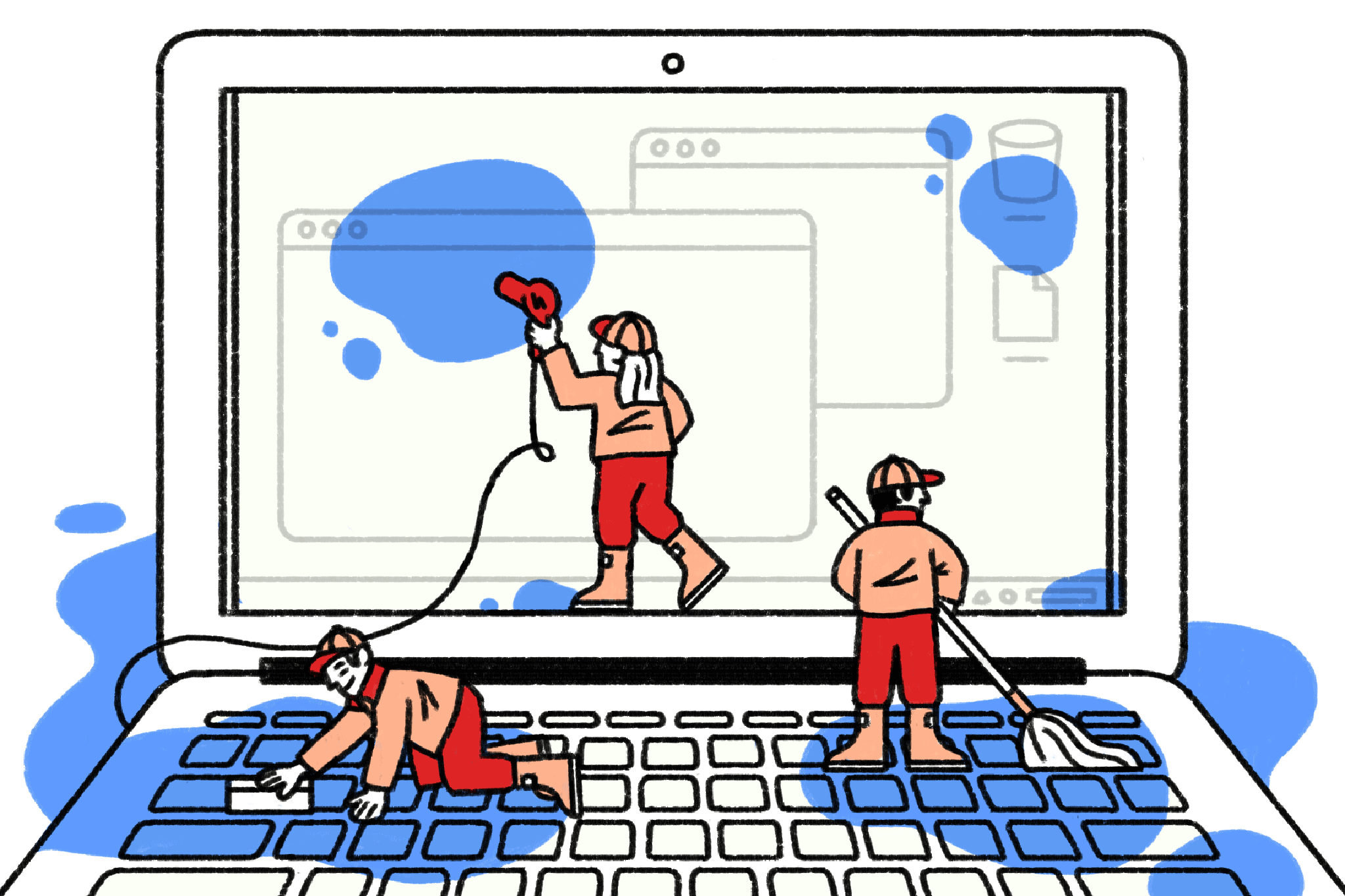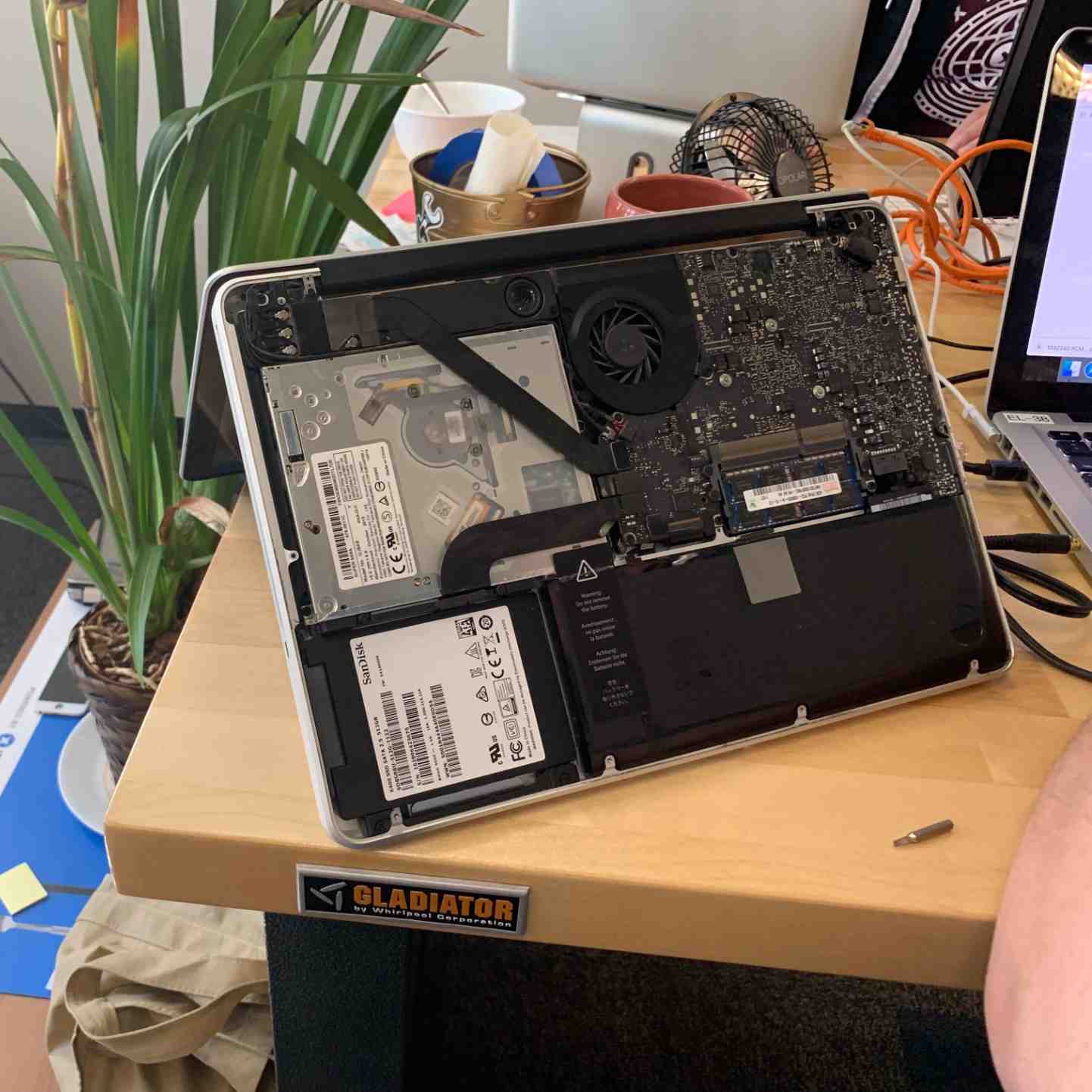Spilled Water on Laptop, Every electrical device, including laptops, is incredibly susceptible to water damage. Therefore, it is always advised to avoid putting any liquids next to the laptop. Even if you want to drink water while working, you should set it a little bit lower or farther away from the surface of the laptop.
There is always a chance of a short-circuit, an electric shock, and stains, and the laptop could even become utterly worthless in the event of a water leak.
However, if you act quickly and logically, you can prevent the worst damage to your laptop.
Explore the Contents
Spilled Water on Laptop/ How Should I Act If Water Spilled on My Laptop?
You should take the remaining glass of water or other liquid away from the laptop now that the tragic incident has occurred. If you still have a warranty, review its terms to determine whether it covers any water damage, and then proceed as necessary.
Let’s have a look at a few methods to stop your system from being permanently damaged, with or without a guarantee.
Read More: How to Work on a Laptop in Direct Sunlight?
As soon as you can, turn it off and remove the battery.
Spilled Water on Laptop, First and foremost, take the laptop charger out of the device. Consequently, if the water is just spilt over the top, it usually won’t instantly destroy the system. So grab a towel and try to soak up as much of the surface water as you can.
You then need to turn off the laptop. By doing so, active current will no longer exist in the system, eliminating short circuits and electrical shock.
To force the system to shut down, you should press and hold the power button for a few seconds. Instead of shutting down the laptop through Windows, we advise you to use this method even if it is still operational. This is due to the fact that you do not want to waste even a few seconds because during that time, any electronics could be fried by the water.
More significantly, if the battery is external and replaceable, you should take it out. After shutting off the device, push the power button once again for about 10 seconds to release any remaining energy in the capacitors.

Spilled Water on Laptop/ Remove all of the accessories.
Start by unplugging every wire, accessory, and peripheral (keyboard, mouse, USB drives, external display cables, etc.) and keep them out of the way. This will protect the peripherals from water damage and keep you from receiving an electric shock.
Read More: How to Fix Laptop Overheating: 4 Key Solutions
Remove Water From Surface
Spilled Water on Laptop, The aforementioned steps could help you avoid causing more harm to the laptop and/or yourself. But the threat is still quite present. The likelihood of water getting inside the laptop increases with the amount of time it remains on the system. Additionally, spilling liquids like tea, coffee, sugary drinks, etc. can corrode the parts of the keyboard even after they have dried.
Realizing that time is of the essence in this situation, you must thus eliminate as much water as you can. To remove the water particles from the surface, screen, and other locations, dab a towel or piece of cloth lightly on them. The keyboard can also be dried off with cotton or earphones.
Similar to that, check to see whether the ports are damp and clean them as well. The main goal here is to keep surface water out of the electronics, ports, and vents.
Spilled Water on Laptop/ Dry the laptop.
It’s time to wait a little while for the laptop to dry. You could not have completely cleaned up a big amount of spilled liquid by dabbing. Additionally, the laptop’s components will still be damp.
As a result, store the laptop upside down in a V shape in a dry, warm environment. Keep it away from direct sunlight to prevent further damage to the circuit. Additionally, attempting to remove the internal parts before they have dried can lead to more interior water damage.
To hasten the drying process, position a fan or drier next to the laptop and run it at a reduced speed.
However, you should be cautious when drying if you have recently spilled water over the keyboard and the screen is still dry. The laptop shouldn’t be set up such that water can seep into the screen. In this situation, the V-shape drying technique ought to be effective.
Spilled Water on Laptop, Additionally, keep in mind that using a heater or dryer over the screen could further damage it. However, you can dry the fans and air vents by running the dryer at a moderate or low speed.
Give the laptop at least 48 hours to dry. The goal is to totally purge the system of all water particles. Whatever you do, avoid attempting to turn on your laptop before this because it could seriously harm your system.
We encourage you to visit a reputable laptop repair facility and let them handle this if you have any remaining doubts about whether the threat will materialize.
Take Internal Parts Out
Spilled Water on Laptop, You can disassemble the laptop and take out the internal components once it has dried out for a day or two. The hardware inside may still be damp as a result of water, which is the source of this. Additionally, the internal battery in the majority of computers may have been harmed by water. As a result, you must take them out and dry them separately.
Furthermore, doing this can assist you in saving your files to the storage drive even if the laptop sustains permanent damage.
1. Flip the laptop over, then gently remove each screw.
2. Taking off the rear cover.
3. If your device has an internal battery, remove the battery by unscrewing all the nuts.
4. The hard disc should be removed by unplugging it from the slot and unscrewing it.
5. Remove the RAM, WiFi Module, and other replaceable components in a similar manner.
6. Use a cloth or cotton to wipe away any water you notice inside the laptop or in any other damp area. Make sure the water doesn’t get on the circuitry again.
7. Use a tiny amount of isopropyl alcohol to remove any sticky or acidic liquids. Be careful not to drop any alcohol on the computer, though.
8. Now store the parts somewhere warm and dry. To quickly dry them out, you can also use a dryer.
The internal parts and batteries can, however, be very challenging to remove, like in the case of Mac books. Water spills in Macs is also handled differently because of the lack of fans. Thus, you might be unable to understand this portion. However, if your laptop is still covered by warranty, we advise taking it to the manufacturer’s service center.
Will My Laptop Fit Under Rice?
You may be familiar with the method of drying and wiping down electronics by keeping them coated in rice.
Yes, it occasionally works, but it is not a surefire solution. Rice is unable to completely clear the system of water. It is always preferable to leave the laptop in a dry, open area rather than in rice.
Furthermore, there is a good chance that the rice grain will get inside the vents and ports and further harm the components.