
Screenshot on Alienware Computer, It is commonly known that Alienware laptops, which are primarily made for gaming, perform well. Therefore, while playing video games, you could want to take pictures of achievements, successes, or just some cool scenes.
The snapshot function on an Alienware laptop can be used to quickly store graphic data for various uses even if you don’t use it for gaming. The process for taking a screenshot on this laptop is the same as it is on any other Windows laptop because Alienware computers typically have Windows OS preinstalled.
Read More: How to Take a Partial Screenshot on Windows?
Screenshot on Alienware Computer, Using Shortcut Keys to Print the Screen
By tapping the Prnt Scrn key, which directly screenshots your full screen, you can take a screenshot on your Alienware laptop in the simplest possible way. You can snap multiple kinds of screenshots using the Prnt Scrn key as well as other Prnt Scrn shortcut keys.
- Your entire screen will be captured by the Prnt Scrn key and saved in the clipboard history.
- When you press Windows + Prnt Scrn, your full screen will be captured and locally saved.
- The hotkey combination Alt + Prnt Scrn will only capture a screenshot of the currently open window and store it in the clipboard history.
The clipboard history’s screenshots will only be momentarily saved. You can open MS Paint, press Ctrl + V to paste the image, then Ctrl + S to save it locally on your laptop. You can also save your screenshot from the clipboard history using any application of your choosing.
The default location for screenshots saved with the Windows + Print Screen hotkey is C:UsersUsernamePicturesScreenshots.
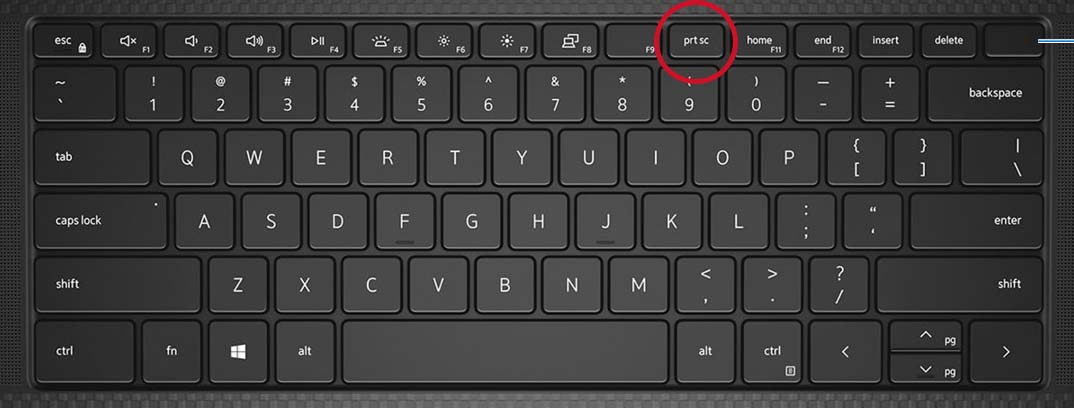
Screenshot on Alienware Computer, Using Snipping Tool
You can use preinstalled Windows software like the Snipping Tool to snap a screenshot since the majority of Alienware laptops come with Windows OS already installed by the manufacturer. For taking screenshots, the Snipping Tool provides four different modes.
- To snap a screenshot with configurable width and height, use the rectangular mode.
- To capture a screenshot in free-form mode, draw a circle around your starting point.
- Window mode: To capture an image of the currently open window.
- To capture a screenshot of your complete screen when in full-screen mode.
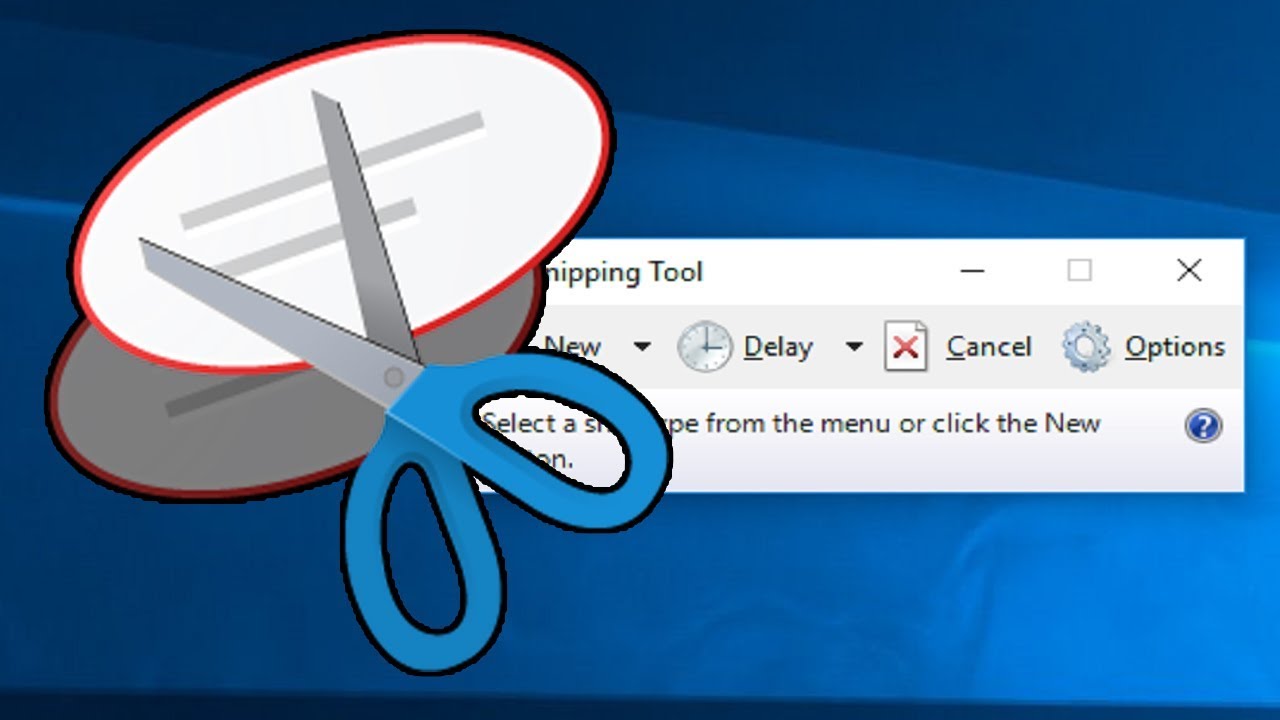
In Windows 10
Screenshot on Alienware Computer, In Windows 10, the equivalent of the Windows 11 Snipping Tool is the Snip & Sketch app. Therefore, if your laptop runs Windows 10, you must launch the Snip & Sketch program.
- Select All Apps from the start menu by clicking on it.
- To open it, scroll down and choose Snipping Tool.
- If you want to take a screenshot, choose New. (If you’d like, you can also use the clock icon to set a time delay.)
- By hitting the Ctrl + S hotkey once your screenshot displays in the Snipping Tool, you can save it.
- The screenshot can then be given a name and saved in the format of your choice.
You may also take a screenshot straight from the Snipping Tool by pressing the shortcut keys Windows + Shift + S. However, using this technique will simply store the screenshot as a copy of the image in the clipboard history. You can use the ms paint program to locally save it on your laptop as mentioned before.
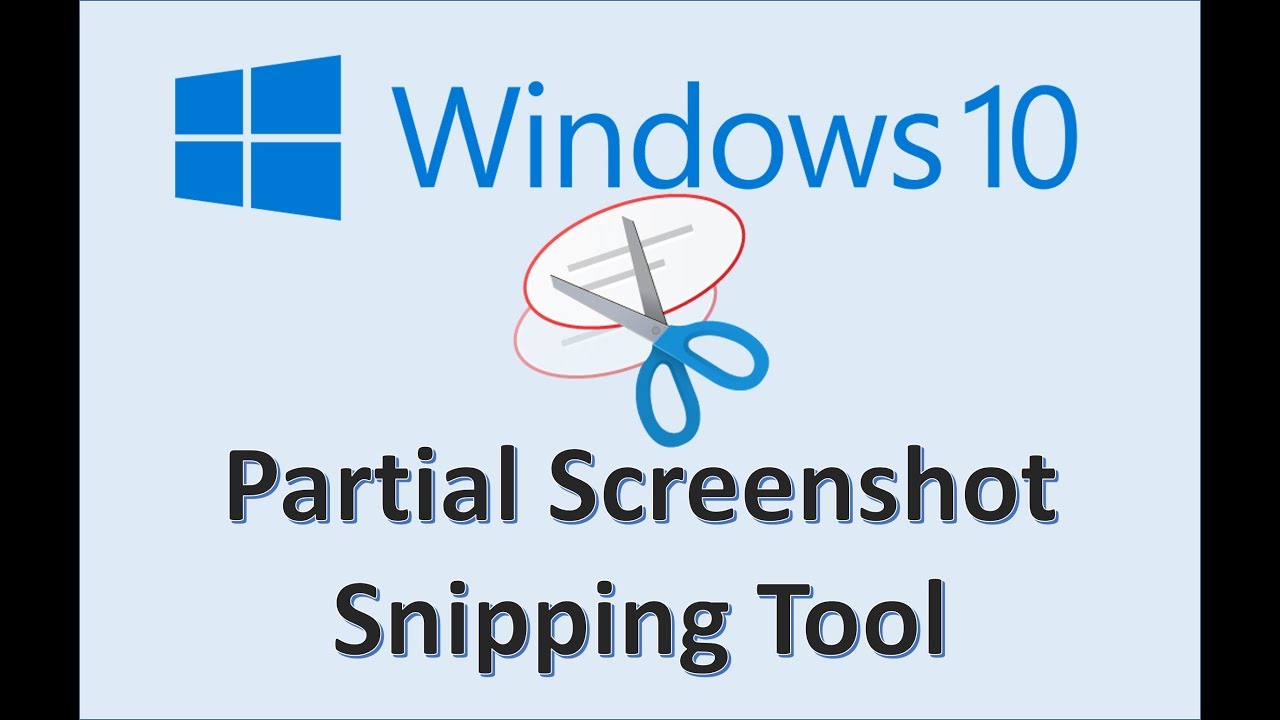
Screenshot on Alienware Computer, Xbox Game Bar usage
On Alienware computers, you may also snap screenshots from the Xbox game bar. It comes pre-installed on Windows-based Alienware computers and is a good option if you want to take screenshots of video games.
- Press the shortcut key combination Windows + G to open the Xbox Game bar.
- To take a screenshot, click the camera icon in the Camera window. (If there is no Camera window, choose the camera icon in the menu bar.)
- To screenshot the Xbox game bar, press the shortcut keys Windows + Alt + Prnt Scrn.
By default, your screenshot will be stored in the C:UsersUsernameVideosCaptures folder. Additionally, the Xbox game bar will only capture a screenshot of the top-most active window.
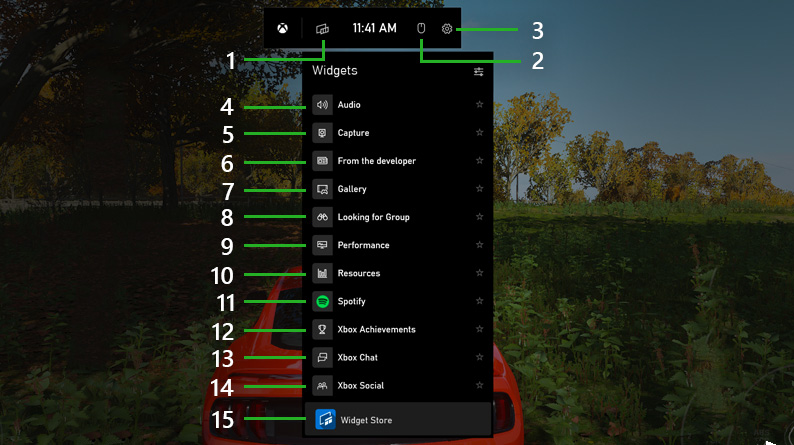
Utilizing Third-Party Software
Screenshot on Alienware Computer, You can use a variety of third-party software on your Alienware laptop to snap screenshots. Many of them also provide supplementary functions like text addition and area highlighters for user-specific requirements.
If you wish to take screenshots using third-party programs, Lightshot, ShareX, and Greenshot are fairly good options.












One Comment