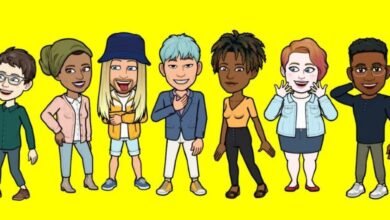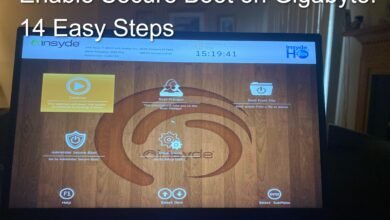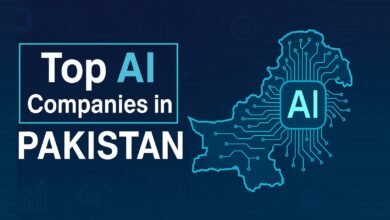How to Make Your Old Tech Devices Run Like New Again
Transform sluggish gadgets into speedy performers with proven tips to optimize old computers, smartphones, and tablets for maximum performance and longevity.
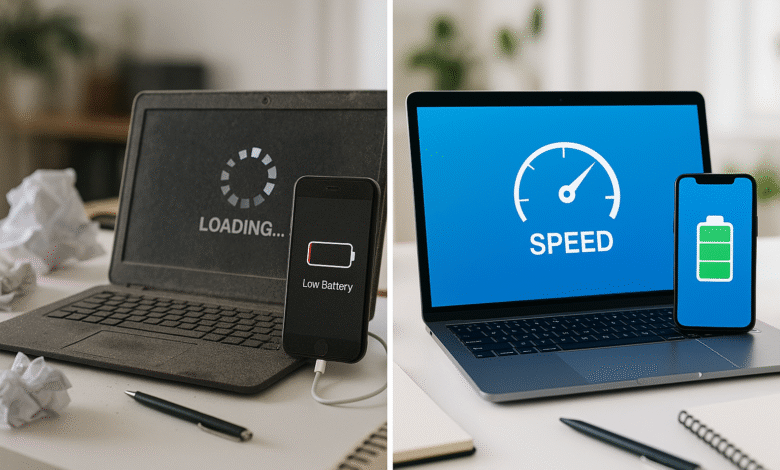
Got an old laptop that takes forever to boot up? A smartphone that freezes every time you open an app? You’re not alone. While new gadgets come with flashy features and lightning-fast processors, you don’t always need to spend hundreds of dollars on upgrades. With the right techniques, you can speed up old devices and optimize device performance to breathe new life into your aging technology.
The secret isn’t magic, it’s maintenance. Most slow device performance issues stem from accumulated digital clutter, outdated software, and inefficient settings that pile up over years of use. Whether you’re dealing with a Windows computer from 2018 or an iPhone that’s seen better days, the strategies in this guide will help you make devices run like new without breaking the bank. From simple software tweaks to strategic hardware upgrades, these proven methods can add months or even years to your device’s useful life while dramatically improving its speed and responsiveness.
Understanding Why Tech Devices Slow Down Over Time
Before diving into solutions, it’s important to understand what causes device performance to degrade. Unlike physical wear and tear, most slowdowns are software-related and completely fixable.
Common Culprits Behind Sluggish Performance
Software bloat is the biggest offender. Over time, devices accumulate unnecessary files, redundant programs, and background processes that consume valuable system resources. Your once-speedy laptop might now host dozens of startup programs you never use, while your smartphone runs countless background apps that drain both performance and battery life.
Storage overflow creates another major bottleneck. When your device’s storage reaches 85% capacity or higher, the operating system struggles to manage files efficiently. This forces your processor to work harder for simple tasks, creating the sluggish experience you’re trying to fix.
Outdated software can also drag down performance. While software updates often bring improvements, some older devices struggle with newer operating systems designed for more powerful hardware. Finding the right balance between security and performance becomes crucial for aging devices.
Optimizing Windows Computers and Laptops
Clean Up Your Startup Programs
One of the fastest ways to boost device speed is eliminating unnecessary startup programs. These applications launch automatically when you boot your computer, significantly increasing startup time and consuming RAM.
For Windows 10 and 11: • Press Ctrl + Shift + Esc to open Task Manager • Click the “Startup” tab • Review each program’s startup impact (High, Medium, Low) • Right-click programs you don’t need immediately and select “Disable” • Focus on disabling high-impact programs first
For older Windows versions: • Press Windows key + R, type “msconfig” and press Enter • Navigate to the “Startup” tab • Uncheck programs you don’t need at startup • Click “Apply” and restart your computer
Perform Regular Storage Cleanup
Storage cleanup is essential for maintaining optimal performance. Windows includes built-in tools that make this process straightforward.
Using Disk Cleanup: • Type “Disk Cleanup” in the Start menu and select it • Choose your main drive (usually C:) • Check all boxes except “Downloads” (review this folder manually) • Click “Clean up system files” for deeper cleaning • Delete old Windows update files and system restore points you don’t need
Managing large files: • Go to Settings > System > Storage • Click “Configure Storage Sense” to automate cleanup • Review “Large files” to identify space hogs • Consider moving large media files to external storage or cloud services
Upgrade Your Hardware Strategically
Sometimes device optimization requires strategic hardware upgrades that deliver maximum impact for minimal cost.
RAM upgrades offer the biggest performance boost for multitasking. If your computer has 4GB or less, upgrading to 8GB can dramatically improve responsiveness. Check your computer’s manual or use tools like CPU-Z to determine compatible RAM types before purchasing.
SSD upgrades transform older computers more than any other single improvement. Replacing a traditional hard drive with a solid-state drive can reduce boot times from minutes to seconds while making everything feel instantly responsive. Even budget SSDs outperform older hard drives by significant margins.
Remove Malware and Bloatware
Malware removal and bloatware removal can instantly improve performance. Use Windows Defender (built into Windows 10 and 11) or a reputable antivirus program to scan for threats.
For bloatware, go to Settings > Apps and review installed programs. Remove anything you don’t recognize or use, especially trial software that came with your computer. Be cautious with manufacturer utilities, as some provide important driver updates.
Speeding Up Android Smartphones and Tablets
Clear Cache and Manage Storage
Android devices benefit significantly from regular cache clearing and storage management. Unlike computers, smartphones have limited storage that fills up quickly with photos, videos, and app data.
Clear app cache systematically: • Go to Settings > Storage > Cached data • Tap “Clear cached data” to remove temporary files • For individual apps: Settings > Apps > [select app] > Storage > Clear Cache
Manage photos and videos: • Enable Google Photos backup and delete local copies • Use the “Free up space” feature in Google Photos • Delete screenshots and duplicate photos regularly • Consider using “Lite” versions of social media apps
Disable Background Apps and Animations
Background apps consume processing power and battery even when you’re not using them. Android provides several ways to control this behavior.
Manage background activity: • Go to Settings > Battery > Background App Refresh • Disable refresh for apps you don’t need updating constantly • Review “Battery usage by app” to identify power-hungry programs • Use “Adaptive Battery” on newer Android versions
Reduce animations for faster response: • Enable Developer Options by tapping “Build number” seven times in About Phone • Go to Settings > Developer Options • Set “Window animation scale,” “Transition animation scale,” and “Animator duration scale” to 0.5x or off • This makes the interface feel significantly more responsive
Update Software and Remove Unused Apps
Keeping Android updated improves both security and device performance. Go to Settings > System > Software Update to check for available updates.
Streamline your app collection: • Uninstall apps you haven’t used in months • Replace heavy apps with “Lite” alternatives (Facebook Lite, Twitter Lite, etc.) • Disable pre-installed apps you can’t uninstall • Use web versions of services instead of dedicated apps when possible
Revitalizing iPhones and iPads
Optimize iOS Settings for Better Performance
iOS devices have unique optimization opportunities that can significantly speed up old devices.
Reduce visual effects: • Go to Settings > Accessibility > Motion > Reduce Motion (turn on) • Settings > Accessibility > Display & Text Size > Reduce Transparency (enable) • Settings > Accessibility > Display & Text Size > Increase Contrast (consider enabling)
These changes reduce the graphics processing load, making older devices feel more responsive while potentially extending battery life.
Manage Storage and Background Refresh
iOS provides excellent tools for storage cleanup and background activity management.
Enable storage optimization: • Settings > General > iPhone/iPad Storage • Turn on “Optimize iPhone/iPad Storage” for Photos • Review app storage usage and delete unused apps • Enable “Offload Unused Apps” to automatically remove apps while keeping their data
Control background activity: • Settings > General > Background App Refresh • Turn off refresh for apps that don’t need real-time updates • Keep it enabled only for essential apps like messaging and email
Consider Battery Replacement
For iPhones over two years old, battery replacement can dramatically improve performance. Apple introduced battery management features that slow down processors when batteries degrade to prevent unexpected shutdowns.
Check your battery health at Settings > Battery > Battery Health. If maximum capacity is below 80%, consider professional battery replacement. This single upgrade can restore your iPhone’s original performance levels.
Universal Maintenance Tips for All Devices
Restart Regularly and Keep Software Updated
The simplest device optimization technique is also the most overlooked: regular restarts. Modern devices are designed to run continuously, but restarting clears temporary files, refreshes system processes, and often resolves mysterious slowdowns.
Restart schedule recommendations: • Smartphones and tablets: Weekly • Laptops and computers: Every few days • After installing updates or new software
Software updates deserve special attention. While newer updates might slow down very old devices, security patches and bug fixes typically improve performance. Enable automatic security updates but research major OS upgrades before installing them on older hardware.
Physical Cleaning and Temperature Management
Device maintenance includes physical care that directly impacts performance. Dust accumulation blocks ventilation, causing processors to throttle performance to prevent overheating.
For computers and laptops: • Use compressed air to blow dust from vents and fans • Clean keyboard and screen with appropriate cleaners • Ensure adequate ventilation around desktop computers • Consider professional cleaning for older laptops
For mobile devices: • Keep devices away from heat sources • Remove cases during intensive tasks if the device gets hot • Clean charging ports gently with compressed air • Avoid using devices in extreme temperatures
When to Consider Professional Help or Replacement
Sometimes device optimization reaches its limits. Knowing when to invest in professional service or replacement prevents throwing good money after bad.
Consider professional help when: • Hardware diagnostics reveal failing components • Performance issues persist after software optimization • Device randomly shuts down or displays error messages • Physical damage affects functionality
Consider replacement when: • Repair costs exceed 50% of replacement value • Device can’t run current software versions • Security updates are no longer available • Performance improvements no longer meet your needs
For budget-conscious users, certified refurbished devices often provide excellent value while being more reliable than attempting to revive very old hardware.
Advanced Optimization Techniques
Overclocking and Performance Tweaks
For technically confident users, overclocking can extract additional performance from aging hardware. This involves running processors faster than their default speeds, though it requires careful temperature monitoring and carries some risk.
Desktop computer overclocking: • Ensure adequate cooling before attempting • Use manufacturer utilities or BIOS settings • Monitor temperatures with software like HWMonitor • Increase speeds gradually and test stability
GPU overclocking is generally safer and can improve gaming performance on older systems. Tools like MSI Afterburner provide user-friendly interfaces for graphics card tweaking.
Operating System Alternatives
Sometimes the best device performance improvement comes from changing operating systems entirely.
For old Windows computers: • Consider lightweight Linux distributions like Ubuntu, Mint, or Puppy Linux • These systems can breathe new life into hardware too old for modern Windows • Research compatibility with your specific software needs first
For Android devices: • Custom ROMs can improve performance on older smartphones • Requires technical knowledge and voids warranties • LineageOS and similar projects support many older devices
Storage and Memory Optimization
Advanced storage optimization techniques can provide additional performance benefits.
For SSDs: • Enable TRIM support in Windows • Avoid defragmentation (unnecessary and harmful for SSDs) • Keep at least 10% free space for optimal performance
For traditional hard drives: • Regular defragmentation improves performance • Use Windows’ built-in “Optimize Drives” tool • Consider partitioning to separate OS and data files
Conclusion
Making your old tech devices run like new doesn’t require expensive upgrades or technical wizardry. The combination of smart software management, strategic hardware upgrades, and regular maintenance can transform sluggish gadgets into responsive, efficient tools that serve you well for years to come. Whether you’re dealing with a slow laptop, laggy smartphone, or tablet that’s seen better days, these proven techniques can boost device speed and extend useful life significantly. Start with the simple solutions like clearing storage and managing startup programs, then consider hardware upgrades if needed. With patience and the right approach, your aging technology can feel surprisingly modern again, saving you money while keeping you productive and connected.