
Whether you’re someone who has 864,896 tabs open in your browser at the same time or is overwhelmed with having a dozen open, Google has added a useful feature to its Google Chrome tools to keep your desktop clutter-free. A function called Tab Groups of tab groups allows you to group open websites in one click, tag them, and add color to them. Once you’ve created a group, you can move and rearrange the tabs within the group.
Read more: Apple’s best apps and games of 2020, according to Apple
This feature has been around for years in other browsers like Vivaldi and Opera, and through browser extensions like OneTab.
The feature is especially useful when you are working on different projects at the same time, are monitoring the progress of tasks, or are viewing multiple products and purchasing analysis sites.
You can customize the groups of tabs and name them with words or even with emojis. Best of all, groups can be saved when you close and reopen Chrome.
These are the steps to create tab groups in Chrome:
1 . When you open a tab, right-click the tab and click the Add tab to the new group.
2 . Select the name and color of the tab group.
3 . When you open new tabs, right-click on them, then click Add to the group and select the group you want to add to. The tabs in that group will be underlined with the color of your choice.
4 . Afterwards, you can move within the group of tabs as you please.











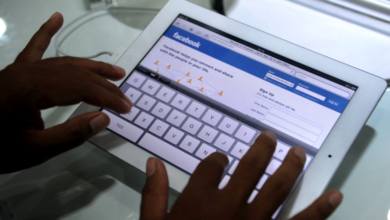
One Comment