
Nowadays, Windows 10 is influential; for many reasons, including a critique of some of its features that results in compromising or violation of the privacy of the user. Most of the Plugins are often incredibly helpful but need so much personal data about you just like any other virtual personal assistant in the sector. Moreover, Windows 10 has different in-built sharing, reviews, and communication systems capabilities that exchange the user’s data with their contacts or Microsoft itself. And, it further raises an urge to find the solutions for the concern like How to protect your privacy?
So, here in this article, we are featuring some of the ways which will enable you to protect your privacy in Windows 10. Let us have a look at the possible methods by which you can protect your privacy.
Related: The 5 Information Systems Software for Windows
Methods to protect your privacy in Windows 10:
Deactivate Wi-Fi Sense
Microsoft initially developed the Wi-Fi Sense functionality to exchange network passwords with peers and colleagues. However, the password sharing feature is now disabled. Its core objective is to use crowd-sourced data to propose and connect to open Wi-Fi hotspots within your radius.
However, if you need to protect your privacy vigorously, then you need to disable the same by following these steps:
- Click on the start button, then go to settings and select network & internet followed by Wi-Fi option.
- You need to slide off the option by the name “Connect to Suggested Open Hotspots” under Wi-Fi sense. And you are on the way to protect your privacy in Windows.
Related: How to Keep Your Windows System Healthy
Control Privacy Settings
When you access URLs, a few other private information features to transfer data to Microsoft, type using the on-screen keyboards, use applications, etc. If you can Switch off these less significant features might have a minor impact on the user interface, so it will be best to turn off these options in Windows 10 to protect your privacy. You need to follow these steps to turn off these options.
- Click on the start option. Then go to settings and select privacy options followed by the General option.
- Now, under the privacy options slide off two mentioned options, i.e. “Send Microsoft info about how I write to help us improve typing and writing in the future”. And afterward, slide off the option named “Let websites provide locally relevant content by accessing my language list.”
- Now, at last slide off the features like Contacts, Microphone, Camera, Calendar, etc.
Disable the activated Location Permission
Location permission allows accessing location-relevant data and other content of applications, and services, such as weather updates, local news, and more. Although most of the users have found it reasonable, some of us don’t like to disclose the location with applications or websites. However, if you are conscious of your location, then follow the following steps for turning off access to the location to protect your privacy in Windows 10.
- Open the settings of the system then select privacy and afterward location option.
- Now, click the change button by sliding off the “Location Service”.
- Now, under the Location History press the click button.
Related: The Best iPhone VPN Apps 2021
Protect your privacy by using Third-party Software
Have you tried the privacy settings of the system to protect your private data but it seems to be time-consuming with lots of effort. Moreover, it may be possible that in-built privacy settings are unable to clean off the privacy traces accumulated by other applications.
However, you need not worry because you can use third-party software to remove privacy traces using privacy settings. All you need to follow the below-mentioned steps are to protect your privacy in Windows 10.
- For the first step, you need to download and install the software.
- Now run the program and complete the registration process.
- Now, you will be assisted by the software guide to complete the further steps to accomplish the objective to protect your privacy.
Related: How to Fix Low PUBG Sound Volume Issue on Windows 10
Deactivate Cortana to retain Confidential voice Information
Use Cortana, the voice-controlled support, to transmit commands back to Microsoft as well as local search data about your data. Deactivating Cortana is more personal, but it may be possible that you will lose the functionality of speech control. All you need to click on the settings and toggle off the button under the head Cortana.
Windows 10 sometimes shares the personal data of a user to the Microsoft interface or colleagues using the network. However, you can try all the methods as mentioned earlier to protect your privacy in Windows 10. But if you are looking for an easy and fastest way to remove privacy traces using privacy settings permanently, then you can use third-party software for the same.
But still, try to configure your windows setting first to protect your privacy, and if unable to achieve the desired result, then you can go with the third party software. Sure, using the third-party app will help you to complete the process in a faster way and without any fail but at the same time, you will also be forced to share your details and your entire computer system, which in turn offers the inside information to the outside world.
Hope it helps.


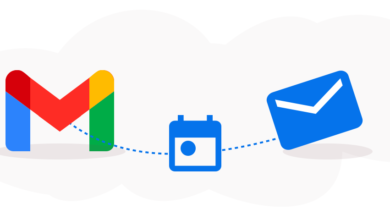

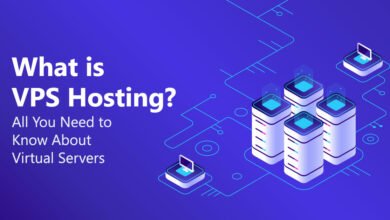







2 Comments