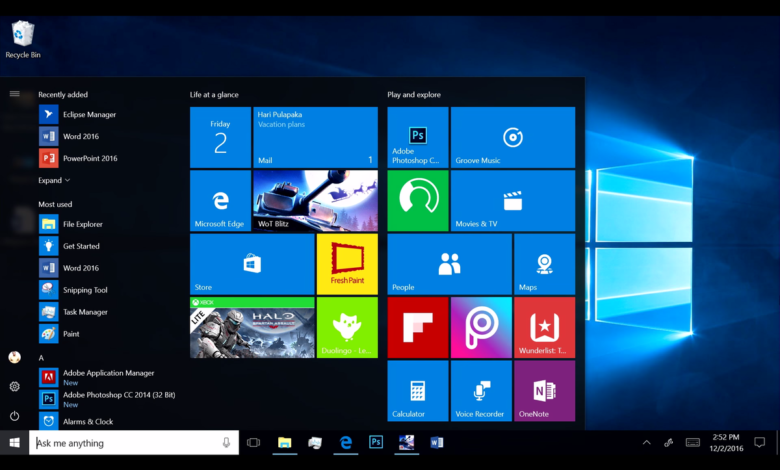
In Windows 10, it is possible to manage app permissions. This feature provides an additional layer of security for users. By doing this, you can control which application has access to what on your computer. In this article, we will see how it works and what are the necessary conditions to take advantage of the functionality.
On iPhone as on Android, it is possible to manage the permissions of the applications. But did you know? This is also the case on Windows 10. All universal applications can be controlled via access restrictions to different devices on your PC (microphone, camera, location, etc.). As a reminder, the universal applications are those available on the Microsoft store.
How to control app permissions in Windows 10
To manage the permissions of the applications, you must go to the privacy settings. Go to Settings> Privacy. On the left, in the sidebar, select each category of device or data you want to restrict access to. For example, we will choose to block access to the Microphone to an application.
Scroll further down the page that opens and click Enable / Disable Microphone Access Authorization for each listed application.
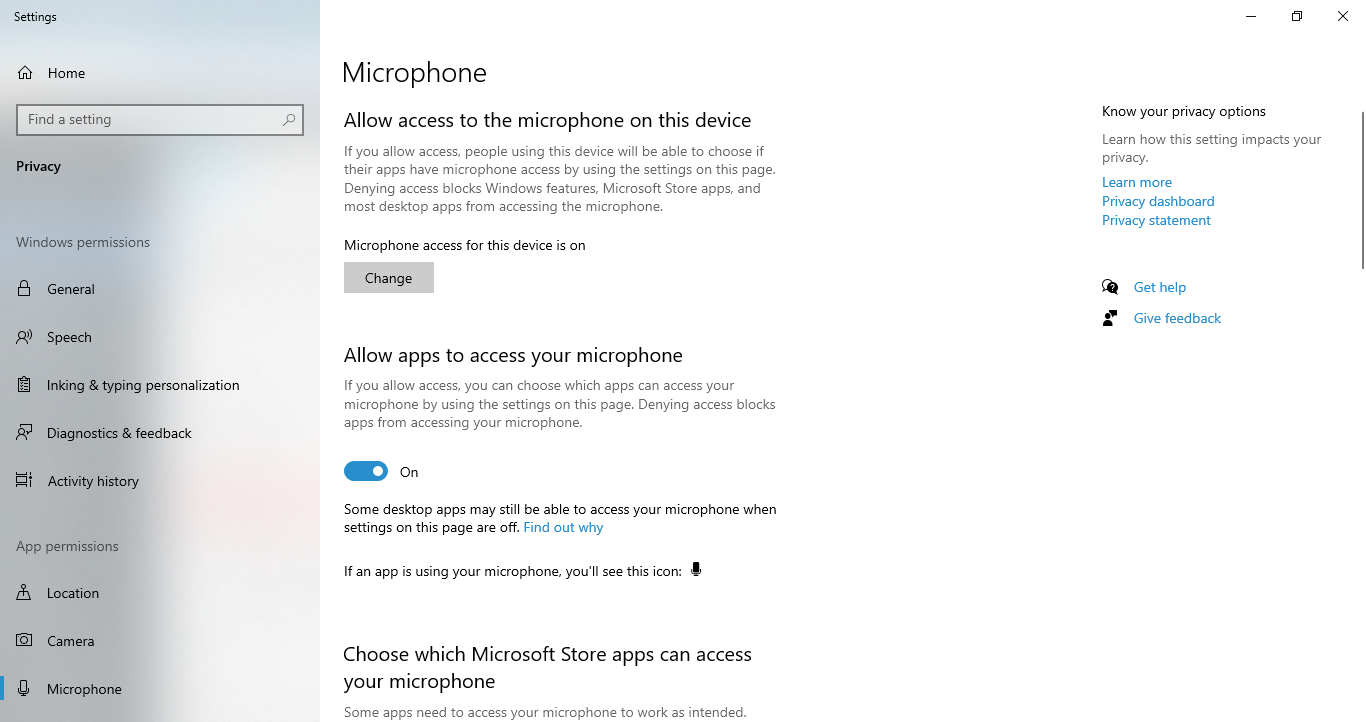
You can repeat the same operation for the other categories: Location (geolocation), Camera, Notifications, contacts, etc. To choose which applications are eligible or not.
Finally, be aware that there is another very interesting feature in Windows 10 that can be considered an anti-ransomware feature. Concretely, it allows to control access to the directories of your computer. Thus, you can protect sensitive files by choosing which programs have access to them or not. This is to prevent all software installed on your PC from having access to all folders.
When you know the way ransomware works, this freedom to come and go and even make changes on the machine poses a potential threat to users.




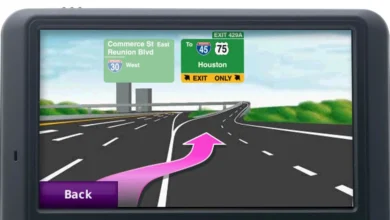


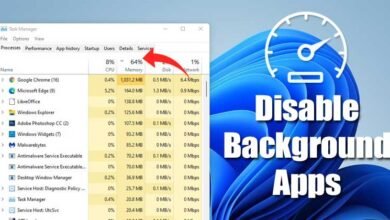




3 Comments